LookUp Fails with Error Message
Overview
LookUp results in an error message, or export to PDF completely fails.Problem
Sometimes when attempting a LookUp in a Colleague screen on a new computer or a computer you don’t usually use, you will get an error message in the LookUp results window stating "An error occurred while attempting to run the previous query. Please contact your system administrator."
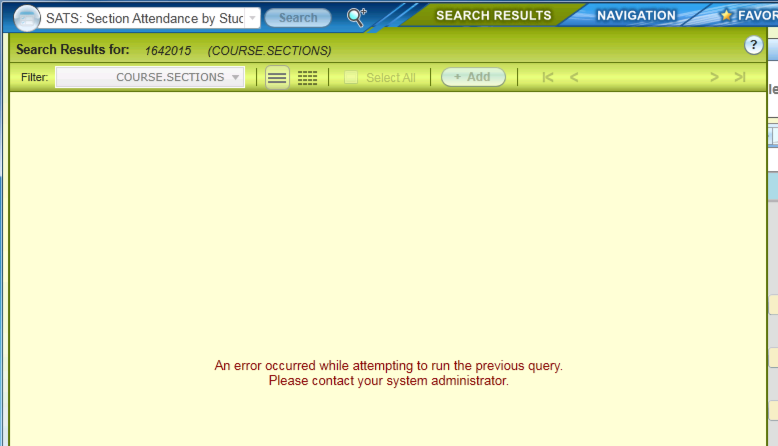
Resolution
The following steps will most likely correct the issue:
Note
The following steps will also sometimes correct issues with the Create PDF button in the Colleague Report Browser failing to successfully produce and bring up the PDF.
The following steps will also sometimes correct issues with the Create PDF button in the Colleague Report Browser failing to successfully produce and bring up the PDF.
- On the computer experiencing the issue, open up Internet Explorer, click on the gear icon in the top right corner, and click on Internet Options. (Note: Even if you are not using Internet Explorer to access Colleague, these steps will still work because all browsers on your computer share some of the same Internet Options settings.)
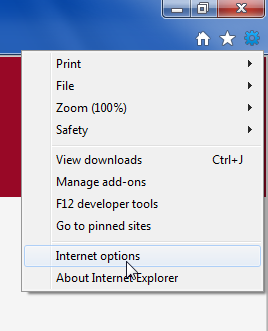
- Click on the Security tab at the top of the window that appears.
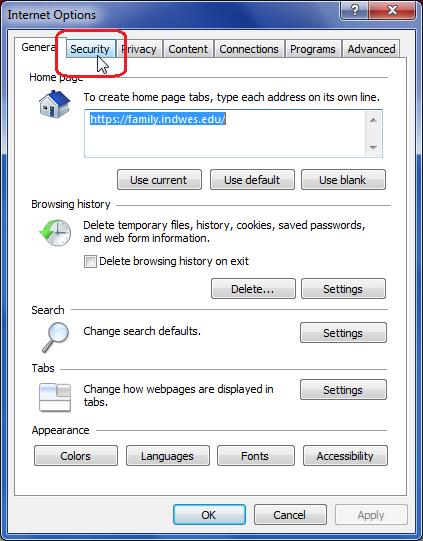
- Click on Trusted Sites, and then click on the Sites button.
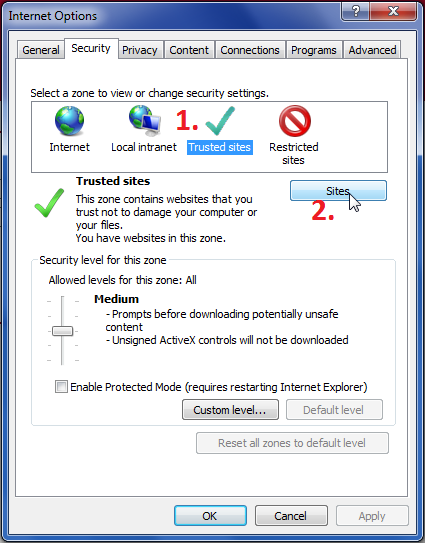
- In the window that appears, first make certain you uncheck the box labeled Require server verification (https:) for all sites in this zone. Then, type https://*.indwes.edu into the textbox at the top, and click the Add button. Then type http://*.indwes.edu into the textbox and click the Add button again. When you are done, click the Close button and click OK on the Internet Options window.
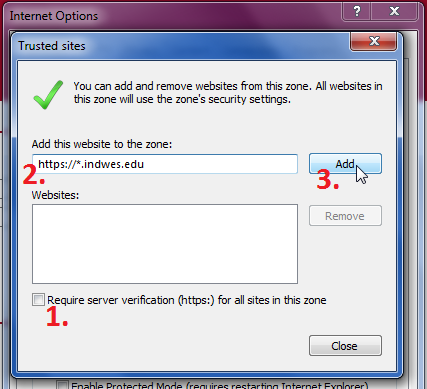
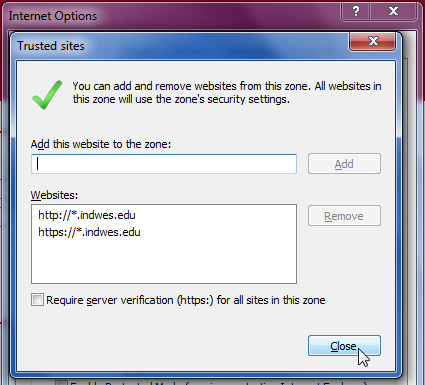
- Now go back into Colleague and try the LookUp or PDF export again, and it should now work properly.
