Retrieving Data from Submitting etrieve Forms
Goal
After completing this how-to you will have found data stored in the database for any form.
Steps
- Go to etrieve Central Settings - https://etcentral.indwes.edu/#settings
- Click on Sources
- Click on zz Find Form Data
- Click on Actions
- @formId = form number This is found in the URL of the form ex. https://etcentral.indwes.edu/#settings/forms/194
- @idField = Element ID of field found in Builder (or inspect - HTML Element ID field) ex. studentId, originatorErpId, etc.
- @idValue = The value of the ID fields ex. 1234567
- @dataField = ID of field where the text is needed ex. ele252, notes, comments, etc.
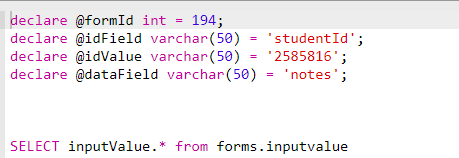
- Once updated, click Save
- Click Back
- Click on the Arrow to go back to all the options.
- Click on Forms
- Click on Troubleshooting Form
- Click F12 to open Developer Tools (in Chrome)
- Click Preview in Etrieve to load the form (must be done after dev tools are open or you will need to refresh)
- Under the Network tab, find onLoad in the list of calls and click it.
- Under Preview tab on the right, find Sources and click on the triangle to expand the data.
- Click on the triangle next to zz_Find_Form_Data to expand its data.
- Click on the triangle next to 0: to expand its data. Data is sorted so that 0 will always be the most recent.
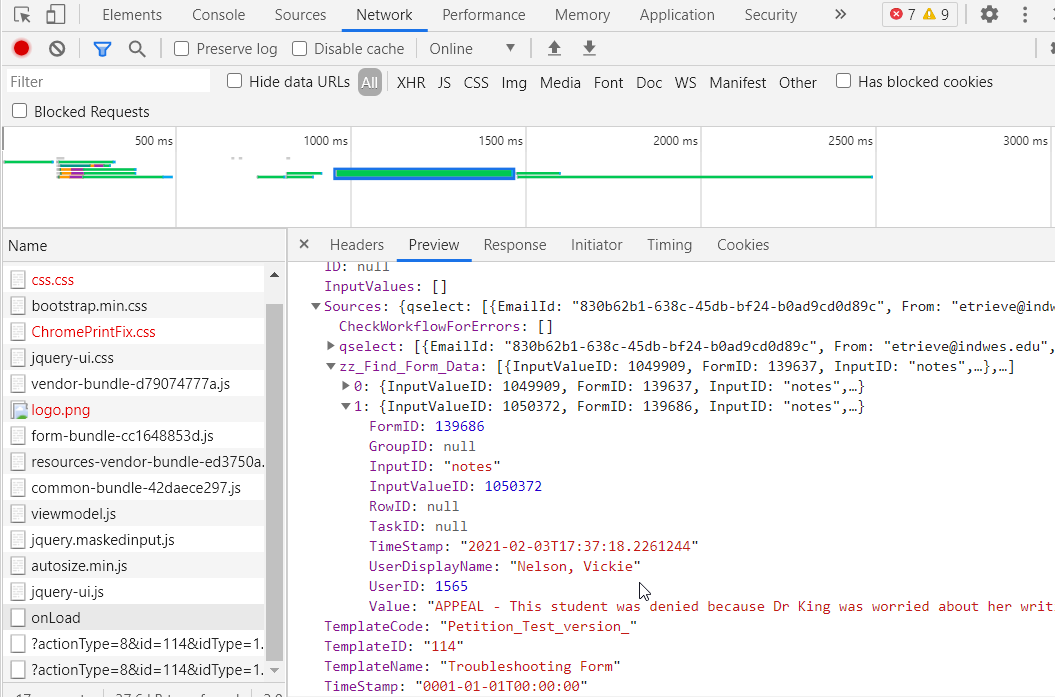
What's Next
This is what was achieved and what was omitted in this how-to.
