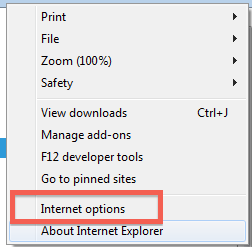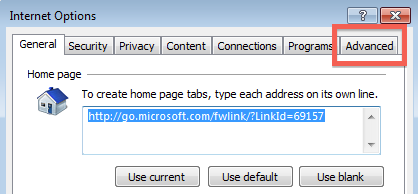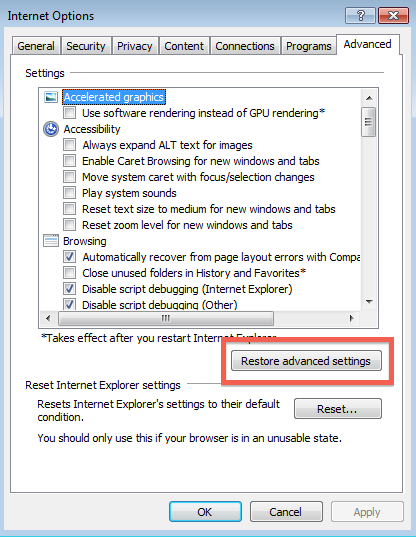Restore Advanced Settings - IE8, IE9
Overview
This guide will walk you through reseting the "Advanced Settings" for Internet Explorer 8 and 9. Resetting these settings can often resolve odd issues within Internet Explorer such as being unable to navigate to certain web pages etc.
Steps
First Step
- Click on the "Tools" option in the upper right corner of the browser. This option will look different depending on your version of Internet Explorer:
Internet Explorer 8:
Internet Explorer 9: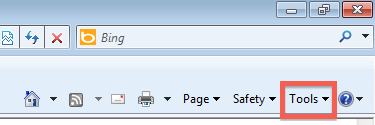

-
Click on "Internet Options":