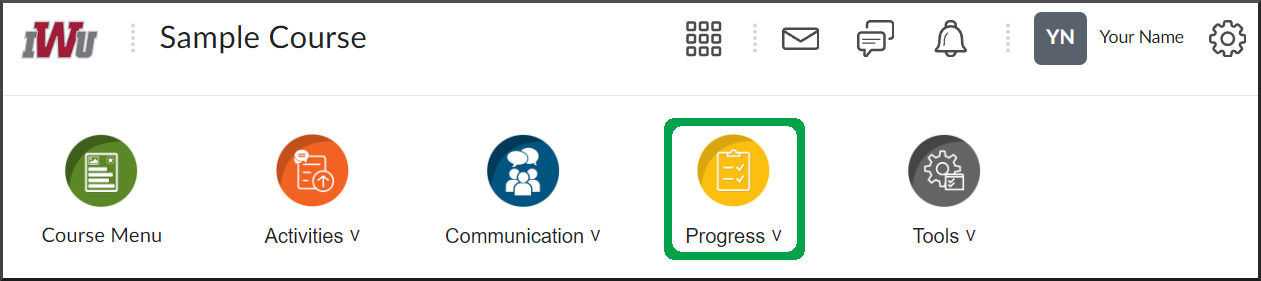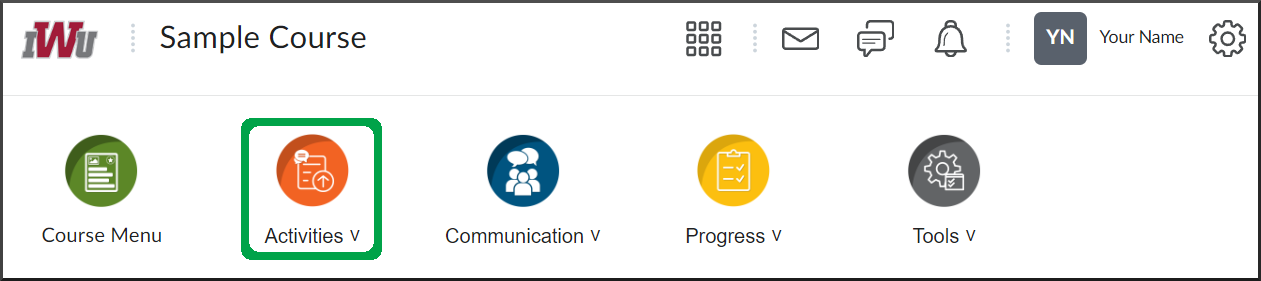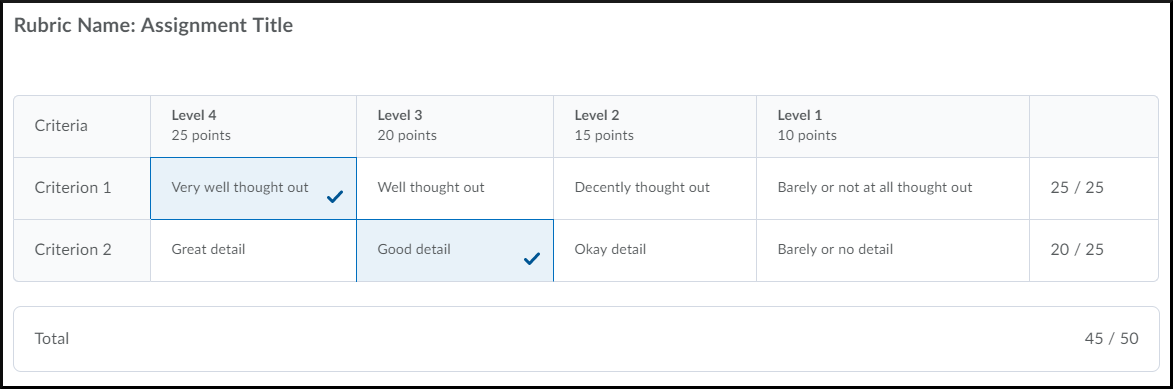Reviewing Faculty Feedback for an Assignment
Goal
After reviewing this how-to article you will be able to view feedback left by the faculty for your assignment submissions. There are multiple ways to access faculty feedback on an assignment from within a course, however Option 1 is recommended.
Navigation
Option 1 (Recommended)
- From the course navbar, open the Progress menu.
- Select the Grades link.
- Locate the grade item for the desired assignment activity.
- The Comments and Assessments section will contain a link to the Inline Feedback.
- If the faculty utilized a rubric, the View Graded Rubric link will appear. Following the link will outline the points awarded for each criteria of the assignment activity.
Option 2
Navigate to the Course Progress guide to learn how to review faculty feedback from the Course Progress tool.
Option 3
- From the course navbar, open the Activities menu.
- Select the Assignments link.
- Locate the desired assignment.
- Select the link within the Evaluation Status column.
- If the faculty utilized a rubric for grading, the scored rubric will appear immediately upon selecting the link within the Evaluation status column.
- Select the "View Inline Feedback" link to view faculty feedback.