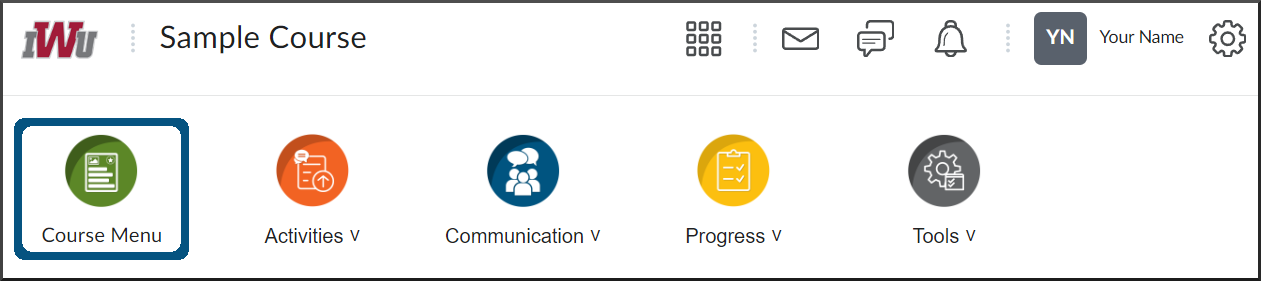System Navigation: Overview
Goal
After completing this how-to article you will have the ability to navigate from the main landing page to your course materials.
Description
General
The Virtual Assistant tool is located in the bottom right corner of every page in Brightspace. For more information on how to use this tool for accessing help with Brightspace, please refer to the Virtual Assistant article.
Main Landing Page
- The top level page that everyone within Brightspace can access, is termed the "main landing page". The main landing page is the initial page that will load every time after logging into the Brightspace site.
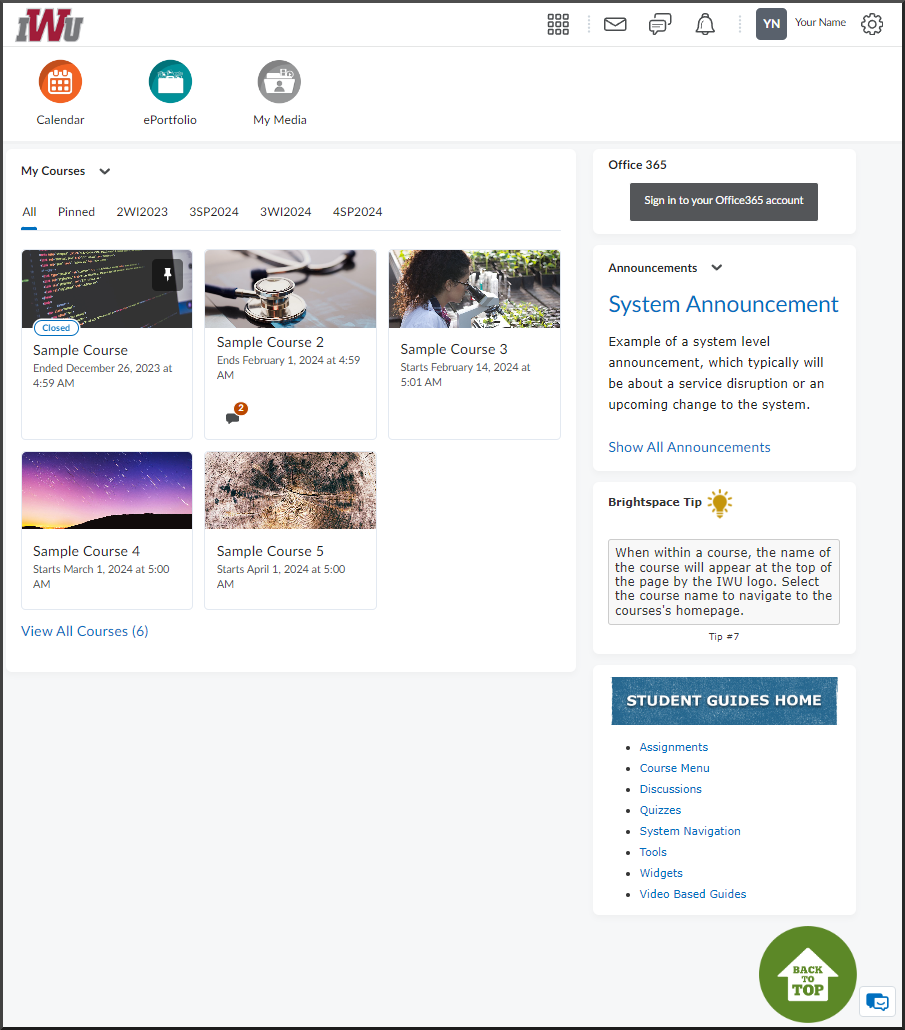
- In what is called the "main homepage," use the My Courses widget to select a course tile to navigate to the course's landing page.
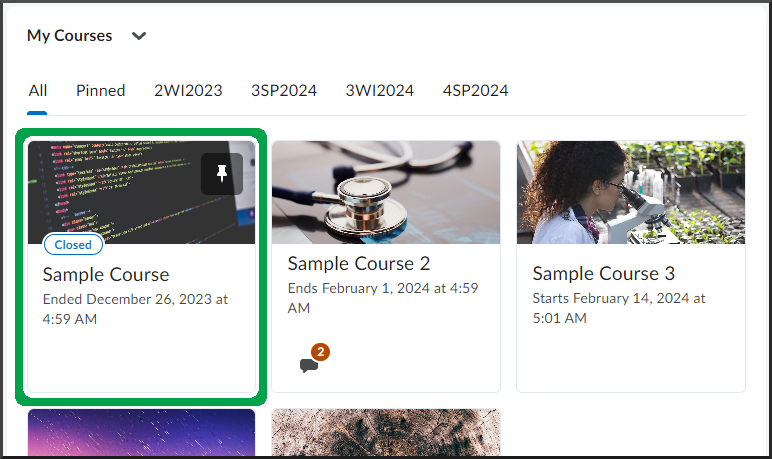
Course Landing Page
- After selecting a course from the main landing page, the "course landing page" will load. The course landing page provides quick and convenient access to various features through what are called the "course homepage" and "course navbar."
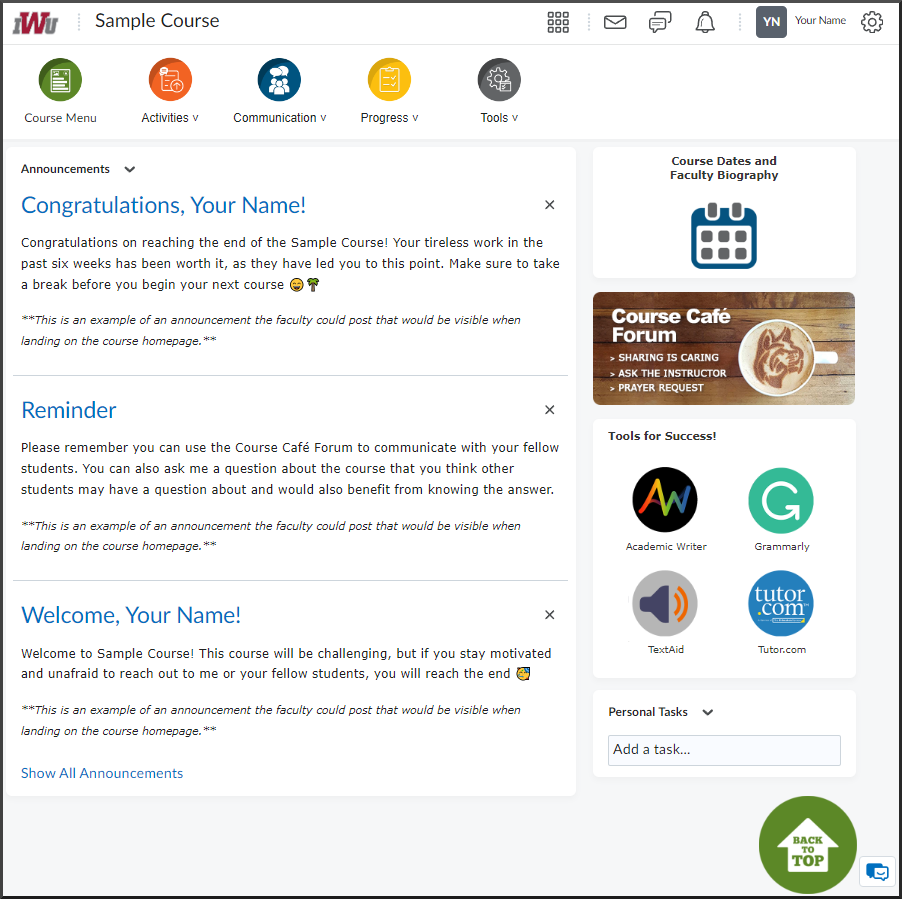
- Within the course homepage, the Announcements widget allows you to keep up to date with latest postings from the faculty in the course.
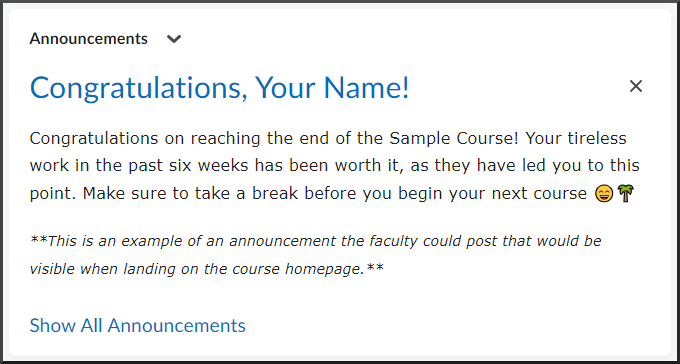
- Within the course navbar, the Course Menu link provides quick access to the tool where course topics, instructions, resources and more are located.
- From any page within Brightspace, select the IWU logo to return to the main landing page.

- From any page within a course, you can select the course name that is linked to the course landing page.