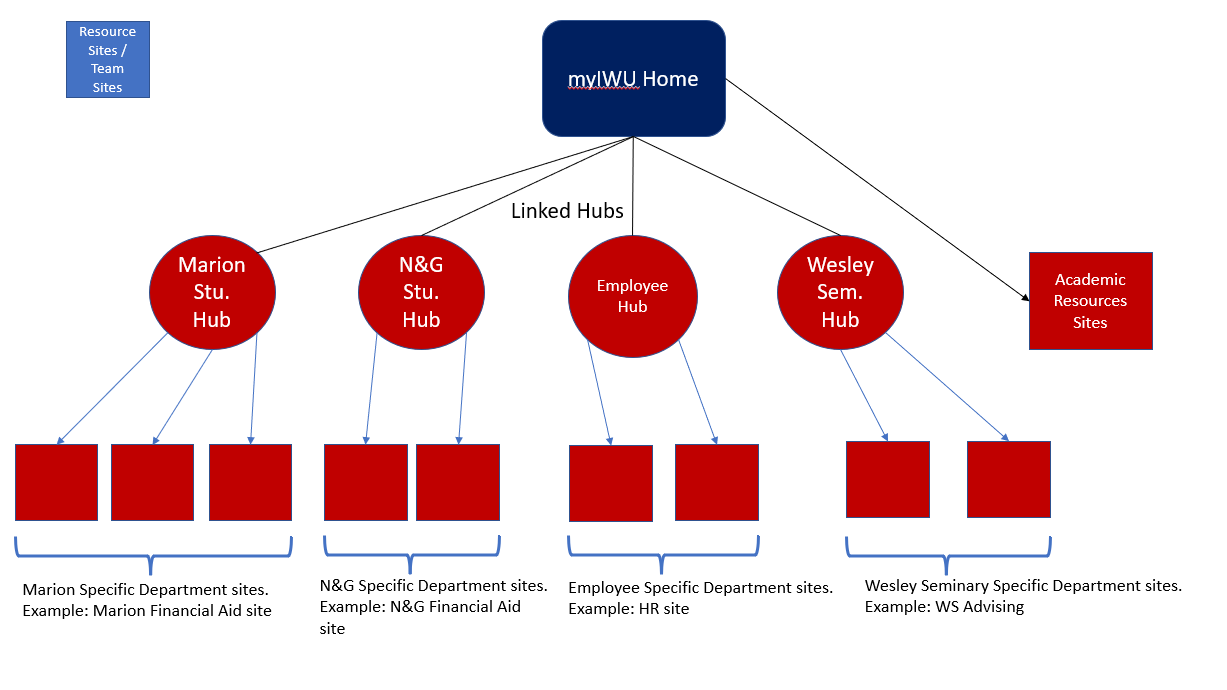myIWU Portal Design
Main Hub: The landing page of SharePoint is called the IWU Home, from here there will be links out to the Hubs as well as links out to Resource sites. The Home Hub will be accessible to all IWU users.
Hubs: The hubs that are linked out from the Home Hub will act as homepages for each audience type. Marion Students will only have access to Marion Student Hub, and Wesley Seminary students will only have access to the Wesley Seminary Student Hub. However, Employees will have access to all hubs. Users who are multiple types will have access to each hub they are a part of. Meaning if there is a User who is a Marion Student AND National and Global Student they will have access to each respective Hub.
Each Hub will have a collection of communication Sites that will be directly associated with it. Once the sites are associated with the parent Hubs, links to those sites can be added to the top navigation of the parent hub.
- You cannot associate a Hub with another Hub.
- In order to make the connection between the hubs, the global navigation bar across the top will have links to the different hubs.
List of Hubs:
Main Hub (Landing Page)
Marion Student Hub
National & Global Student Hub
Wesley Seminary Student Hub
Employee Hub
Sites: There will be three sites available to request on the Site Request Form.
Portal site creation has been limited to only SharePoint Administrators, users will need to complete a Site Request Form. For more information about the site request form please check out The Site Request Form Article.
Pages: Under each site, there is the option to create a page. Pages are for specific content to be posted. For example, a page could be used for how to complete a form, or it could be a way to explain a policy change. In order for Pages to be accessible to users, a link will need to be placed on the main site. If you are using a Collaboration Site the Pages tab on the left will show all subpages.
- Each page can have an author listed underneath the page name, however, if you would rather not have an author listed under the page title, hit the x mark next to the name. The area under the page title should be blank when you publish your page.
- The "You may also be interested in" section or the Comments section can be disabled on each page.
Audiences and Groups: Each SharePoint Communication or Resource site has three groups associated with it to manage permissions.
- Owners
- Owners have the Full Control permission level allowing them to change the content and the settings on the site. Owners also have the ability to manage the membership of the default groups.
- Members
- Members have the Contribute permission level allowing them to view the site and upload content but not allowing them to change the site.
- Visitors
- Visitors have the Read permission level allowing them to view the site but not make changes to the site or its contents.
Audiences are groups of users that are added to the SharePoint groups to give users access/permissions to sites. Examples of Audiences are Employees, Residential Students, and Wesley Seminary Students.
Architecture: Below is a diagram of the new IWU Sharepoint architecture.