Left Edge of Report is Cut Off When Printed
Problem
When printing a Colleague report, some of the text on the the left side of the report is cut off. This can happen when printing to a printer or to document imaging.
Resolution
PDF report files produced from Colleague often do not have enough margin space to allow them to be printed without cutting off content on the top and left edges.
To resolve this issue, follow these steps:
- Produce the PDF report in Colleague as you normally would.
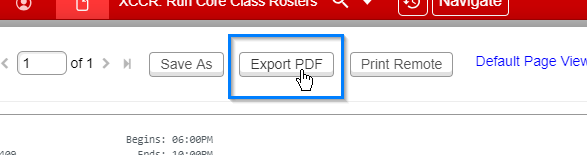
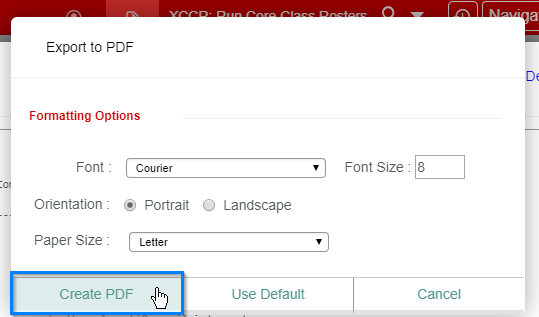
- Click the Download button to open the PDF.
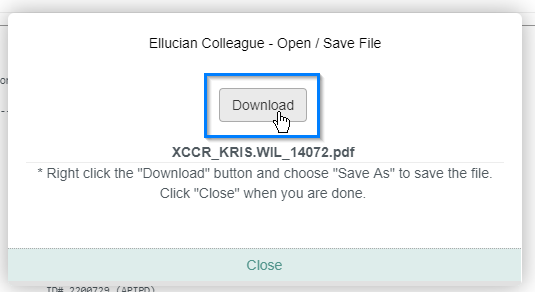
If Using Internet Explorer...
Continue with these instructions only if you are using Internet Explorer to run Colleague:
- When the PDF opens, move your mouse to the bottom of the screen and a toolbar should appear. Click on the Print file button.
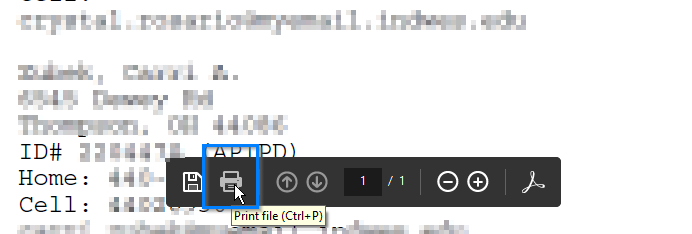
- When the printing options box appears, make sure the appropriate printer is selected, and make sure that the Fit option is selected under the Page Sizing & Handling section.
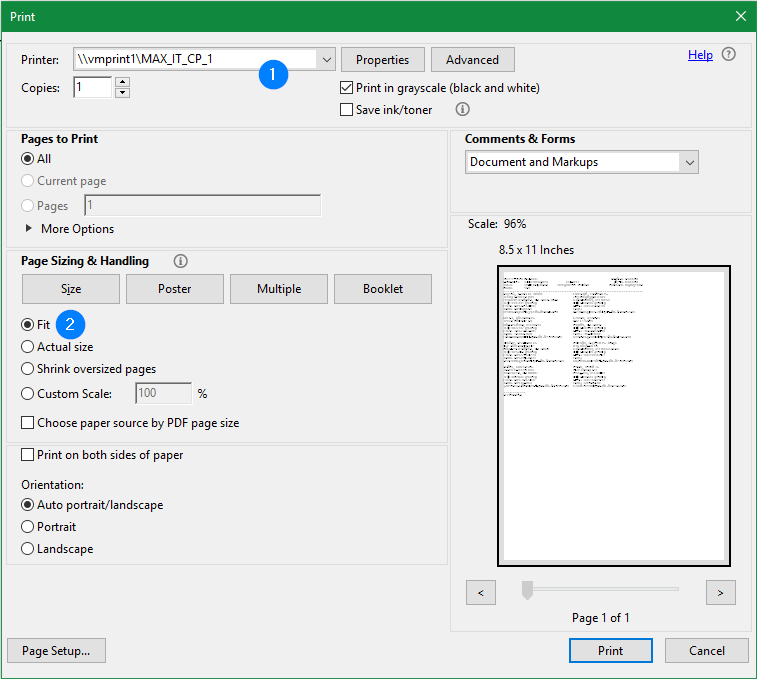
- Click the Print button, and when the report prints out, all of the text should appear on the page due to the Fit option being used.
If Using Google Chrome...
Continue with these instructions only if you are using Google Chrome to run Colleague:
- When the PDF opens, move your mouse to the top right corner of the screen and a toolbar should appear. Click on the Print button.
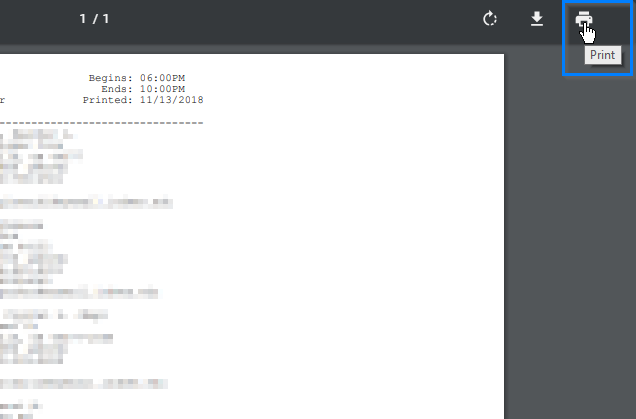
- When the printing options appear, make sure the appropriate printer is selected, and make sure that the Fit to page option is selected.
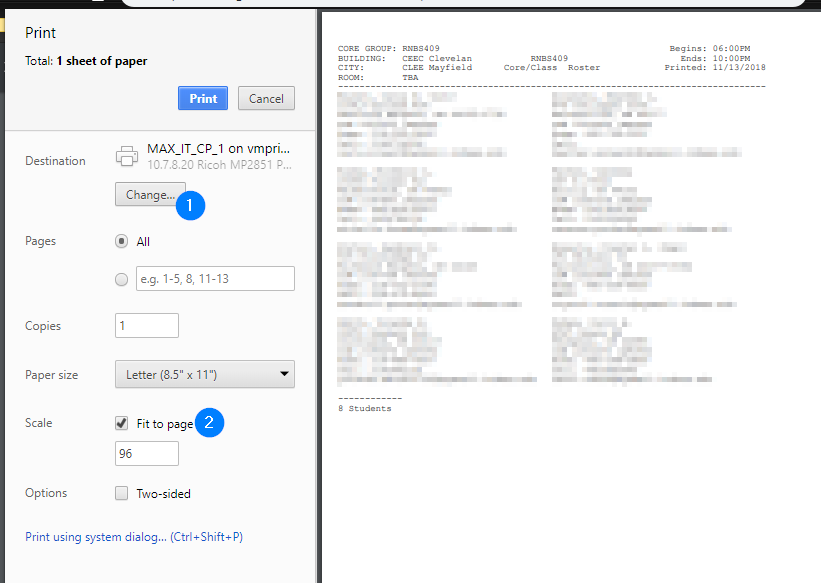
- Click the Print button, and when the report prints out, all of the text should appear on the page due to the Fit to page option being used.
