How to Approve or Decline a Purchase Request
Overview
Explains how to approve, decline, or comment on a purchase request that is pending your approval.
Review a purchase request
Follow these steps to review a purchase request and indicate that you approve or decline:
- From the MyIWU Portal, click on the Submit a Tech Support Ticket link on the right-hand side.
- If prompted, sign in using the same username and password that you used for accessing the MyIWU Portal.
- On the left-hand side, click Awaiting My Approval to view a list of purchase requests that are currently pending your review.
- Locate and click on the purchase request you'd like to review.
- Look over the details of the request. In particular, notice the Total Cost displayed on the right-hand side.
Approve, decline, or just comment
You can indicate your approval electronically by following the steps below:
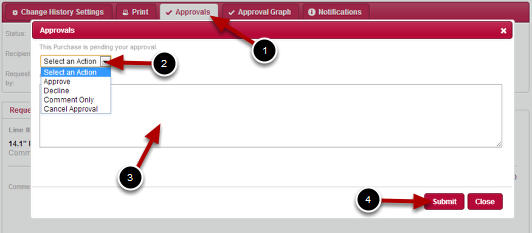
- Click the white Approvals button on the toolbar at the top.
- Select an action from the drop down menu.
- (Optional) Enter a comment in the comment text field.
- Click the Submit button.
- Click the Close button to exit the window.A
