Office 365 for Students
Overview
Indiana Wesleyan University students are eligible to install the latest version of Microsoft Office (Office365) via their Office 365 subscription. This applies to full-time employees as well.If you have previous versions or a trial version of MS Office on your computer, you must uninstall them and reboot before installing the free version to avoid potential conflicts.
Steps
First Step
Begin by signing into the MyIWU Portal
-
Sign in with your IWU Email Address and Password
Second Step
-
In the very top left corner of the portal click on the nine-dot menu button and then click Microsoft 365 Copilot from that menu
-
Select Apps further down the page
3. Click Install Apps followed by Microsoft 365 Apps
4. Click on Install Office
5. When met with Get started with Microsoft 365 pop-up, click the OfficeSetup.exe file (located in your downloads tab in your browser) to Install the software.
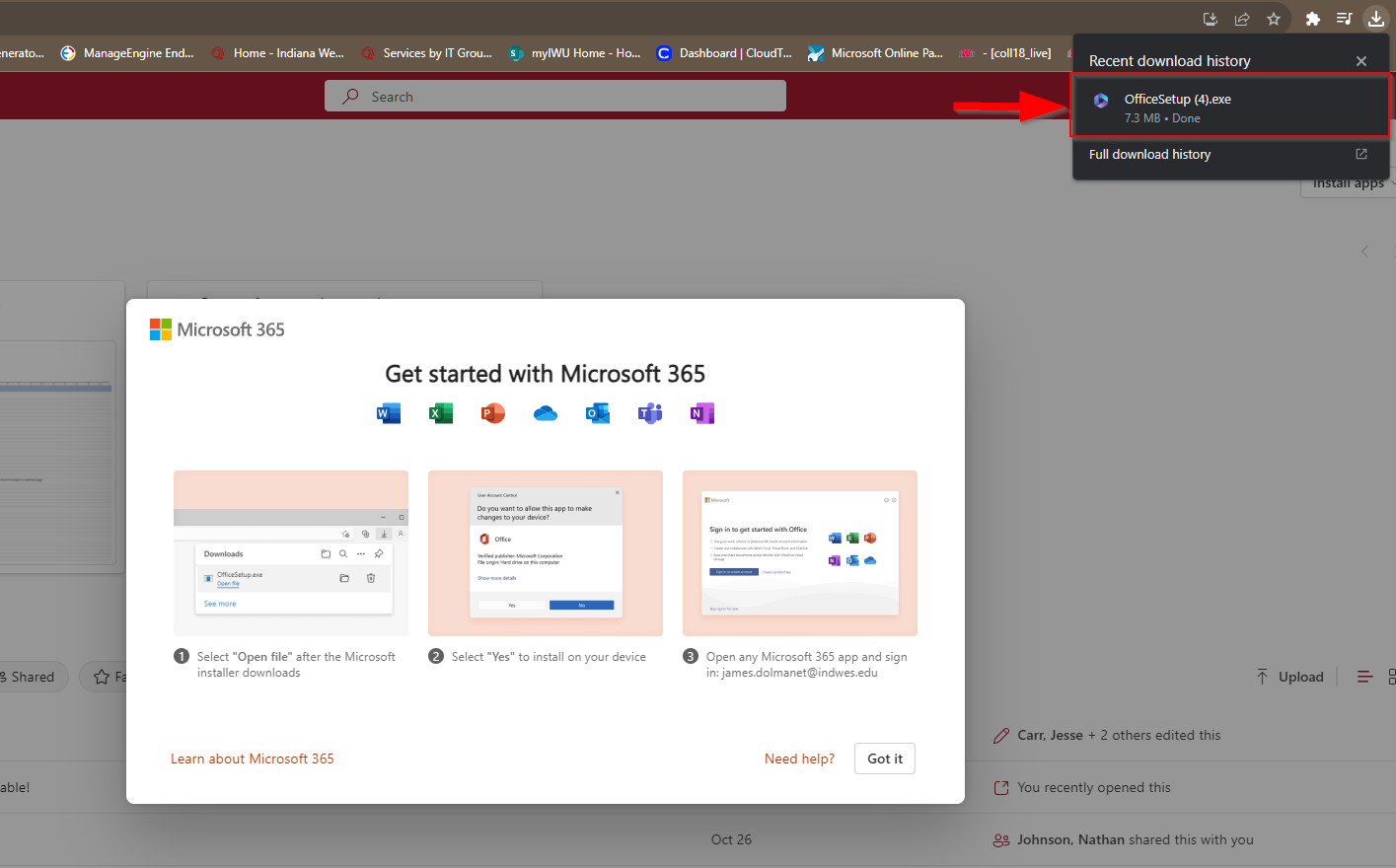
5. Allow the download to proceed when met with a pop-up asking permission. Once completed, proceed to sign in (refer to the tip below for what information to log in with).
After installing Office, when opening an Office program for the first time, you'll be asked to sign in. Use your IWU Email Address and your IWU Password to sign in.
What's Next
You will then see an automated download and installation process. It is advisable to wait until the total installation has completed before opening any Office applications, even if Microsoft allows you to do otherwise.
