Accessing or Installing OneDrive
Accessing OneDrive on an IWU issued PC
- Click the "Start" button on the lower left corner of your screen
- Type OneDrive and select the option as shown below
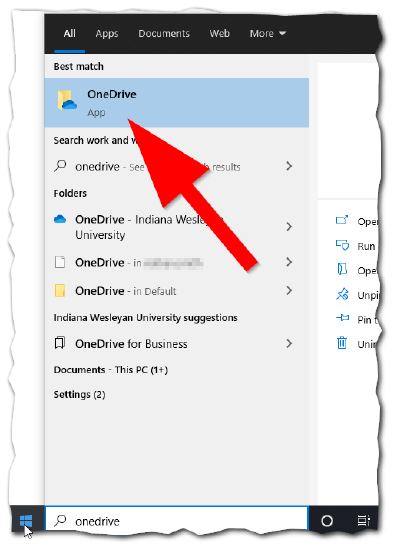
- You'll be prompted to sign in, use your full IWU Email address and your IWU password to sign in
- Once signed in, you can access your OneDrive folder by navigating to it from a Windows File Explorer Window as shown here
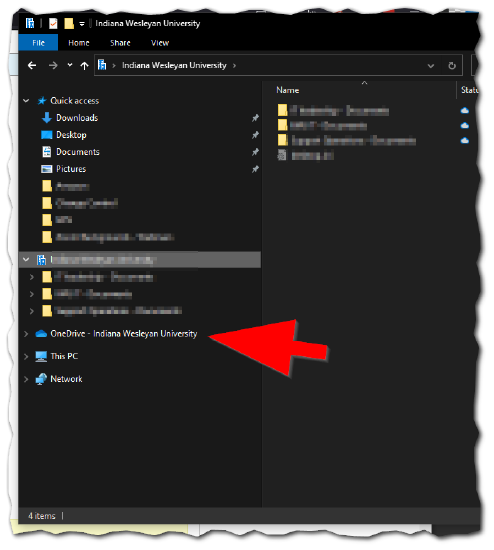
Installing OneDrive on a Personally Owned PC or a macOS Device
Installing OneDrive on a personal device can be useful while one is a Student or employed as an Adjunct Faculty at IWU.
Warning:
Once you end your Student Career at IWU , or if you end employment at IWU you will no longer have access to the files stored in OneDrive
Once you end your Student Career at IWU , or if you end employment at IWU you will no longer have access to the files stored in OneDrive
- Visit to https://www.microsoft.com/en-us/microsoft-365/onedrive/download
- Click on Download
- Once downloaded, run the installer and follow the on-screen prompts.
Note:
Computers running Windows10 and above will have the OneDrive client already installed.
Computers running Windows10 and above will have the OneDrive client already installed.
When opening OneDrive you will be prompted for your username and password. Your username will be your full IWU email address, and your password is the same password you use to access the portal.
