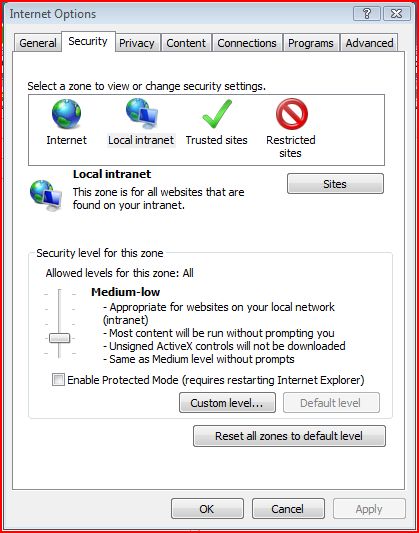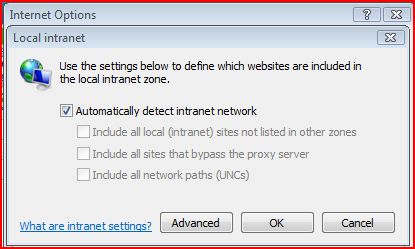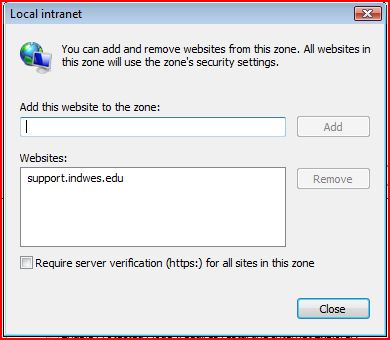Adding a Website to the Local Intranet Group
For websites using “Windows Authentication” such as the IWU c.Support Page you can automatically be logged in using your Windows username/password by adding the page to the Local Intranet Zone.
- Open Internet Options. This is found in Internet Explorer in the Tools Menu. In this window choose the Security tab.
- Click Sites, then on the next windows select Advanced.
- In this window you will add the IWU websites you want to automatically log into. For this example we'll be adding the c.Support website. Type the site in the text box, for example, support.indwes.edu
- Close out of the windows by clicking OK, clicking Cancel will cancel the changes you have made.
- The site you have added should now automatically log in for you.
Note: You should only enable this for Indiana Wesleyan University websites.