Change Browser font size
Changing the font size may cause pages to not be displayed as they were intended.
Internet Explorer
Click on Pages in the upper right corner of the browser.

Click on Text Size.
Choose the size that you desire.
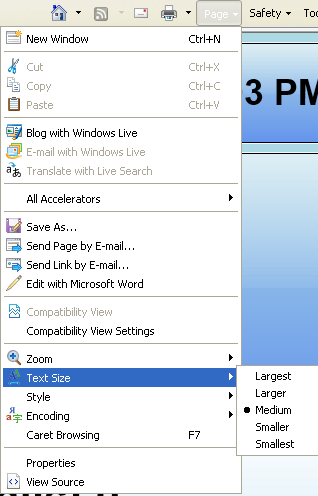
This will not change the font size if the website defines it's own size font.
If the size doesn't change follow the instructions bellow.
Open the Tools Menu, located in the upper right corner of the browser.
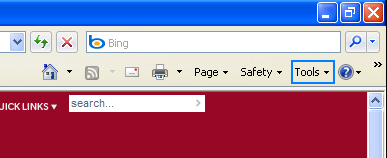
Click on Internet Options, listed at the bottom of the Drop Down.
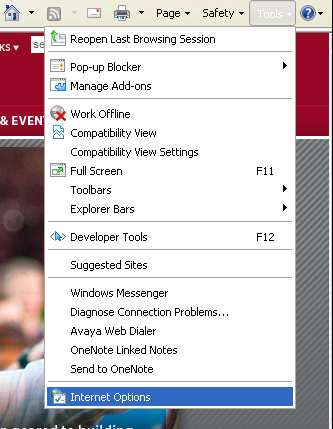
Make sure you are on the General Tab.
Click on the Accessability Button underneath of Appearance at the bottom.
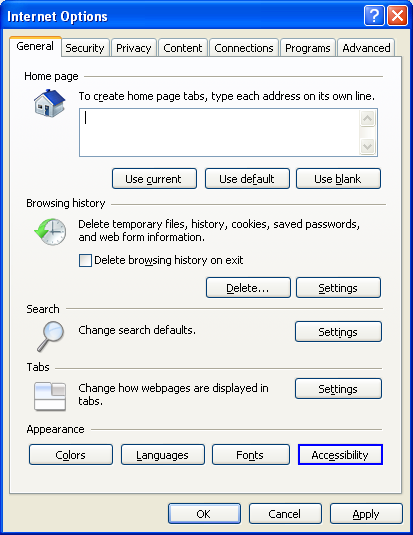
Place a check mark in the box labeled "Ignore font sizes specified on webpages."
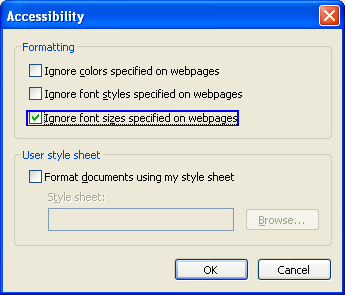
Click OK then Click OK again.
Restart Internet Explorer.
Firefox
Click on Tools in the upper Left corner.
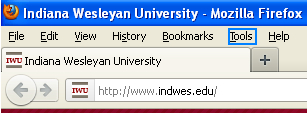
Click on Options.
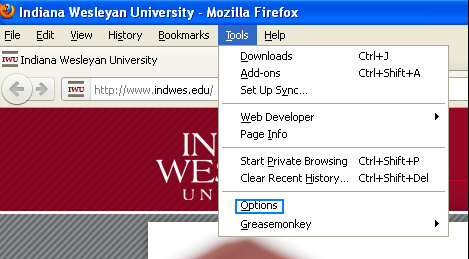
Click on the Content tab
.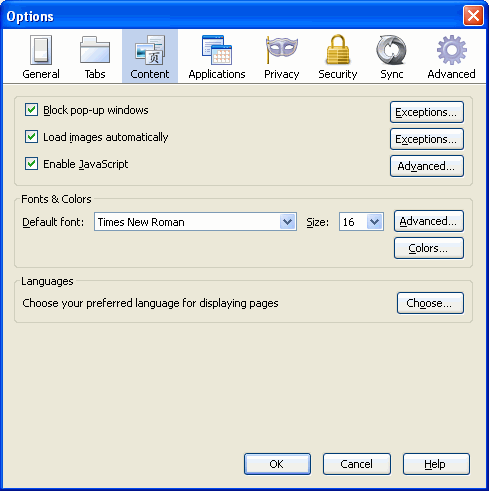
Click on the Advanced button underneath the Fonts and Size button.

Set the Size box that follows the Proportional box to your desired font size.
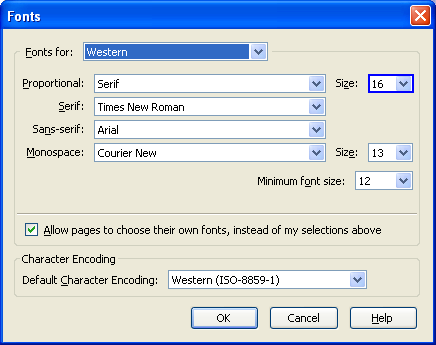
Change the Minimum Font size box to your desired minimum size.
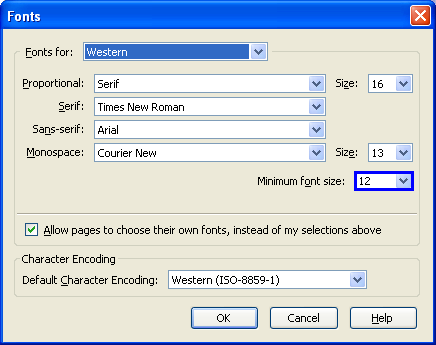
Uncheck the box labeled "Allow pages to choose their own fonts, instead of my selections above."
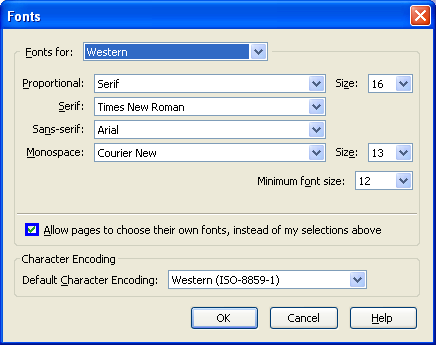
Click OK then OK again.
Restart Firefox.
Chrome
Click on the Wrench icon in the upper right hand corner or the browser.
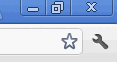
Click on O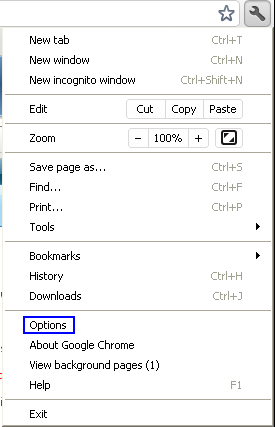 ptions near the bottom of the list.
ptions near the bottom of the list.
Click on "Under the Hood" on the right hand side of the window.
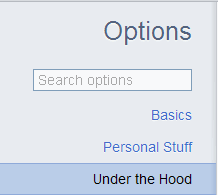
In the "Web Content" Section, choose the size Font that you would like.

This will not change the font size if the website defines it's own size font.
Safari
Click on the Gear icon in the upper right corner of the browser.
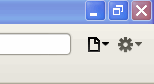
Click on Preferences.
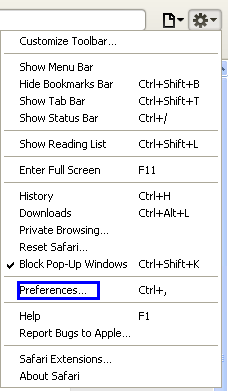
Click on the Appearance tab.
Put a check mark in the box labeled "Never display fonts smaller than:"
Type in your desired font size.
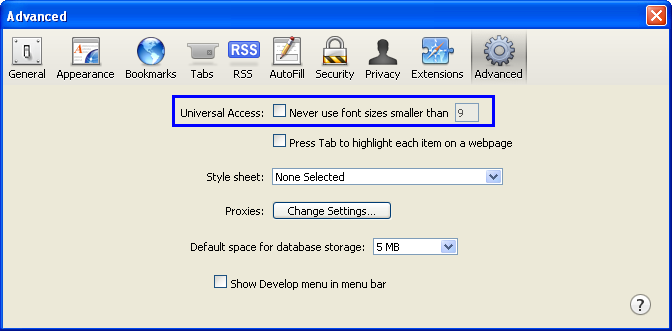
This setting may cause webpages to display improperly.
