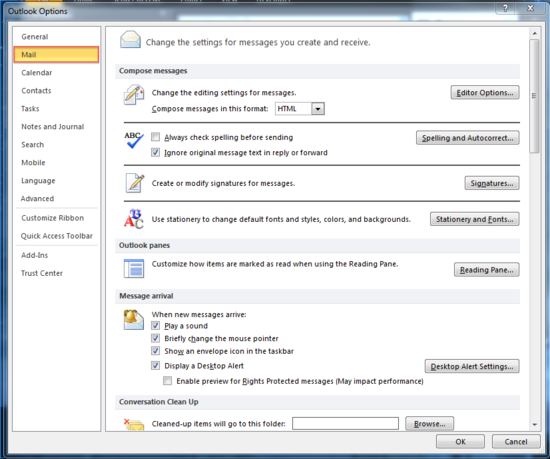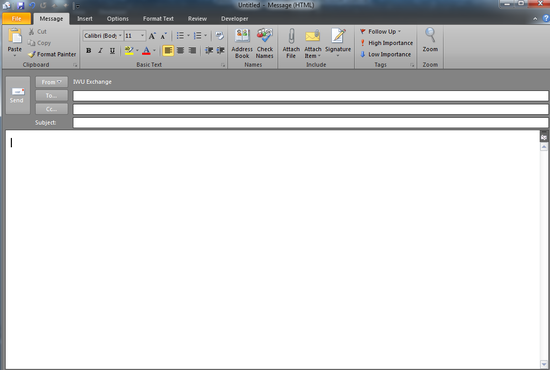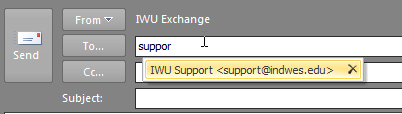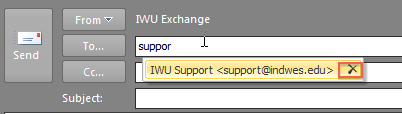Resolving Bounceback Errors
Overview
This article will walk you through common fixes to resolve bounceback errors that you may have when sending or replying to students recently.
Fix 1
If Outlook has an orange "File" in the upper left corner of your screen, like this:

Proceed with the steps below. If Outlook does not have the Orange File tab as shown above, then proceed with Fix 2.
Please note that the steps below will erase your "Auto Complete" list of email address that appear as you type them in the To: or Cc: fields. These steps, however, are necessary in resolving the bouncebacks received when emailing certain students.
Steps
1.) Click on the File Tab and choose Otions from the list.
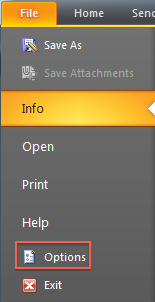
2.) The Options Window will open. Choose Mail from the Left hand side Menu.
3.) Scroll down to the "Send Messages" Section and click on the Empty Auto-Complete List Button.
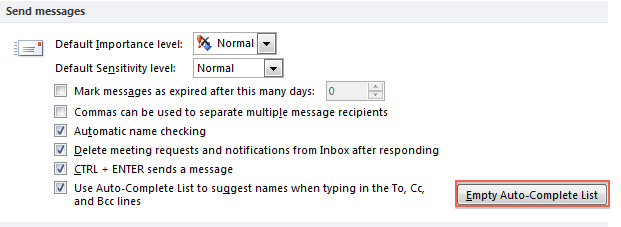
4.) Close the Options Window
5.) Attempt to send an email to one of the addresses that you were receiving a bounce back from.
If these steps do not resolve the issue please proceed with Fix 2 below.
Fix 2
Next Action
If none of these steps resolve the issue please email support@indwes.edu with the following information:
- Include “Email Bounceback From Student” in the subject line
- In the body of the email, include the student’s email address
- Include the error message you receive
- Include any steps you’ve taken to resolve the issue, including those provided in the Knowledge Base Article
The Support Center will process your email as quickly as possible. However, due to the volume of calls and the nature of this issue, it may take longer than usual to respond. We appreciate your patience as we work through this problem.