Email on Android Devices
Set Up Your E-mail on an Android device:
To access your IWU email on your Android device, you can either use the built in "mail" app that came installed on your device, or you can download and install the free Outlook app from the Play Store. IWU IT recommends using the Outlook app instead of the built in mail app.
To set up your email in the Outlook app:
- Install the Outlook app from the Play Store.
- Tap on "Add account".
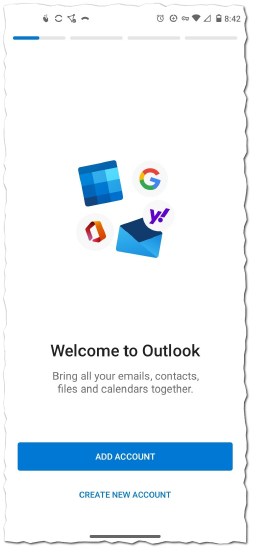
- Enter IWU email address.
- For students: firstname.lastname@myemail.indwes.edu
- For employees: firstname.lastname@indwes.edu
- Enter IWU password.
- When prompted if you would like to add another account, select "Maybe Later".
- You will have access to your IWU email within the Outlook app.
If you already have the Outlook app installed on your phone:
- Open the Outlook app.
- Tap on the colored circle in the top left hand corner of the screen. (See screenshot below)
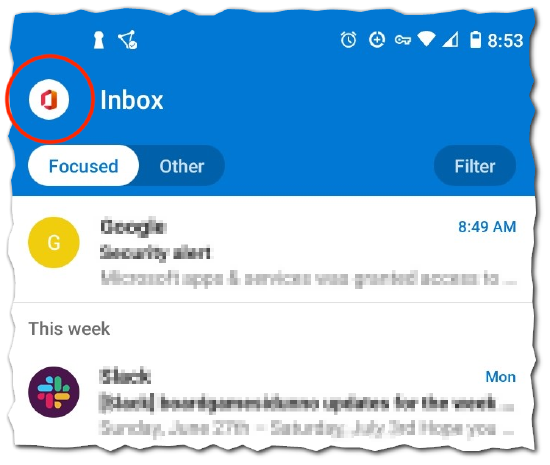
- Along the left side, click on the grey circle with the smaller blue circle to add a new account. (See screenshot below)
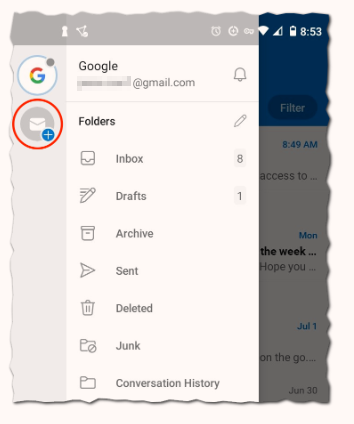
- Tap on "Add an account".
- Continue with bullet point 3 above.
**You can switch between your IWU email account and other email accounts by tapping on the colored circle in the top left.**
To setup your IWU Email in the Gmail app:
- Open the Gmail app.
- Tap on the circle in the upper right hand corner. (See screenshot below)
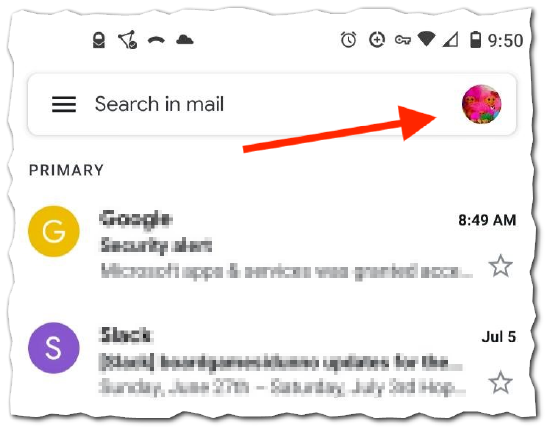
- Tap "Add another Account". (See screenshot below)
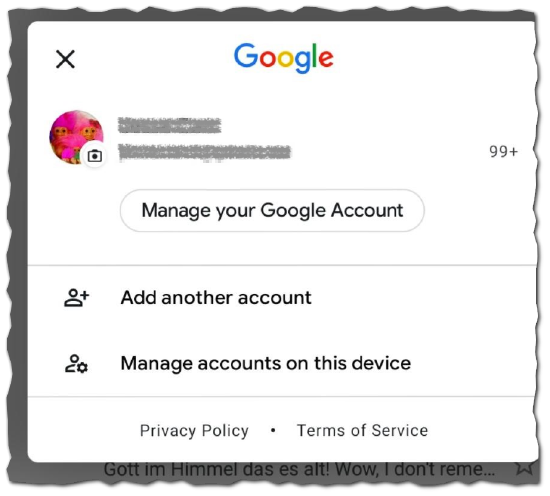
- Select "Exchange and Office 365".
- Enter your IWU email address.
- For students: firstname.lastname@myemail.indwes.edu
- For employees: firstname.lastname@indwes.edu
- Enter your IWU password.
- Accept the permissions requested by Gmail for this email account. (See screenshot below)
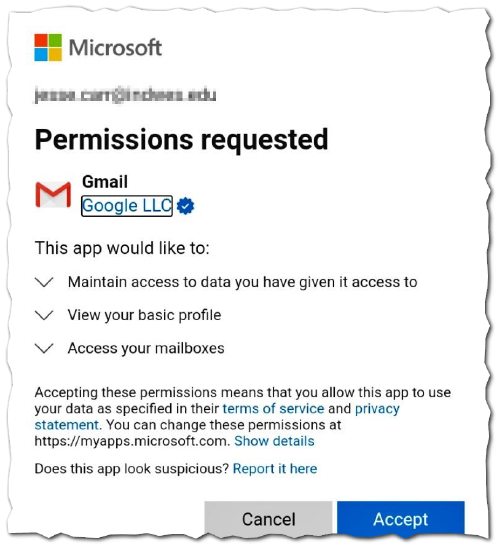
- A window will open up saying "Finish setting up your email". Tap on "Next" down at the bottom right.
- Your IWU email account should be accessible in your Gmail app.
If you need further assistance, please contact the Support Center at 765-677-2209 or via email at support@indwes.edu.
