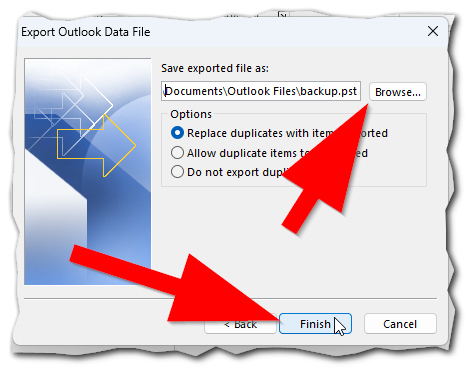Exporting Specific Outlook Folders to PST File
Warning:
Exporting emails to personal devices is not permitted. In extenuating circumstances, items that are strictly personal (emails that do not pertain to IWU business or communications) may be exported with authorization from IWU Legal Counsel and Information Security Officer
Exporting emails to personal devices is not permitted. In extenuating circumstances, items that are strictly personal (emails that do not pertain to IWU business or communications) may be exported with authorization from IWU Legal Counsel and Information Security Officer
First Step
- Within Outlook on your computer click on the File menu in the upper left corner and select Open & Export
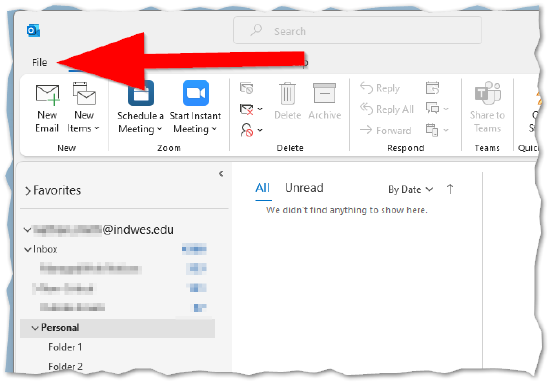
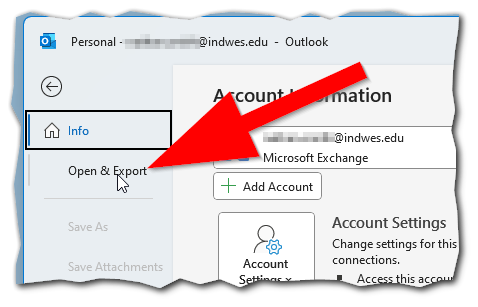
- Then select the Import/Export option
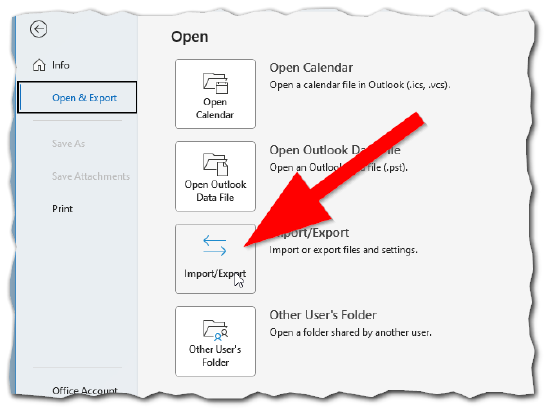
Second Step
- In the Import Export wizard, select Export to a file an then click Next
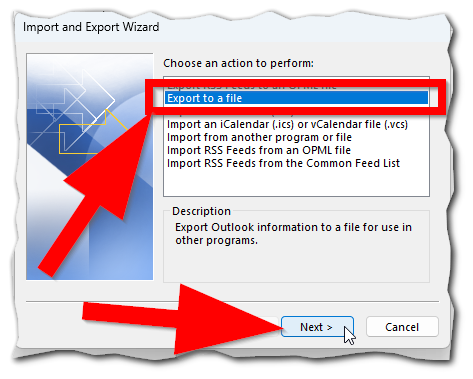
- For the Create a file of type selection screen, choose the Outlook Data File (.pst) option and click Next
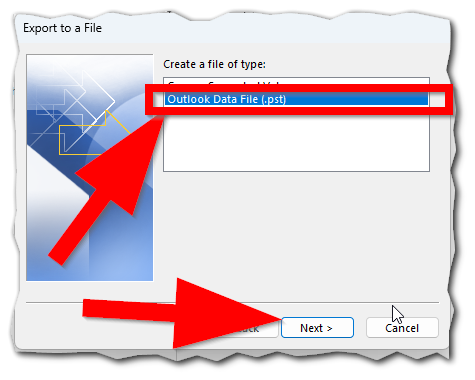
- On the following screen, select the individual folder in your inbox you'd like to export and click Next
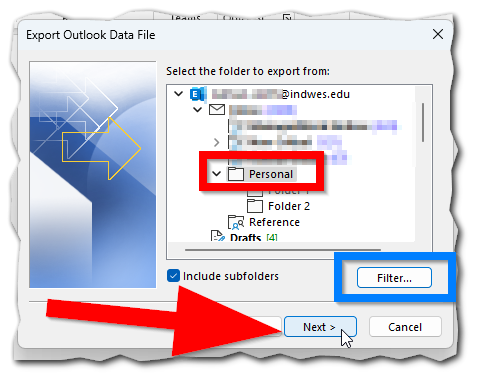 Tip:
Tip:
If the folder you select has subfolders, you can opt to include these in the export (default), or to exclude them. You may also use the Filter... button to export only select messages from the folder. - On the following screen use the Browse button to choose where you'd like to save the file and what you'd like to name it. Then click Finish