Content Creation
Overview
The Four Winds digital signage solution supports a number of different types of content. Some common content types are PowerPoint, RSS, Video, HTML and more.
Steps
- To add a new piece of content click the "Content" tab in the bottom left hand corner
_at_signage_res_on_resdb_-_Content_Manager_Des.png?revision=1&size=bestfit&width=644&height=437)
- Right click on the name of your content container (exp. 4th Floor Ott Hall)
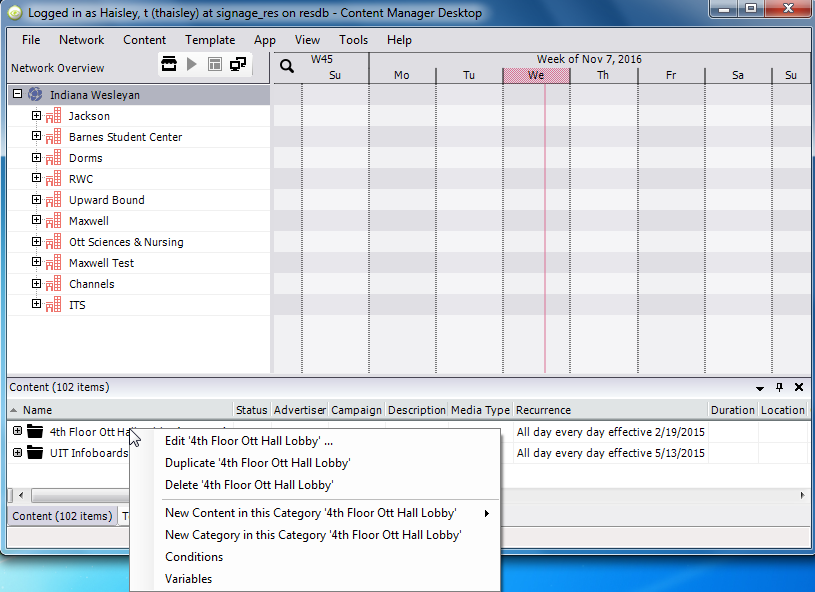
- Move the cursor arrow to "New Content in this Category 'your content folder name' option.
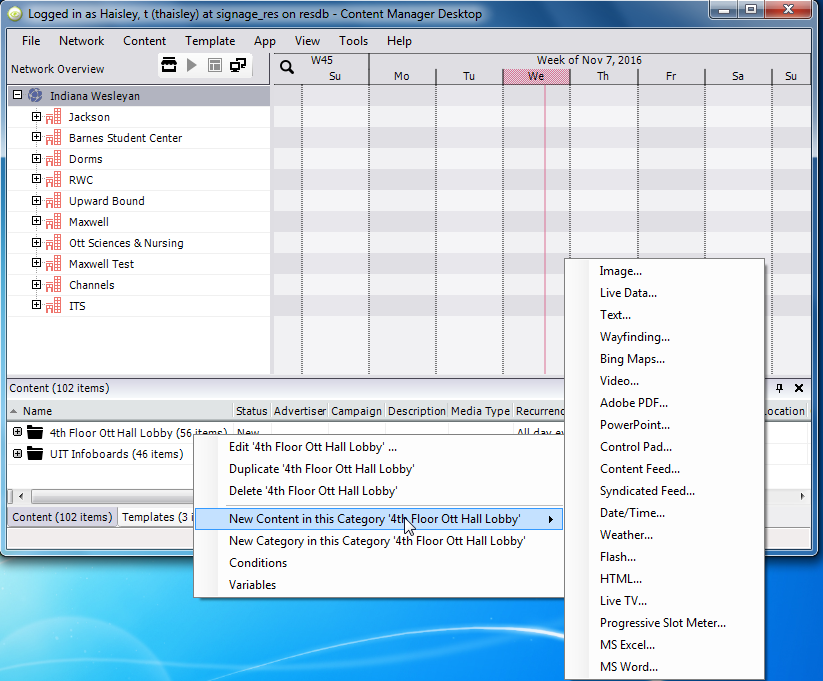
- Click on which type of content you want to create.
- For example, to add a pre-existing PowerPoint presentation to a sign, click on the PowerPoint content type and the PowerPoint properties dialog box will pop up.
- Give the presentation a name and description (optional). You may also define the recurrence of this presentation. You may choose to run this presentation all the time or schedule it to appear at different times (more on scheduling later).
_at_signage_res_on_SQL1_SQL1_-_Content_M.png?revision=1&size=bestfit&width=376&height=335)
- The duration property is the length of time the content will run before polling the share for updated content.
- The URL property is where you will define where the presentation you would like to display is located. This can be on a network share or on the web.
- For the best results, create the content on your local PC.
- As part of your profile setup, you should have had a drive mapped on your local PC to a folder on \\OCHER\SharedSignGraphics. Within the SharedSignGraphics folder there will be a folder named either using your name or the name of where the sign is located.
- Move a copy of your presentation from your local PC to the folder set up in SharedSignGraphics.
- Repeat these steps to create content items for all content you wish to display on your sign.
Note: If you do not already have a content container under the Content tab within Content Manager, please contact Tony Haisley at X2703.
_at_signage_res_on_SQL1_SQL1_-_Content_M.png?revision=1)
