How to add printing funds to your student account
Page Summary
This article covers how to access the PaperCut webpage and how to add funds to your student printing account for use at copiers and printers at all IWU locations.
Steps
Follow the steps below to access your print account and add funds to your student account.
Note:
You'll only be able to access the website below while on campus or at any of IWU's regional education centers.
You'll only be able to access the website below while on campus or at any of IWU's regional education centers.
First Step
- Head to https://printmgr.indwes.edu:9192 in your preferred web browser
- Log in using your IWU username & password
Second Step
- Select the Add Credit option on the menu to the left
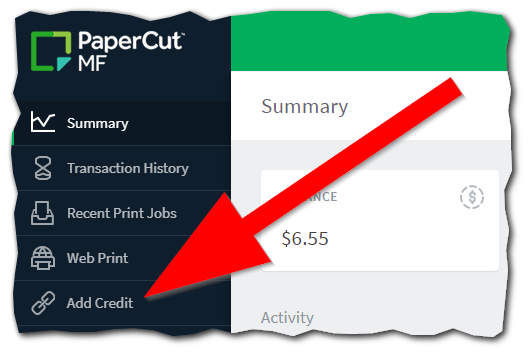
- Then select one of the amounts in the drop down list that you would like to add to your printing account
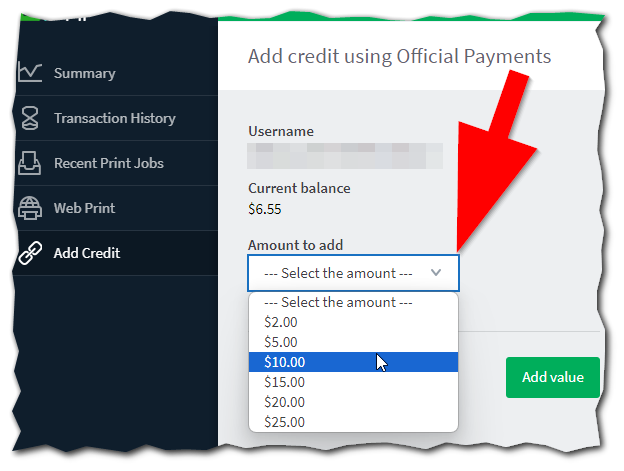
- Once you select your amount, click the green Add value button
Third Step
- You will be directed to IWU's Official Payments website to enter your payment details
- Enter your credit/debit card details and click Continue
- Proceed to follow the prompts until you see the payment complete screen
- You should then be redirected back to Papercut and your balance should be updated
