Setting a slideshow to run automatically for S3
Explains how to configure a Powerpoint slideshow presentation to run correctly using Smitty's Simplistic Signage.
Goal
After completing this how-to you will have a PowerPoint presentation that is correctly configured to run automatically for use with Smitty's Simplistic Signage.
Steps
First Step
Note:
The steps below only need to be performed on your PowerPoint presentation once provided that you keep using the same file. If you create a new powerpoint presentation then you'll need to follow these steps again.
The steps below only need to be performed on your PowerPoint presentation once provided that you keep using the same file. If you create a new powerpoint presentation then you'll need to follow these steps again.
- Open up your PowerPoint presentation
- Click the Slide Show tab at the top of the window
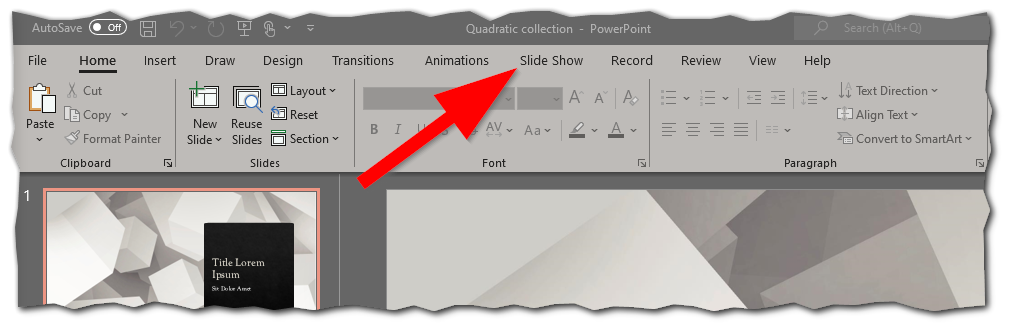
- Click on Set Up Slide Show
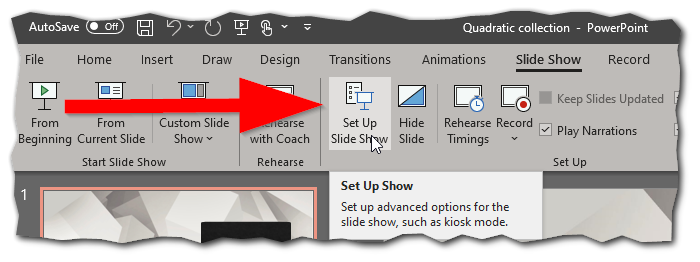
- Select the option under Show Type that is labeled as Browsed at a kiosk (full screen) and click OK
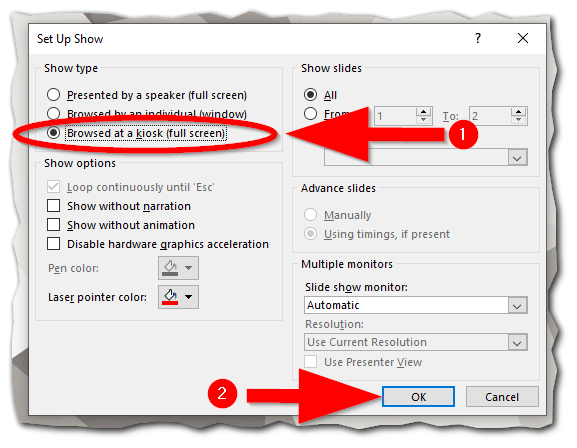
Second Step
All slides must then be configured to transition automatically on a timer. Follow the steps below on setting this up:
- Click on the Transitions tab in the top bar of PowerPoint
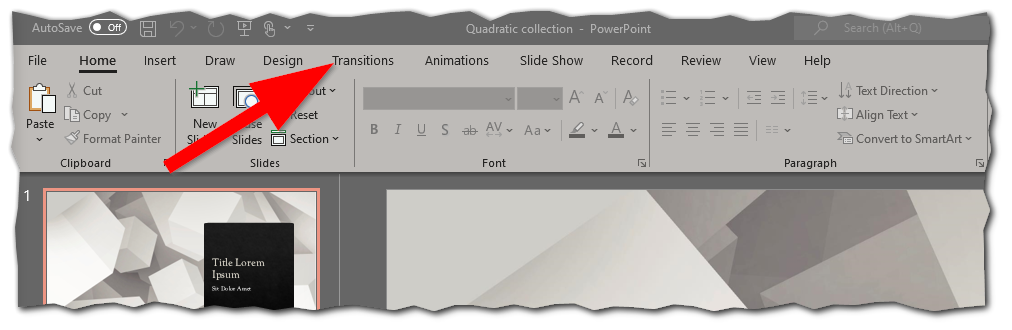
- Click on the first slide in your PowerPoint presentation so it is selected and then press Ctrl + A on your keyboard to select all slides. You'll see all the slides then get an outline around them indicating they've all been selected
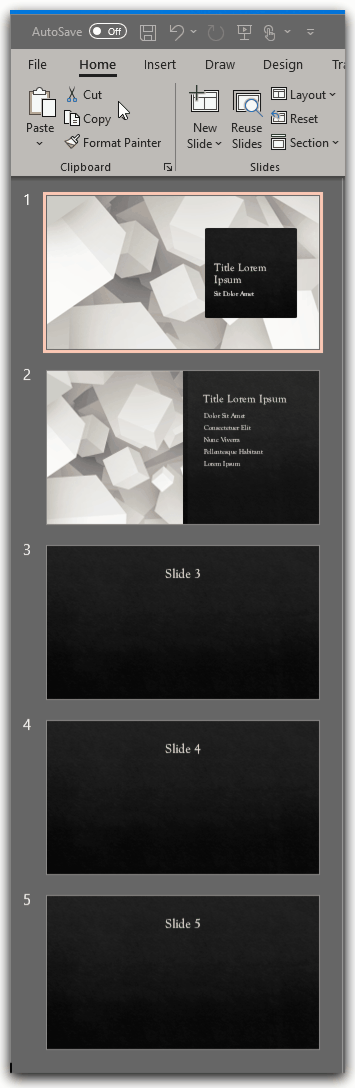
- Under Advance Slide check the box next to After then type the time (in seconds) in the box to the right, then press enter
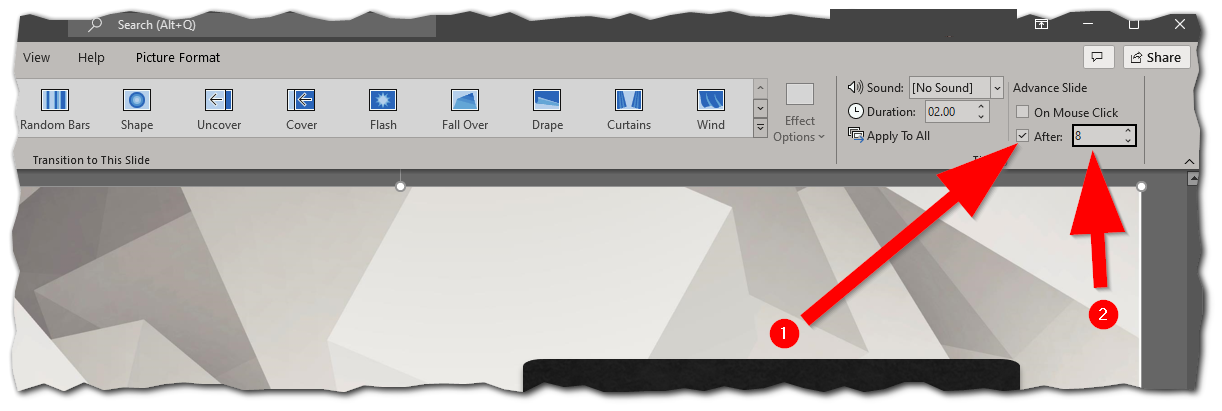 Tip:
Tip:
For basic slides with one to two sentences of information, we recommend 8 seconds for the transition time. If you have an info heavy slide, consider setting it to twice the length of time it takes you to read the info yourself.
- If you have a slide that is particularly text heavy, you can click that single slide and adjust the advancement time for just that single slide.
