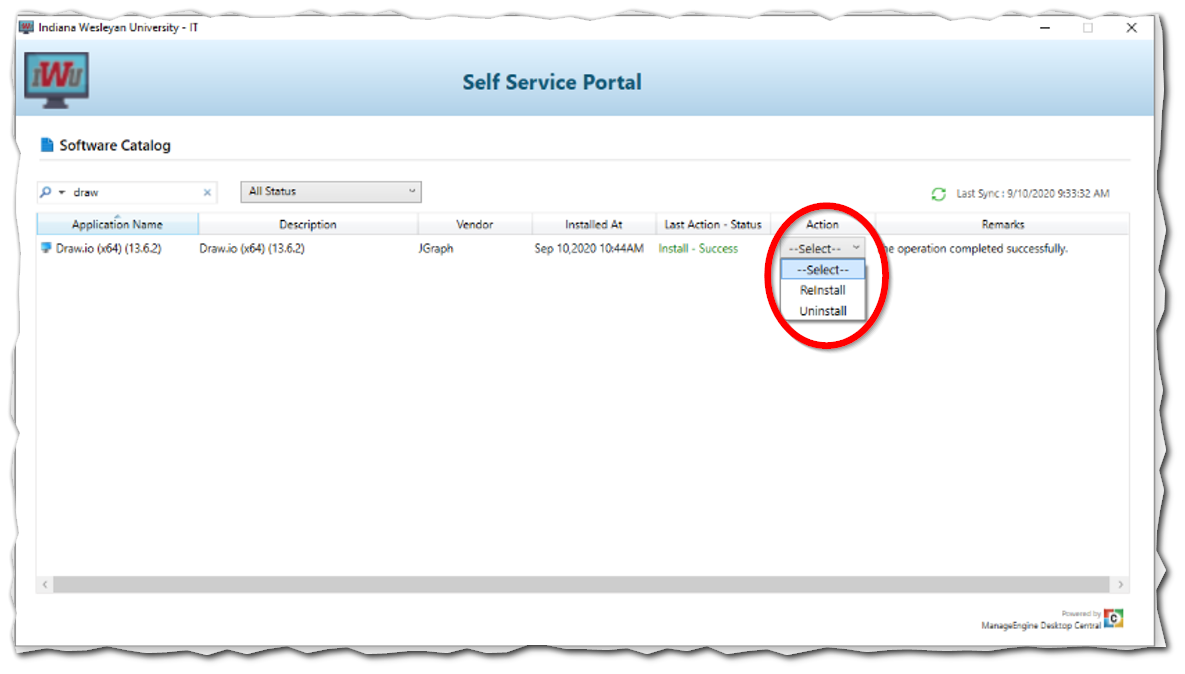How to Install Software from the IWU Application Catalog
Overview
Explains how to find and install a software program from the IWU Application Catalog.
Steps
Step 1: Open the Application Catalog
To view the IWU Application Catalog:
- Open the Start Menu and begin typing Application to perform a quick search. Left-click the Application Catalog shortcut in the search result:
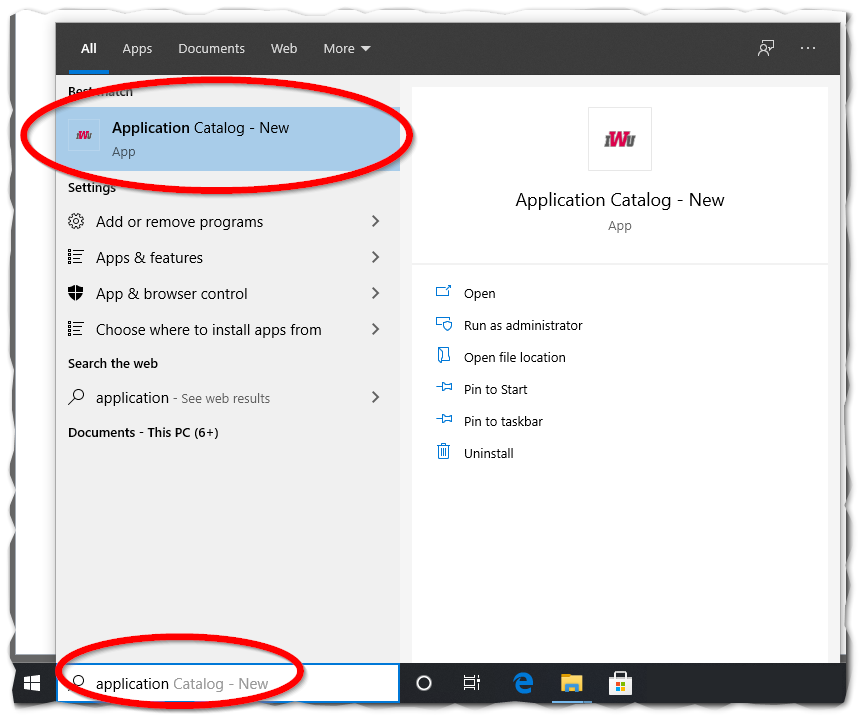
Step 2: Select an Application to Install
The IWU Application Catalog looks like this:
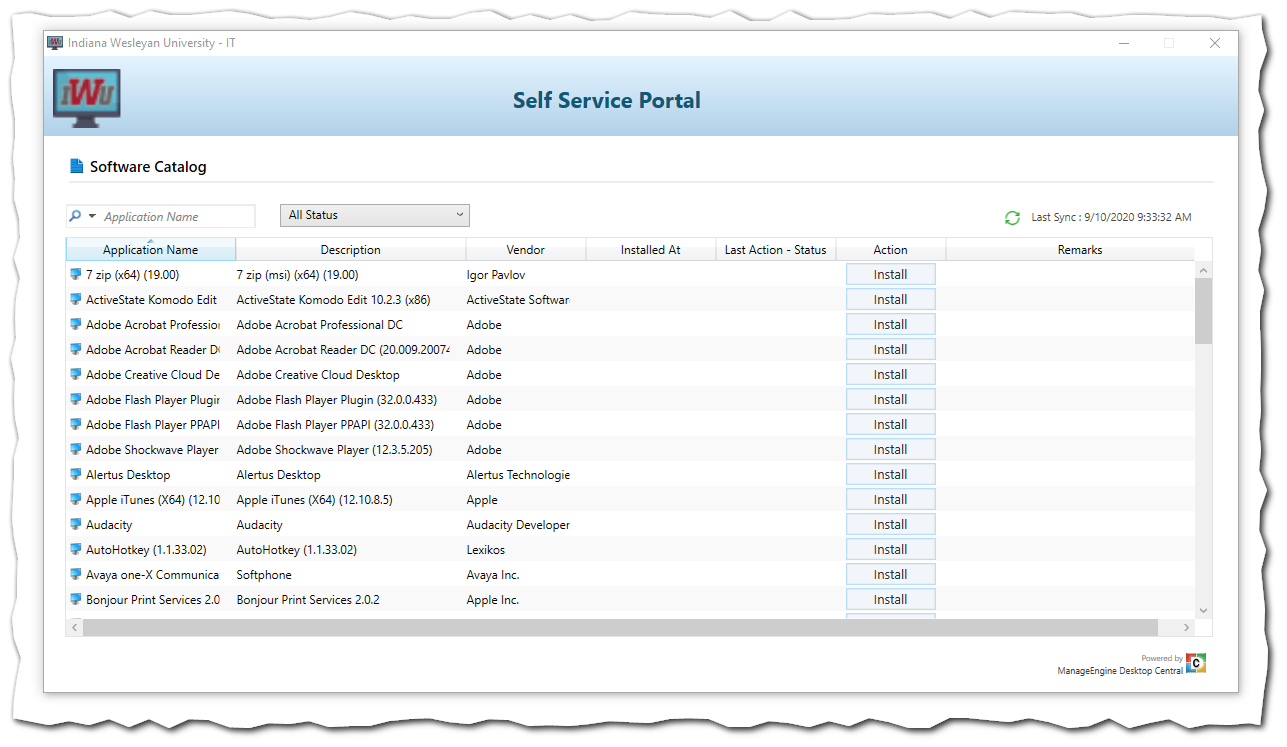
(Click the image for a larger view.)
Browse the list of available applications using the scroll bar on the right-hand side. You can also search for an application by typing in the search bar in the upper left
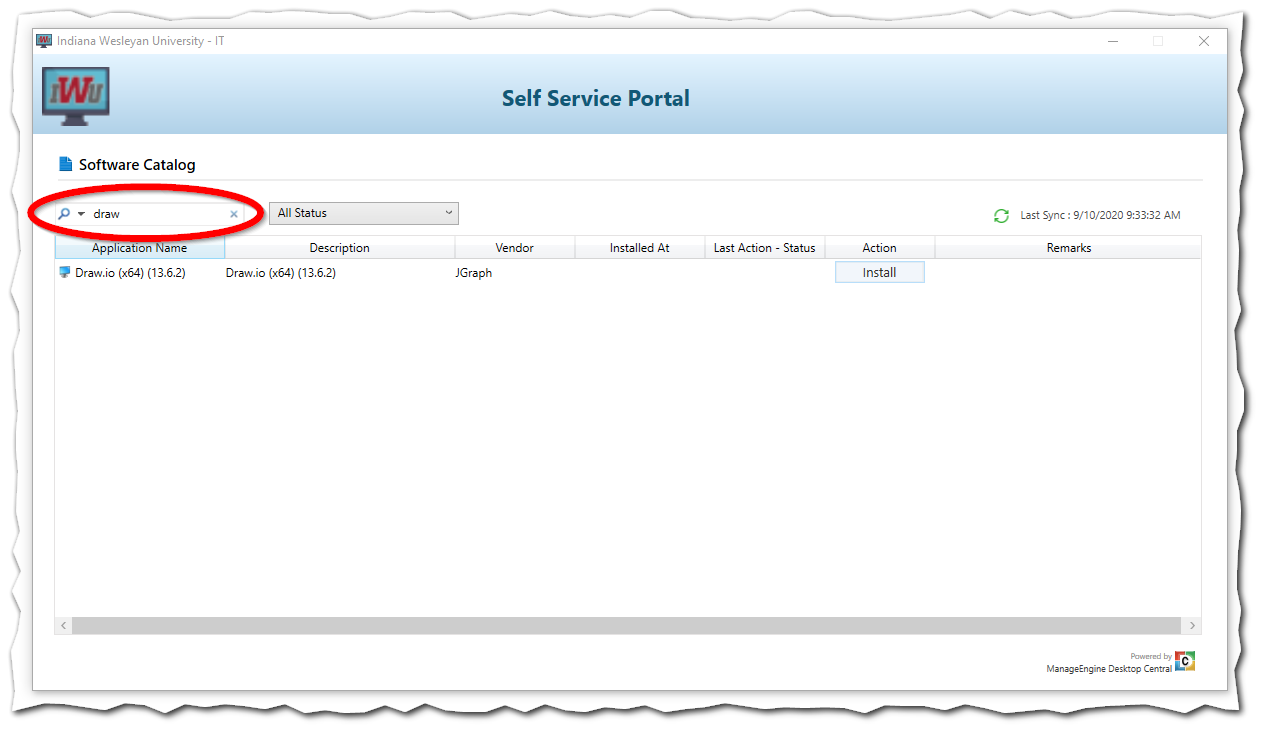
Step 3: Install the Application
- Click the Install buttonto the right of the application you wish to install
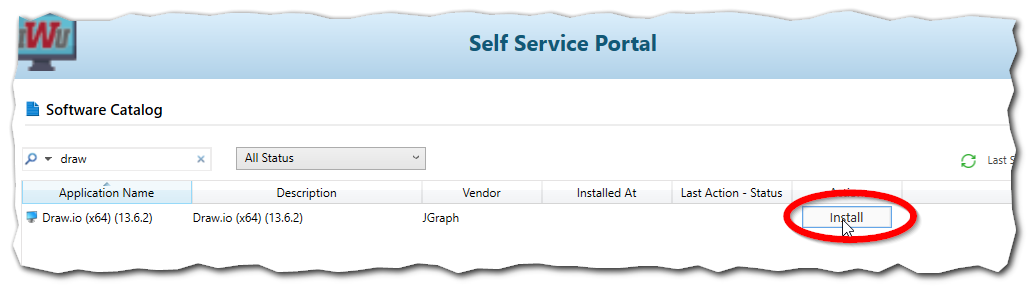
- As the application installs a "Processing" status is displayed.
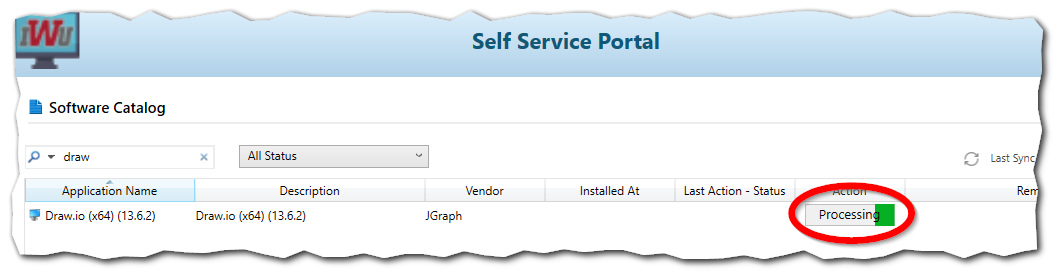
- Once the installation is complete you'll see a message indicating this:
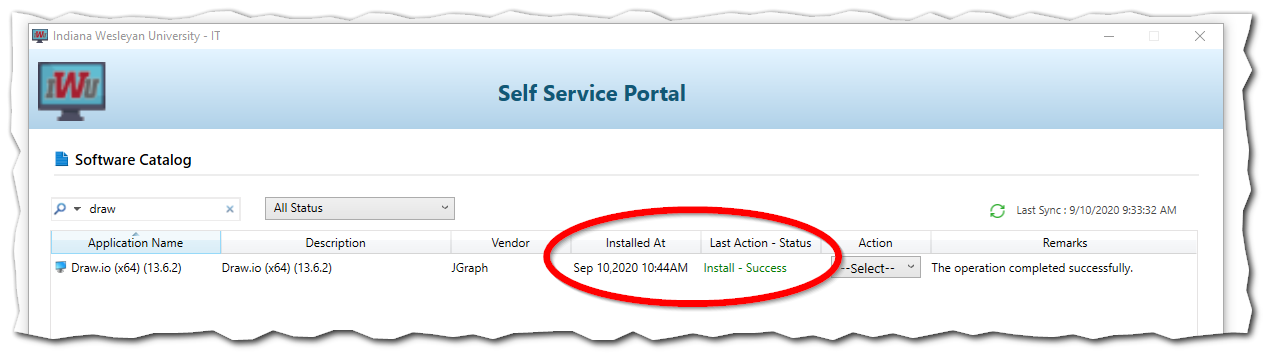
Removing or Reinstalling Applications
The application catalog will also allow you to remove or reinstall an application that was previously installed from the catalog. To do so:
- Locate the application you wish to remove in the catalog
- Click the drop down in the "Action" column and select the action you wish to complete: