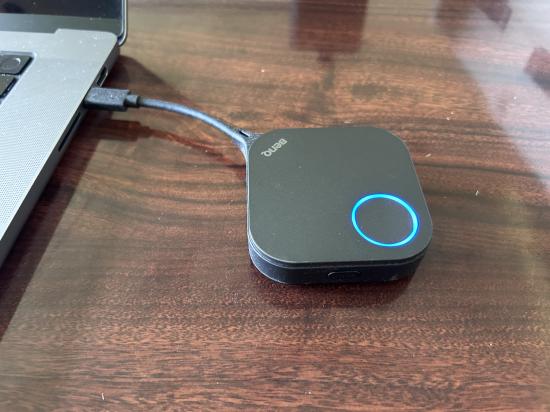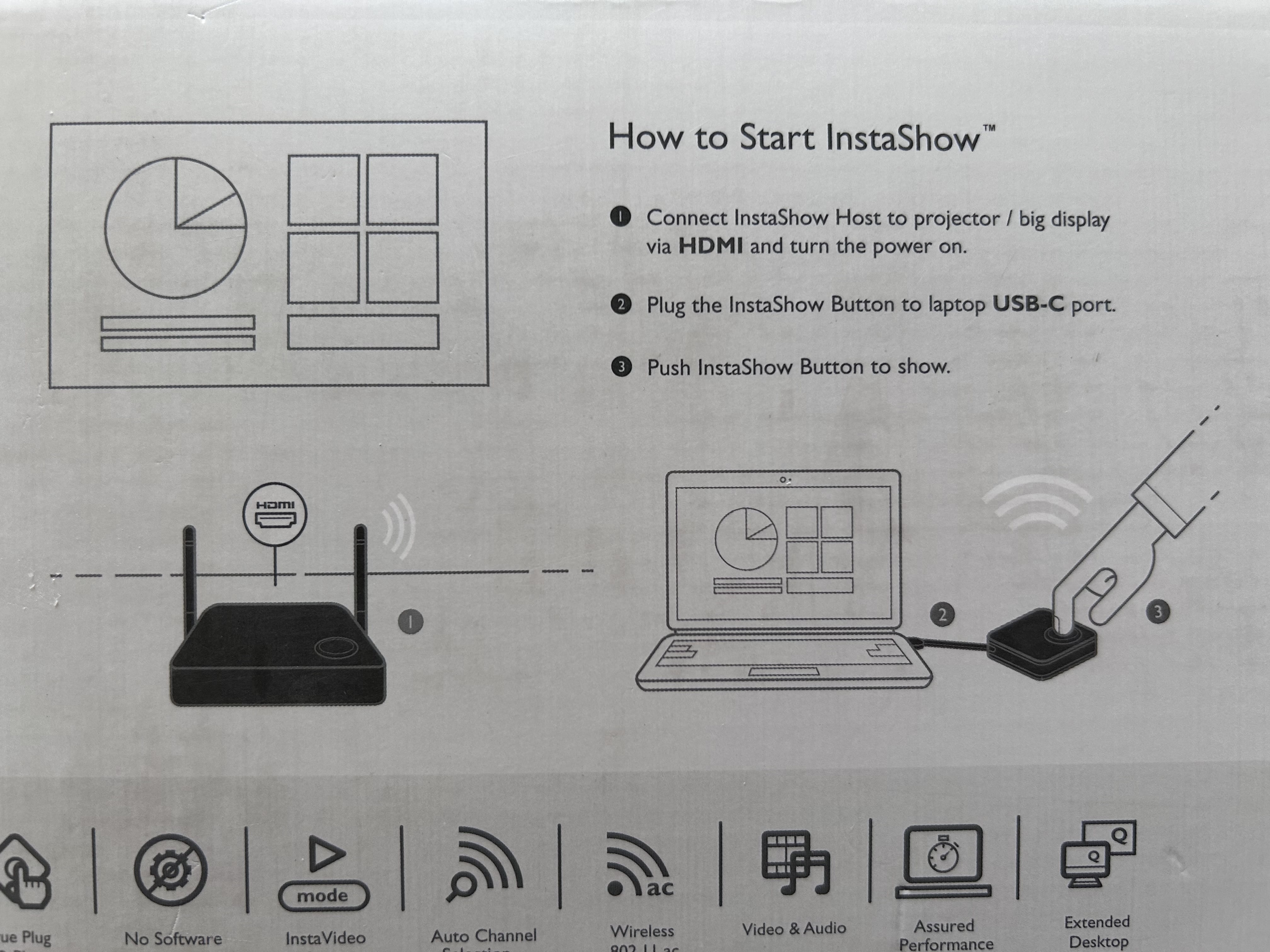Screen Sharing with the BenQ InstaShow
How to use the BenQ InstaShow device to share a screen
If you want to share the content from your mobile device to a larger display so that multiple people in the room can see it, the BenQ InstaShow is a good solution. Here is how to use it.
First
Begin by verifying that your source laptop has a USB-C jack.
Second
Press power button on remote or TV’s side panel to turn TV ON.
Press Source button: Set to HDMI 1
Proceed after confirming that your conference room's Audio Video equipment includes a BenQ InstaShow.
If it is a conference room, the BenQ dongles will often be placed in a bin on the conference table.
Example... NGM 120, NGM 302, JLB AAO 160, WSEM 110A
Third
Locate the BenQ dongle, from the table-top bin,
- connect to laptop’s USB-C jack
- When the colored ring turns green, press the button. Within a couple of seconds, the ring will turn blue, and the laptop image will appear on the TV.
When done, Press power button on remote or TV’s side panel to turn TV OFF. Return BenQ dongle to bin.
Troubleshooting issues with the BenQ InstaShow
Q. Sound doesn’t come through the TV speakers after I’ve connected my laptop to the TV.
A. You have the choice which speakers to use; Select your speaker icon and browse through the options. To play your audio through the TV speakers when connected using the BenQ dongles, select the option: BenQInstaShow.
A. Control the TV speaker sound using the TV remote control’s Volume + and Volume – buttons.
Q. Nothing happens when I press the remote control’s power button or source button.
A. Aim remote control at the bottom right corner of the TV while pressing the buttons.
A. Verify the remote control has batteries that are not dead.
Q. When I plug in dongle, computer asks if I want to connect to USB device.
A. Click YES, this is typical of any USB device when it connects for the first time.
Q. Dongle button ring is colored red.
A. This is typical until the device is ready. It will eventually turn Green, signaling it is ready. If it hasn’t connected within a minute, you may need to pair the dongle with the receiver, which is typically located behind the TV.
Q. Dongle button ring is colored blue.
A. This is typical under normal operating conditions. If the ring is blue but you don't see the laptop's image on the TV, try changing the TV's source to a different HDMI input.