Tips and FAQs
Overview
A few recommendations for how to get the most out of your recording, and some answers to the most frequently asked questions in the One Button Studio.Tips for your recording
Come prepared
You have a limited amount of time to use the space so...make it count! Know what you will want to present ahead of time.
If using a PowerPoint, use large text
Since your slides won't take up the full screen of your final recording, you will want them to be large, and legible. On a typical PowerPoint presentation, you won't want to use anything smaller than approximately a 32-point font for your text.
Don't wear black clothing
The backdrop in the studio is black fabric, so if you wear a black shirt, top, or suit, you may find yourself "disappearing" into the background.However, if you do wear black, the black fabric backdrop can be slid off-screen to one side, so you can use the grey wall as your backdrop.
Look at the camera, not the preview
There is a preview screen that will show what your video will look like. Although it is good to look at this before you press the button, once the recording has started, you will want to look straight ahead at the camera lens.
It is not necessary to use the TV in your video.
The TV on the stand can be moved off-camera to the side of the room, if it isn't needed. Note that you will want to adjust where you are standing, so that you are centered on the screen, if not using the TV and standing on the white "X" on the floor.
Consider using a lectern, stool, whiteboard or other furniture if needed.
Provided in the studio is a mobile lectern on wheels, and a stool. Either of these can be used in your video, if it would be useful to you. If you would like to use a whiteboard for your video, mobile whiteboards are available outside the studio, near the study tables in the library lower level.
If you require assistance, let us know.
The One Button Studio can be adjusted for use by those with special needs or mobility issues. Just call the support center ahead of time, or notify the Media Services desk worker who provides your access to the studio, and we will be happy to assist you with your recording.
Frequently Asked Questions
Where can I borrow/purchase a USB drive?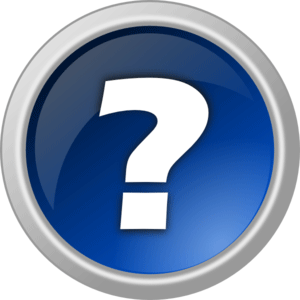
The Media Services desk has USB drives available for purchase, or (with university ID) for checkout.
Can I use a video, or PowerPoint with sound in my presentation?
Presentation content with audio, shared from your laptop or the presentation computer, cannot currently be recorded. Still images, logos, PowerPoint or Keynote presentations, will work just fine, when displayed on the optional flat panel display.
Can I tweak the lights or the settings on the camera?
No. Do not touch the lights or the camera. While we understand that this could make your video better, it will inevitably degrade the quality of the patrons who are scheduled after you in the studio.
I'm too tall (or too short). Can I aim the camera up or down to compensate?
No. Please sit on one of the provided chairs or stools if your standing height is inadequate for correct positioning on the screen. If your head is not in the correct location, then the aiming of the lights and the microphone will be incorrect.
Where can I get an adapter to use with my laptop (to show content on the TV)?
The teaching station desk has an HDMI cable that includes a ring of adapters for both Mac and PC laptops and tablets, so that they can be used with the TV. Connecting your device will override the signal from the teaching station PC.
Where can I get a "clicker" (or remote presenter) for advancing my slides during my presentation?
The Media Services desk has USB wireless presentation remotes for checkout. With a valid University ID, you are welcome to check them out for use while you are using the One Button Studio.
Can you edit my video for me when I'm finished?
Media conversion services are available at the Media Services desk for a minimal fee (simply burning video files as a DVD, making copies, etc.). If you need editing for your video project, this may be possible, but will require you to consult with an IMT staff member for a specific price estimate. Call x2209 or email support@indwes.edu for more information.
This page is available to download here.
