Globe Theatre
Display
-
Projector (located in the sound booth which is only accessible to technicians)
Projects onto movie theater screen
-
PC monitor on the podium shows either the desktop PC, or a connected laptop image.
For optimal results, please set your laptop's resolution to 1920x1080 Aspect Ratio 16:9
Sources
The teaching station will provide these sources which can be shown on the display: To select, press the Podium button on the touch panel.
(The image is mirrored to both podium and screen; extended desktop is unavailable)
- Laptop- HDMI (make sure the Podium button is selected on the control panel)
(When a laptop is connected to the HDMI cable, it will appear on the screen. If you need to then display the desktop computer, unplug the laptop from the HDMI cable)
Audio
- Advanced audio system, with 7.1 surround (computer sources will play in stereo)
-
Volume is controlled with up and down buttons on the podium's touch panel
- Gooseneck podium microphone at the podium. This has a mute button near the base of the microphone.
Control of Audio and Video
- Extron Touch panel is located at the podium
-
To control the podium microphone level and the volume of any media source that is going through the system, press up or down buttons on the side columns of the touch panel.
- Please turn off the projector when it is not in use, by pressing the System Off button on the lower right corner and then pressing Power Down.
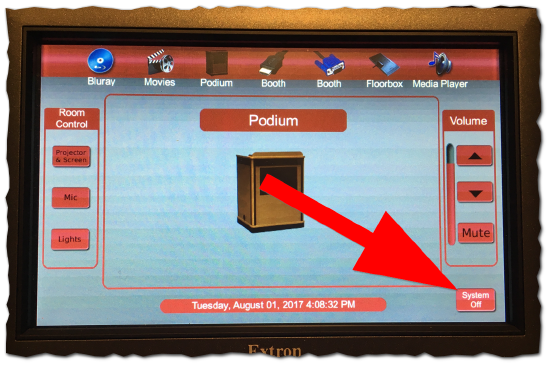
Control of Lighting
At each entrance and backstage near the podium are wall-mounted lighting control panels which can recall 5 presets:
1. All on (full brightness)
2. Movie (ceiling lights off; wall sconces dimmed)
3. Classroom/Presentation (full brightness at podium; other lights above stage are off)
4. On-stage setup (front row of ceiling lights full brightness; all other lights dimmed)
5. All off (blackout)
The technician in the projection booth has additional lighting control options and recallable presets, via a wall mounted touch screen.


