Share Inbox
Share Your Email Inbox with other people
If you need to have another employee check your email (example: while you are out of the office), you can grant them access to view your inbox without sharing your IWU account password. They will then be able to view the email messages in your inbox using Outlook on their own computer but will not be able to access anything else through your account.
To set this up, follow these three steps:
1. Share Your Mailbox
To specify an individual who can access your items:
- Right-click on your email address in the left-hand navigation pane (it will be the very topmost item) and choose Folder Permissions.
- On the Permissions tab, click Add.
- Type the individual's name (last name, first name) in the search box (upper right-hand corner), then highlight their name and click the "Add ->" button.
- Click OK.
To set their level of permission (view items, move items, delete items, etc...):
- In the Name box, highlight the name of the person you just added.
- In the lower section, select the Permission Level you want from the drop-down menu.
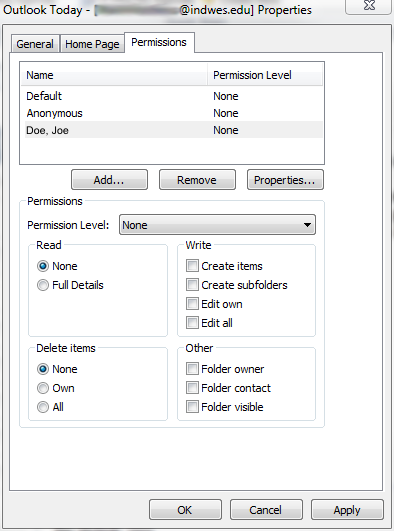
In general, the Reviewer level should provide the minimum required access for someone to monitor your incoming mail.
2. Share Your Inbox Folder
You'll need to set the same permissions for the "Inbox" folder inside your mailbox in order for the individual to actually see your emails.
- Right-click on the Inbox folder (in the left-hand navigation pane) and choose Properties.
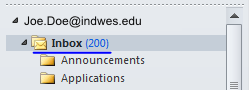
- Follow the same steps as above.
3. Instruct the Individual to Add Your Inbox
With your mailbox and Inbox successfully shared, direct the individual to the following instructions so that they can add your mailbox to their Outlook view:
Turn Off Sharing
When you return to work or are finished sharing your inbox, you can remove the permissions so that the individual can no longer access your mail.
- Right-click on your email address in the left-hand navigation pane (it will be the very topmost item) and choose Folder Permissions.
- Select the individual's name in the list and click the Remove button.
- Click OK.
- Follow the same steps for the Inbox folder.
These instructions are for employees using Microsoft Outlook 2007 or 2010 with their IWU e-mail account. Note that only the default Inbox folder can be shared. Any subfolders inside of the inbox cannot be seen by another user.
