Globe Theatre
Display
- Projector (located in the sound booth which is only accessible to technicians)
- Projects onto movie theater screen
- For optimal results, please set your laptop's resolution to 1920x1080 Aspect Ratio 16:9
- PC monitor shows either the desktop PC, or a connected laptop image.
Sources
Press the Podium button on the touch panel.
The teaching station will provide these sources which can be shown on the display:
- Podium Laptop- HDMI (make sure the Podium button is selected, on the control panel)
(When a laptop is connected to the HDMI cable, it will appear on the screen. If you need to then display the desktop computer, unplug the laptop from the HDMI cable)
- Podium Desktop PC with touch screen monitor for white-boarding and annotating (make sure the Podium button is selected, on the control panel)
Audio
- Advanced audio system, with 7.1 surround (computer sources will play in stereo)
- Volume is controlled with the touch panel on the podium
- Gooseneck podium microphone at the podium
Control
- Extron Touch panel is located at the podium
- To control the podium microphone level and the volume of any media source that is going through the system, press buttons on the side columns of the touch panel.
- Please turn off the projector when it is not in use, by pressing the System Off button on the lower right corner and then pressing Power Down.
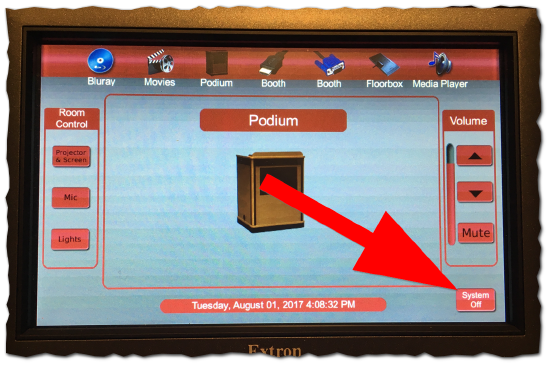
Streaming, conferencing, or lecture capturing
- The computer in the podium is set up to stream to Zoom or Teams, using the Camera installed in the projection booth. to use this in Zoom, select USB camera
- The PC monitor at the podium is a touch screen connected to the desktop PC, and can be used in conjunction with Zoom's digital whiteboard.
View

Instructions
