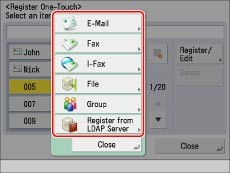Skip to main content
Adding Email and Fax Numbers to One Touch Buttons on Canon Printers
- Last updated
-
-
Save as PDF
-
Storing/Editing One-Touch Buttons
- Press [Scan and Send] → [One-Touch].
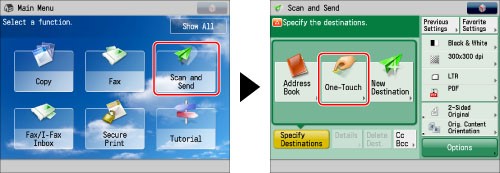
- Press [Register]→ select a one-touch button to store or change → press [Register/Edit]
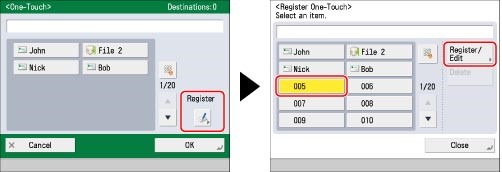
If you know the three digit number for the one-touch button, you can press  → enter the three digit number of the desired one-touch button using
→ enter the three digit number of the desired one-touch button using  -
-  (numeric keys). If you select a one-touch button in which a destination is already stored, proceed to step 3.
(numeric keys). If you select a one-touch button in which a destination is already stored, proceed to step 3.
- Select the type of destination to register. - EMAIL
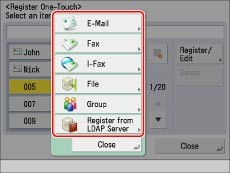
- Press [E-Mail].
- Enter a name for the address [Name] in accordance with steps 7 and 8 of "Registering an E-Mail Address."
- Press [One-Touch Name].
- Enter a name → press [OK].
- Press [Next].
- Press [E-Mail Address].
- Enter the e-mail address → press [OK].
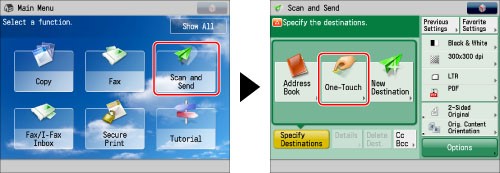
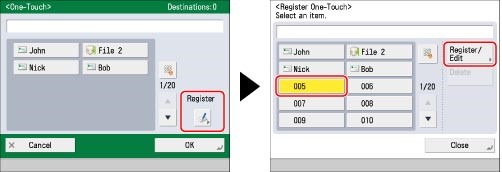
 → enter the three digit number of the desired one-touch button using
→ enter the three digit number of the desired one-touch button using  -
-  (numeric keys). If you select a one-touch button in which a destination is already stored, proceed to step 3.
(numeric keys). If you select a one-touch button in which a destination is already stored, proceed to step 3.