Set Up Grammarly Account
Grammarly Premium is available free to Indiana Wesleyan University (IWU) Students.
If you have not already set up your free account, please be sure you access Grammarly by using your IWU MyEmail address.
Here are the steps you can take to sign up for your free Grammarly account through IWU:
- Go to https://www.grammarly.com/signin and log in using your IWU Account information
- To download and install the Grammarly Plugin for Microsoft, Chrome or Firefox, when you are at the Grammarly website. When using these add-ons directly in MS Word (as opposed to simply running it through the website), it is extremely important to write your paper first (with Grammarly closed). When finished with your paper, you may then save your paper and open the Grammarly add-on to check your paper. The reason is for this is that when using Grammarly, the Control + Z (redo) function does not work. Therefore, you if you accidentally deleted a large portion of your paper, you cannot undo this, requiring you to rewrite whatever change just occurred. Basically, you could lose a substantial amount of work. (This will not happen by copy and pasting it into the website.) Remember: IWU Support can help walk you through this if need. IWU Support: 765- 677-2209, Toll Free: 877-489-5678
4. You will be asked to "Add to Firefox" or "Add to Chrome". This is the extension that will be checking your work as you go (you are asked this only one time).
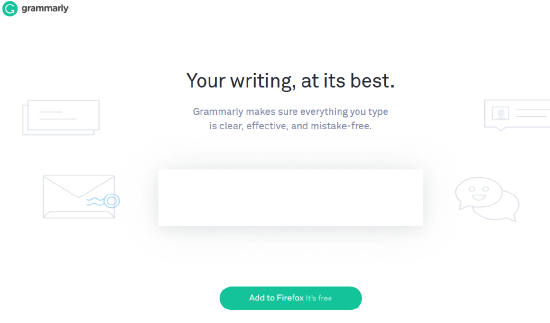
5. You will be asked for confirmation and click "Add". Chrome may give a different permission needed. Click the ok, add, etc.(You are asked this only one time)
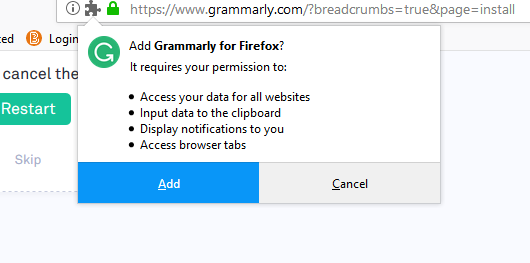
6. Click "OK".
7. The extension will appear on your navigation bar.
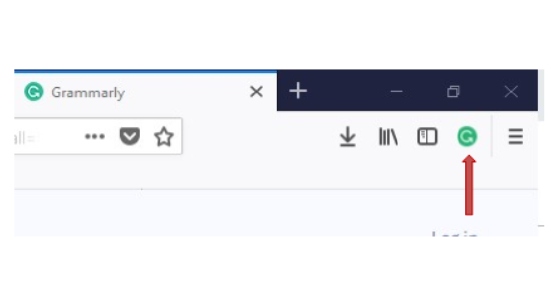
8. To upload a document for checking, click on the green extension and log-in (if you are not already).
9. Click "New".
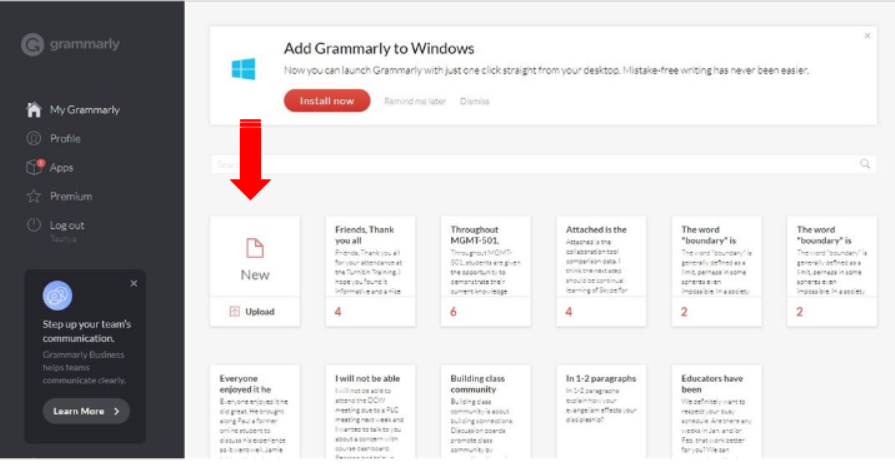
9. Copy and paste your document in and follow the Grammarly instructions to make corrections.
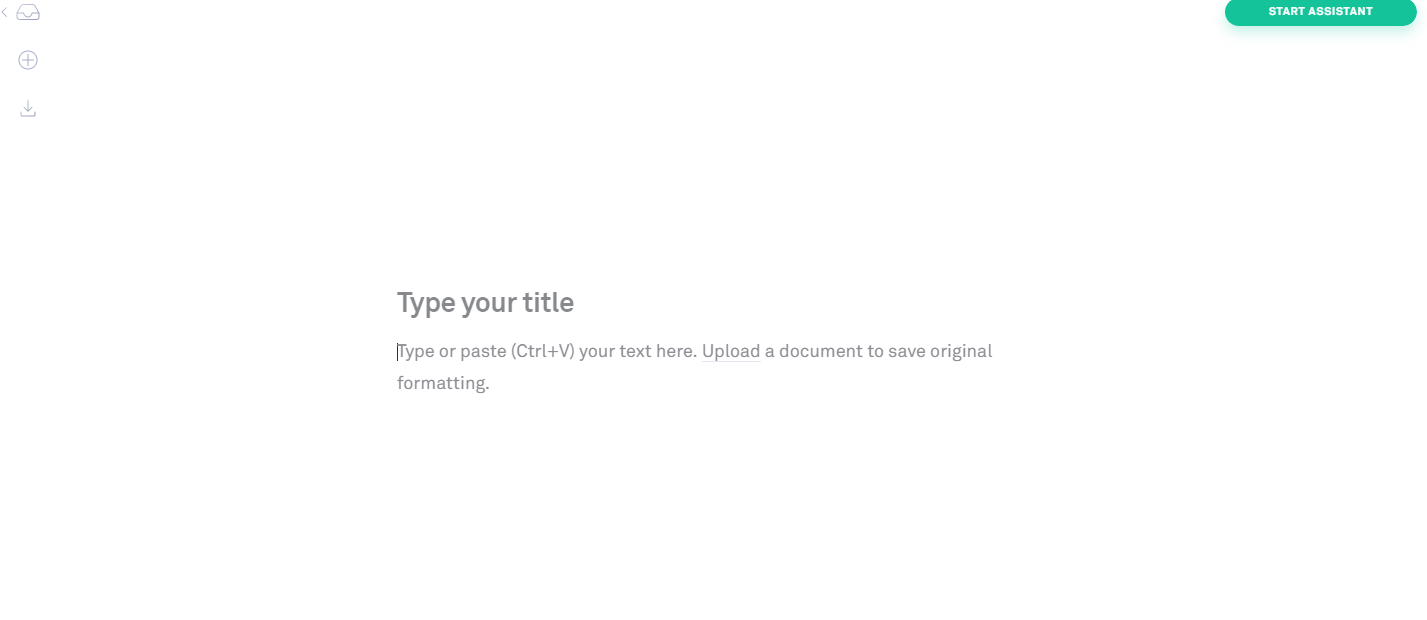
** NOTE: The Word plugin is only compatible with Windows PCs. It will not work with Word for Mac. Information on the Grammarly Add On for Mac can be found here: https://support.grammarly.com/hc/en-us/articles/115000091611-Can-I-download-the-Grammarly-add-in-on-my-Mac-
