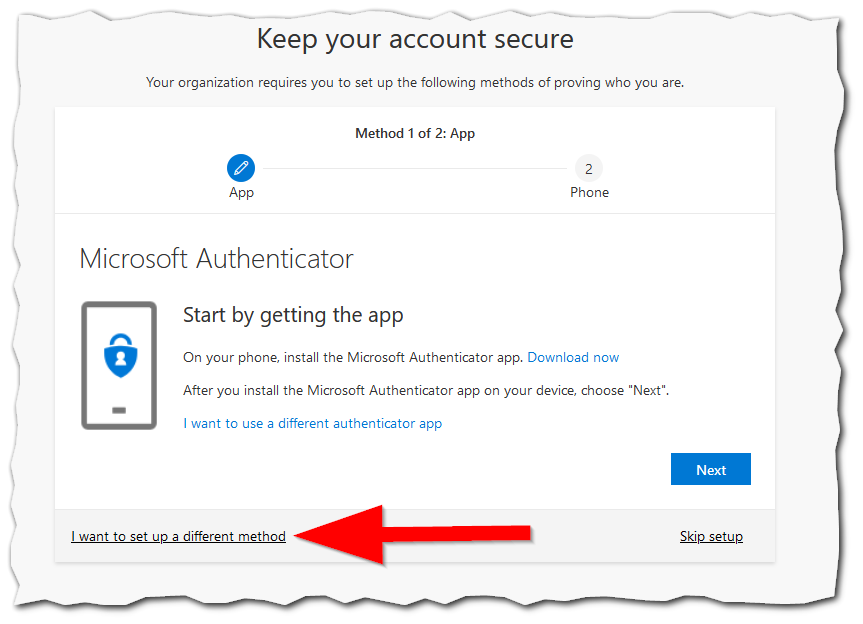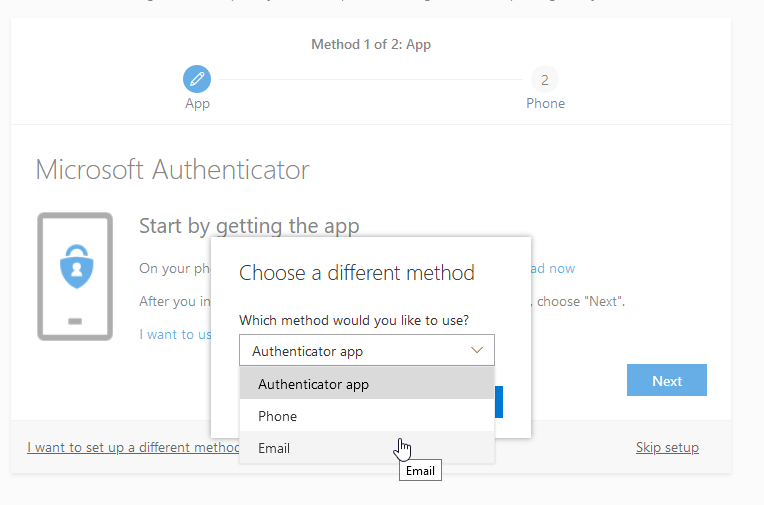Accessing Your Alumni Account for the First Time
Page Summary
This page guides you through accessing your alumni email account for the first time. Upon signing in the first time you'll be required to set a new password and setup new multi-factor authentication options.
Steps
Once your alumni account is created, you will receive an email from it.support@indwes.edu with the subject line "Alumni Email Created & Available!". Once you have that email, you may proceed to the steps below for your first time signing in.
First Step
- Visit https://outlook.office.com
- Enter your full alumni email address as it appears in the email with your password
- Enter your initial password from the email
- You'll then be prompted to setup a NEW password
- The password must be at least 8 characters in length
- The password must have 3 of the following 4 options:
- lowercase characters (abc...)
- uppercase characters (ABC...)
- special characters ($%*...)
- numbers (123...)
- Avoid using a password you've used on other sites/services
- Try to use a passphrase instead of a single word or bundle of special characters
Second Step
After setting up your new password, you'll need to add multi-factor authentication to your account:
What's Next
This is what was achieved and what was omitted in this how-to.