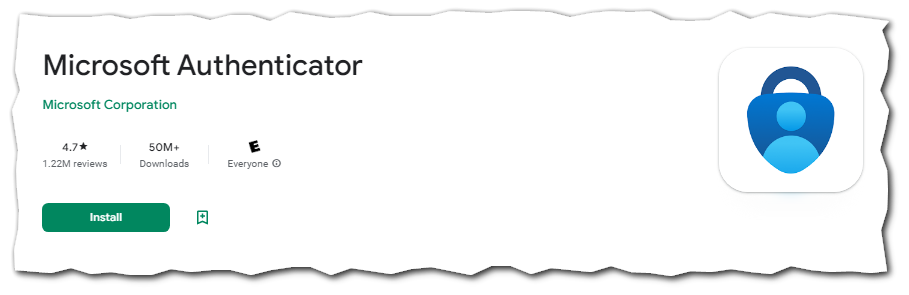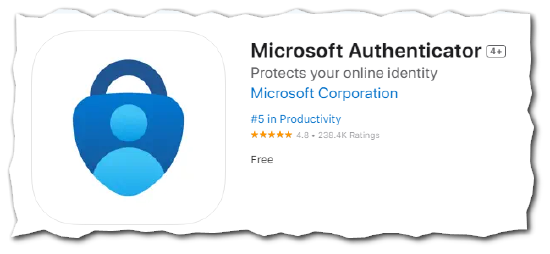Microsoft SSPR and 2FA sign-in Methods Explained
Details
Each of the options below is available for use with Self-Service Password Recovery and Two-Factor Authentication. Use the sections below to learn more about each Method. Click on the section name to expand it.
Authenticator app
The Microsoft authenticator app is one of the top recommended methods for SSPR and 2FA. The Microsoft authenticator app can be installed on iOS and Android devices (phones, tablets etc.). You can learn more about setting up the Authenticator app here: https://kb.indwes.edu/Web/Community/...enticatorSetup.
You may also use this option to register a different authentication app such as Google Authenticator etc. However, we strongly encourage you to use the Microsoft Authenticator app over a different third-party app.
Installing the Authenticator App
Security key
This allows you to use a Yubikey or other hardware token to sign into your account.
Phone
You can use this option for a call or for a text message as an authentication method.
When you add a phone, you'll be prompted to provide the phone number as well as choose if you want a text message, or, a phone call below is an example of registering a phone as a TEXT based option. Click on the Video heading to expand and view the short clip.
Only one entry can be setup under the Phone option. You may use the Alternate or Office phone options to add additional numbers that you can use for MFA.
Video of Phone Setup
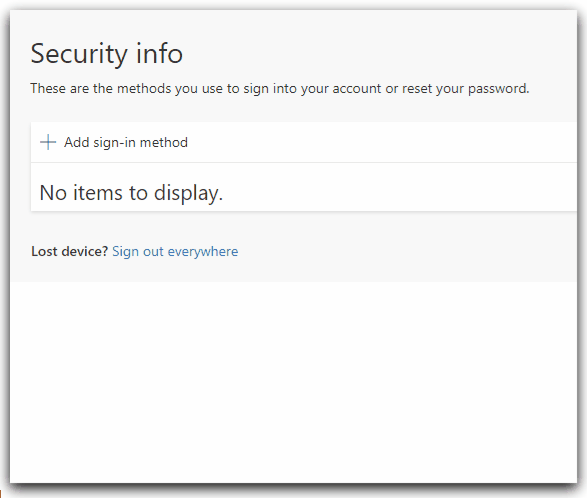
Alternate phone
This allows you to setup an additional phone number that you can use for MFA. This option is limited to voice calls only. Once setup, you may choose this option when signing in and you receive a phone call prompting you to press specific keys to log in.
Office phone
This allows you to put in a phone number and an extension that can be used for MFA.
This will only work for phones where a main number (1-800-555-5555 as an example) allows you to immeditely dial an Extension number (123 for example). If your phone number can't be reached this way, do not use this option.
This option is only available to Students of IWU and is not available to employees.
This option allows you to use a personal email account for password recovery only. This option cannot be used as a multi-factor option when signing in.