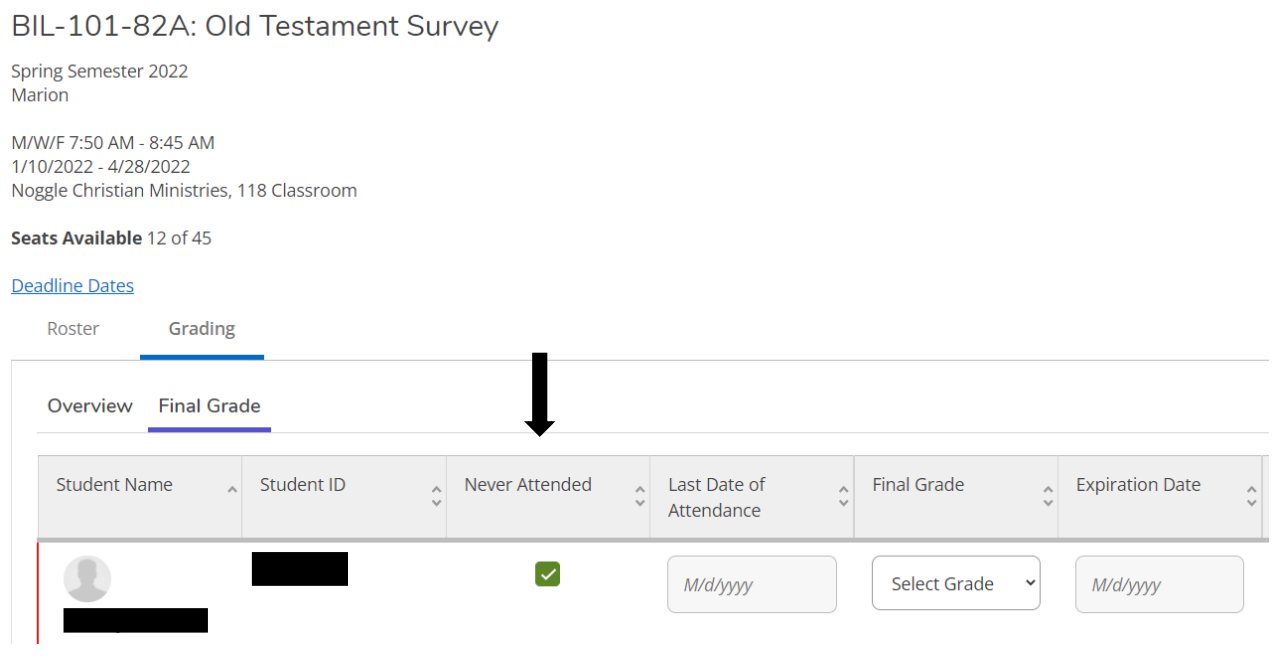Self-Service Grade Submission
Self-Service Grade Submission
- When it is time to submit grades, there are two options to get to the grade entry screen within the Self-Service system:
- Within the Brightspace system, click the button for Final Grades.
- Widget for all areas except IWU-Marion
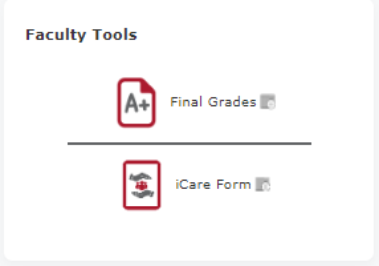
- IWU-Marion
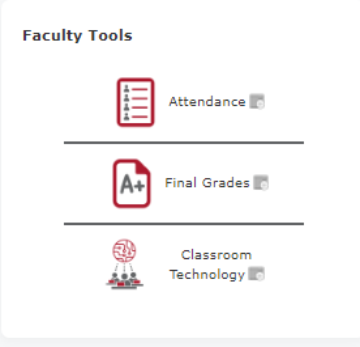
- In a web browser: go to https://selfservice.indwes.edu/student
- Within the Brightspace system, click the button for Final Grades.
- Enter your IWU Credentials and click Sign In
- NOTE: The following screenshot is an example. You may have different tiles based on the permissions you have been granted.
- Click on the tile for Faculty.
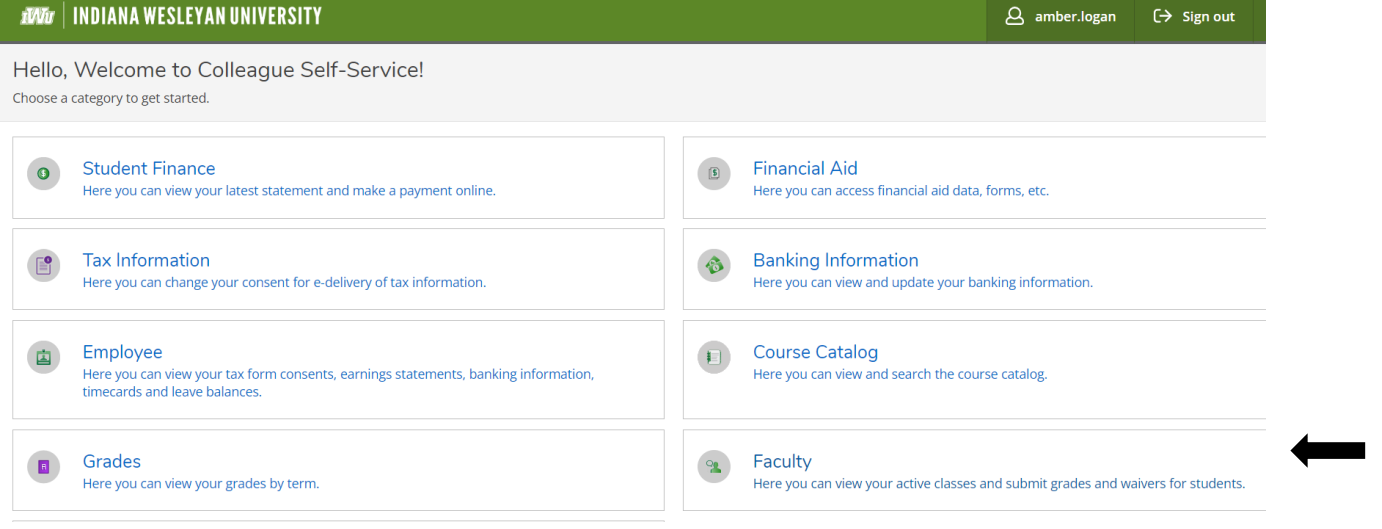
- You will then see a list of courses to which you are assigned. Some of the courses may not be currently active, but are present due to the various options available to you.
- Click on the course for which you need to submit grades.
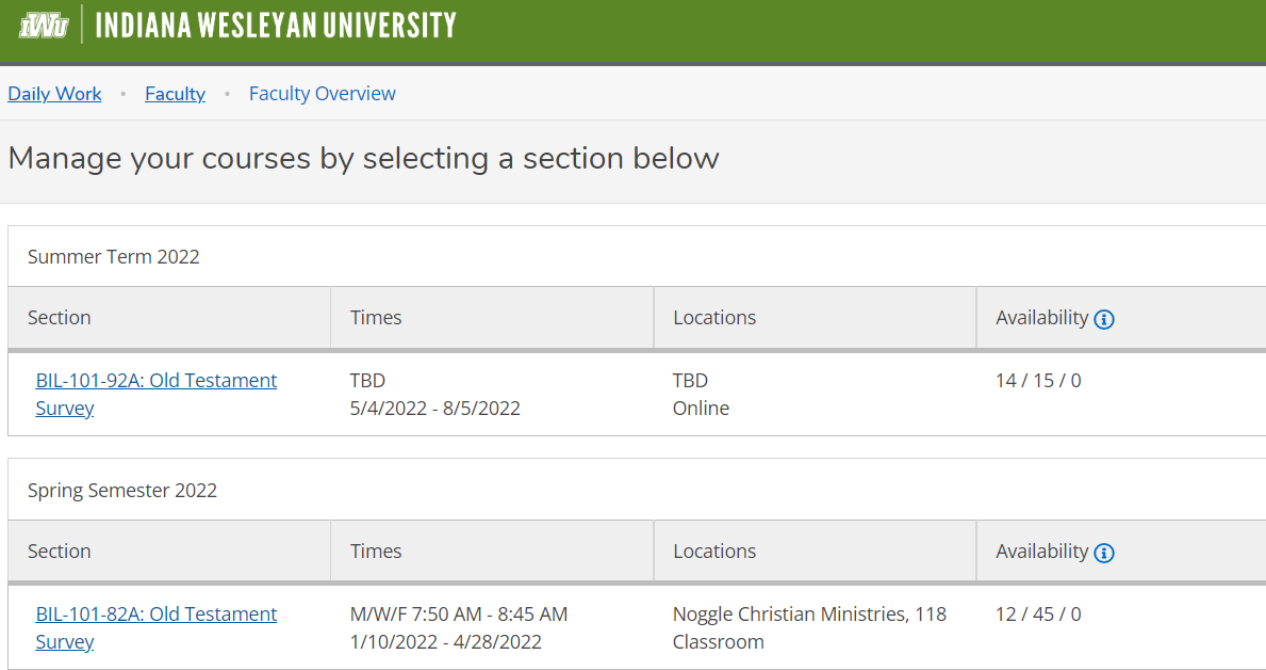
- The course information will show in the upper left corner.
- Below that will be tabs depending on what has been made available to you through permissions. The view below is of the Roster for the course.
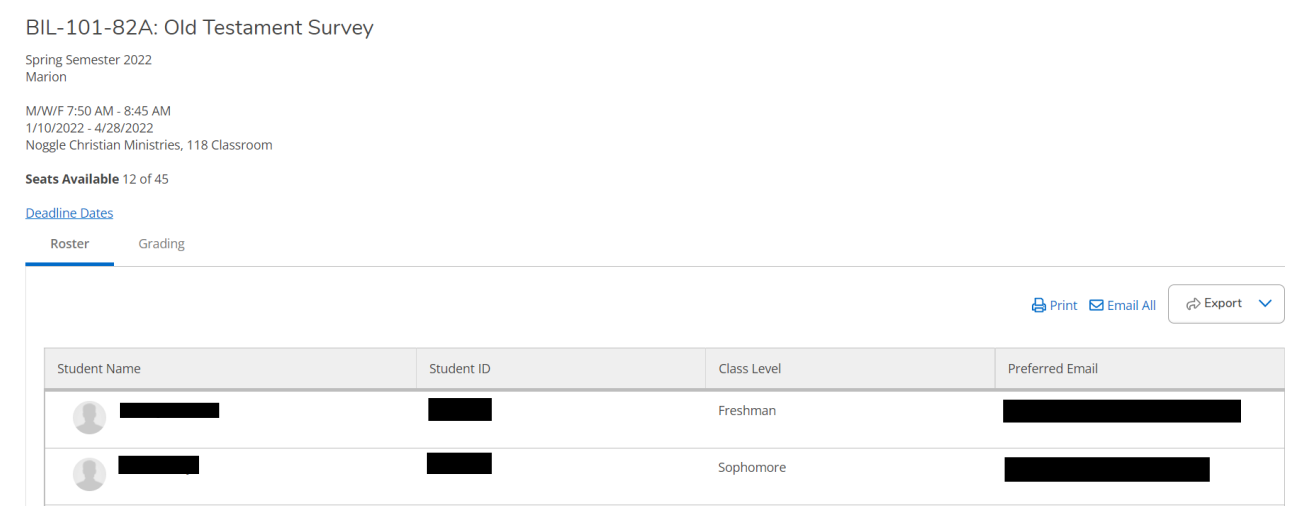
- Click on the tab for Grading.
- Click on the tab for Final Grade. (If doing mid-term grades, there should be a tab for Midterm Grade)
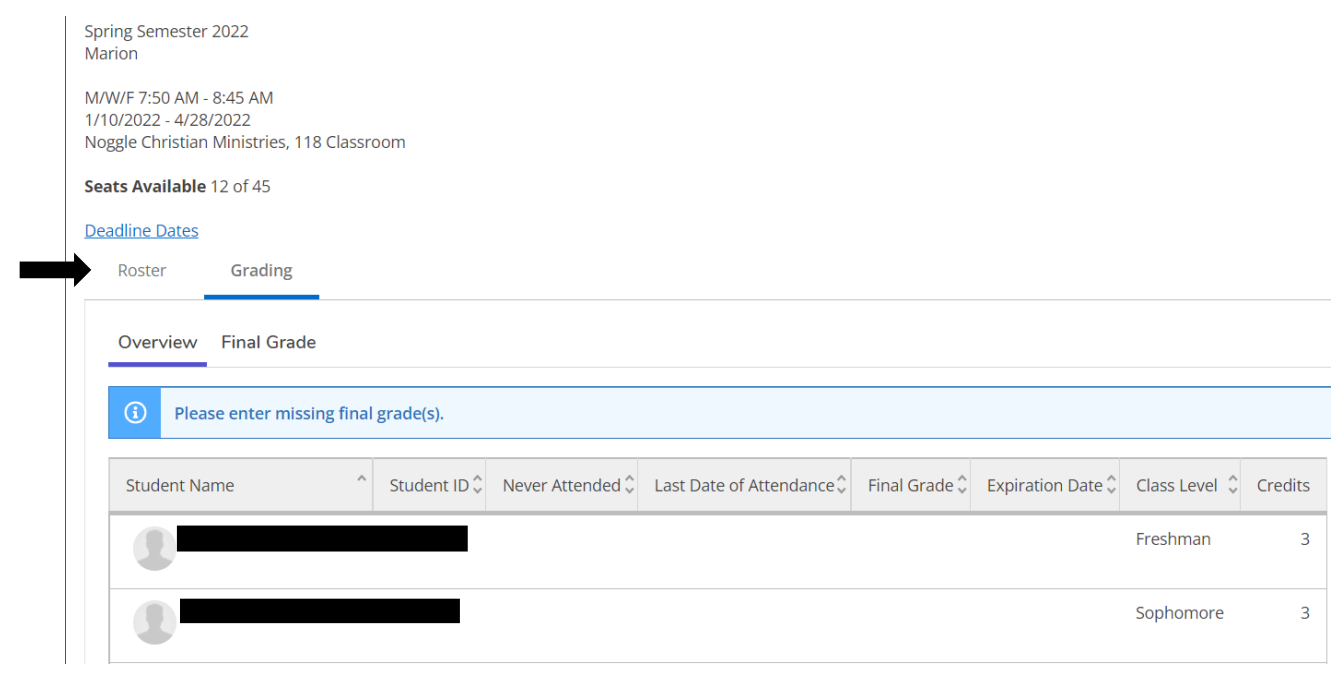
- The grading screen will open as shown below NOTE: if grading has not been opened yet, you will still see the following screen, but without any way to update the data. If this occurs, you will need to follow the procedures you currently have in place regarding Grade Entry.
- Enter the grade information as needed for the Never Attended, Last Date of Attendance and Final Grade.
- If you enter a Final Grade of F, please be sure to enter a last date of attendance.
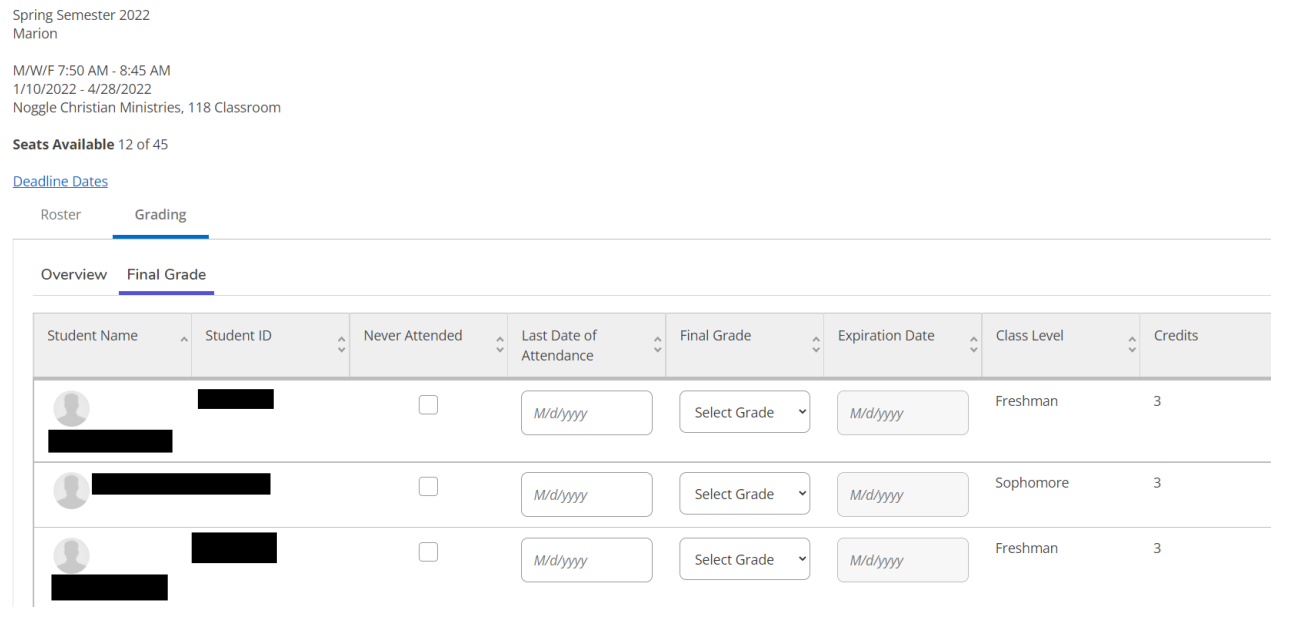
Below are examples of how the screen may be filled out:
- Student obtained a grade of F for not attending (notice course started 1/10/2022 and student attended a little over a week.
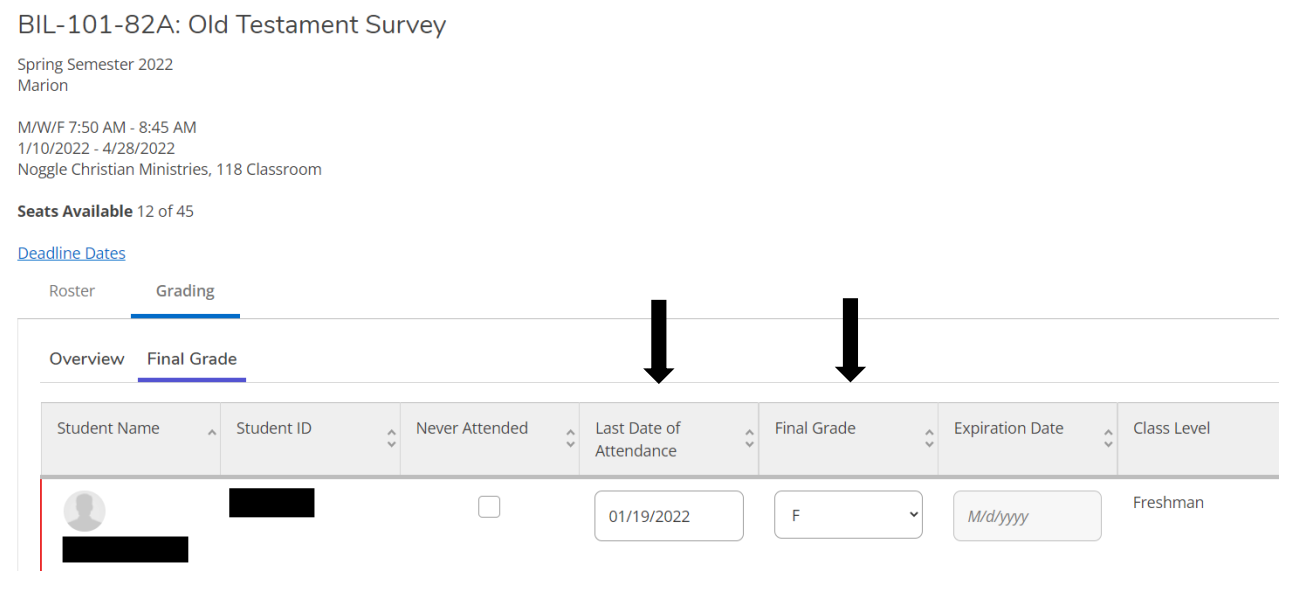
- Student received a grade of A, so only the grade is completed. This is what it should look like for any grade other than an F grade.
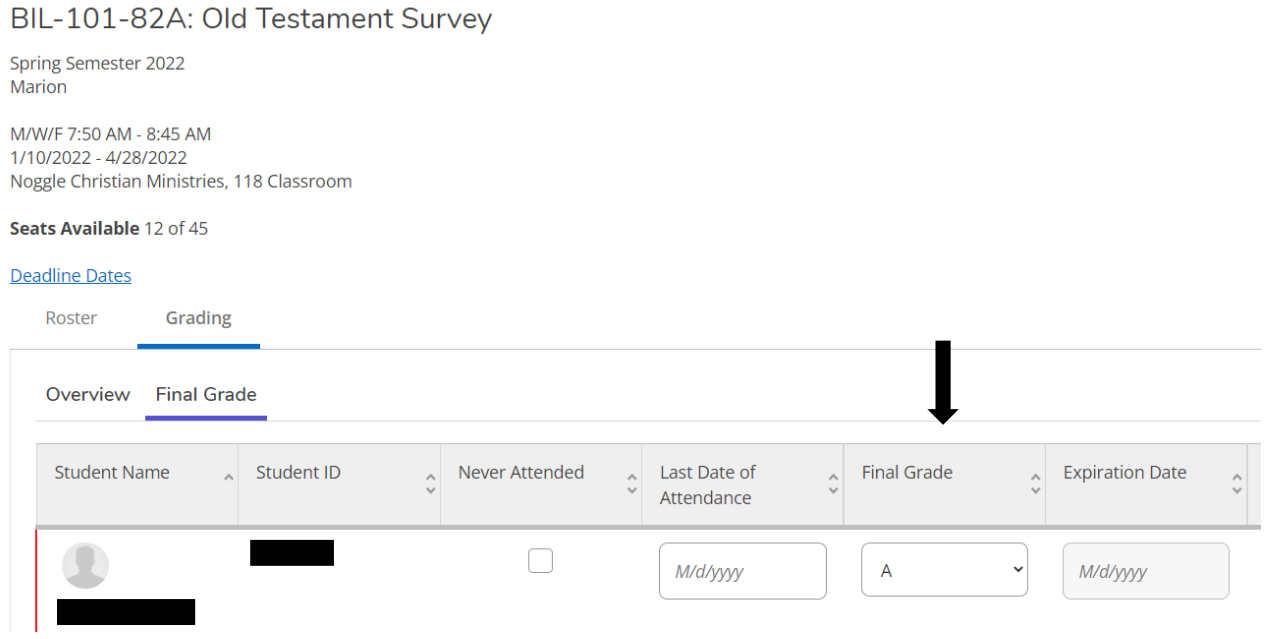
- If the student has never attended class, place a check in the box and leave other information blank.