Self-Service Student Planning
Student Planning - Plan & Schedule
The Plan & Schedule page in Student Planning (students) and the Advisee Details in Advising (advisors) both pull data from a student's course plan and will have the same information.
The Schedule Page
Terms that can be paged through on the Schedule page of Student Planning are the terms that are part of the student's course plan. The terms are added an removed on the Timeline page. The term that shows up first on the Schedule page will be the next term available for registration or the soonest term after that.
Adding and Removing Terms
Terms can be added or removed from a student's course plan either by a student or advisor on Student Planning on the timeline page. The "Add a Term" on this page can be used to add a term. The drop down is populated terms available for student planning. A term can be set for student planning on XRYT->ACTM by inputting a reporting year, paging into a term and setting the "Available for Student Planning" field. Terms can be removed by clicking on the X button in the top right corner of a term's card. Terms that have classes completed, registered, or planned cannot be removed and will not have a X button.
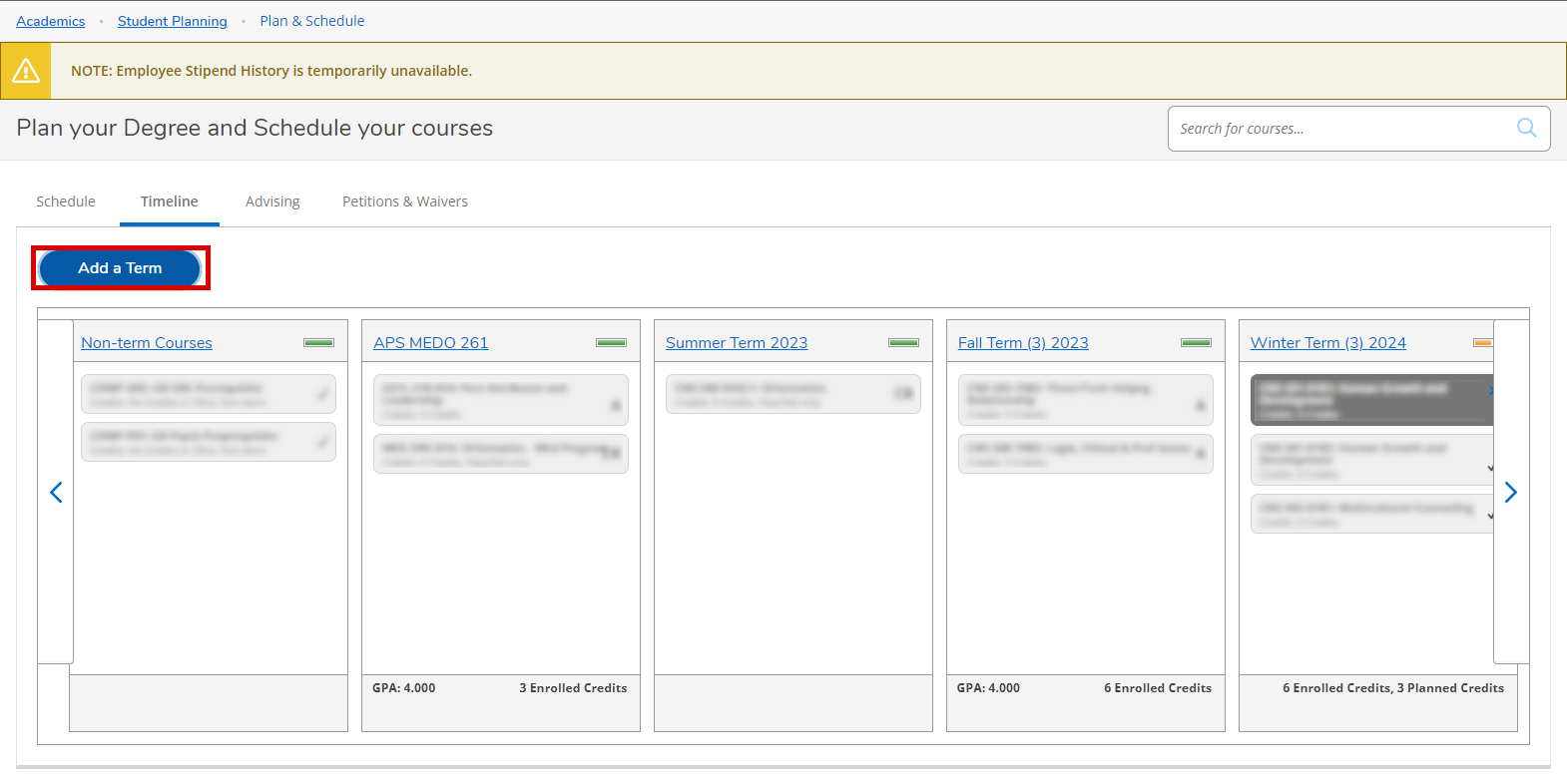
Adding a term ^
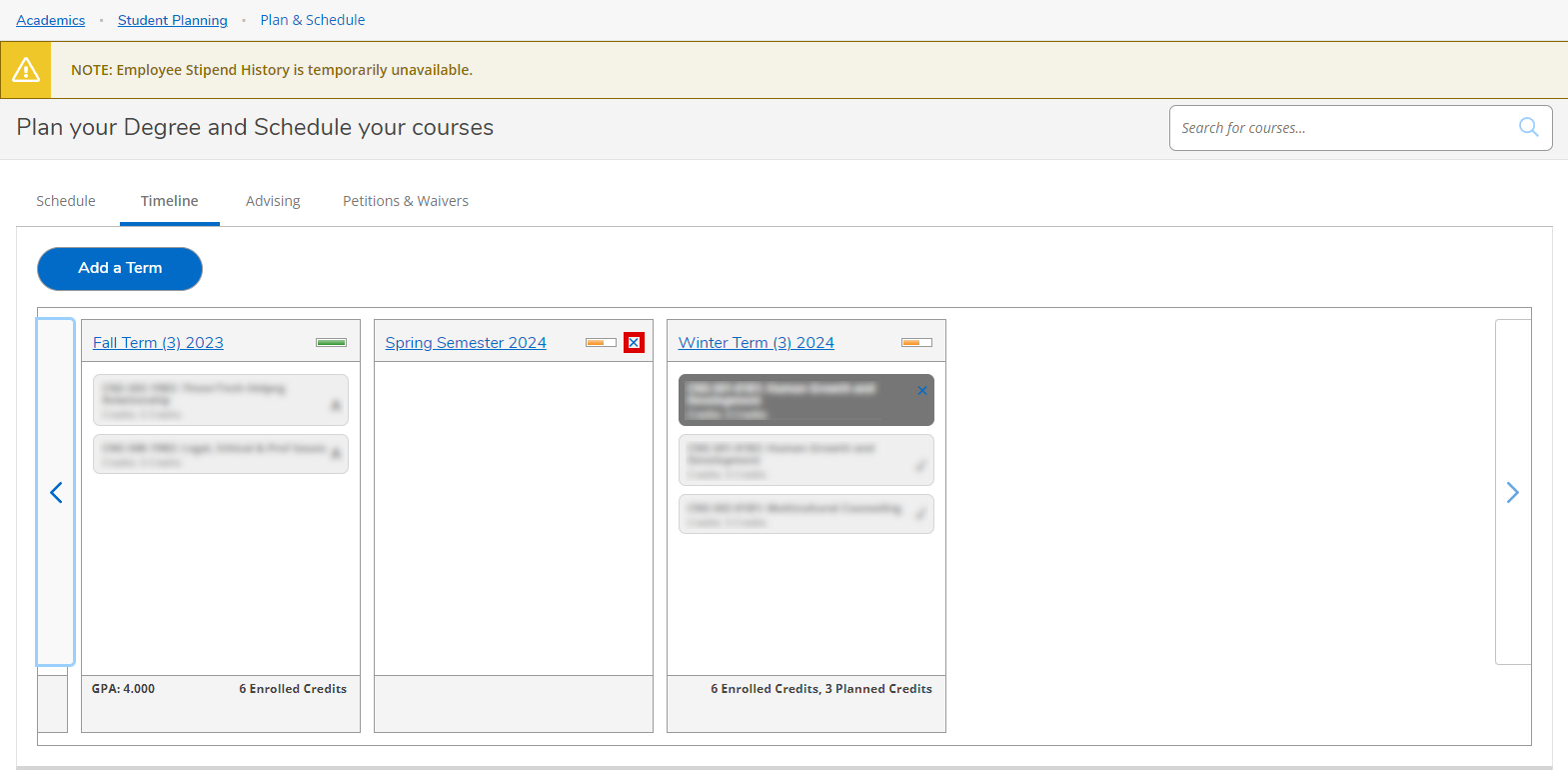
Removing a term ^

Paging into a term on XRYT ^
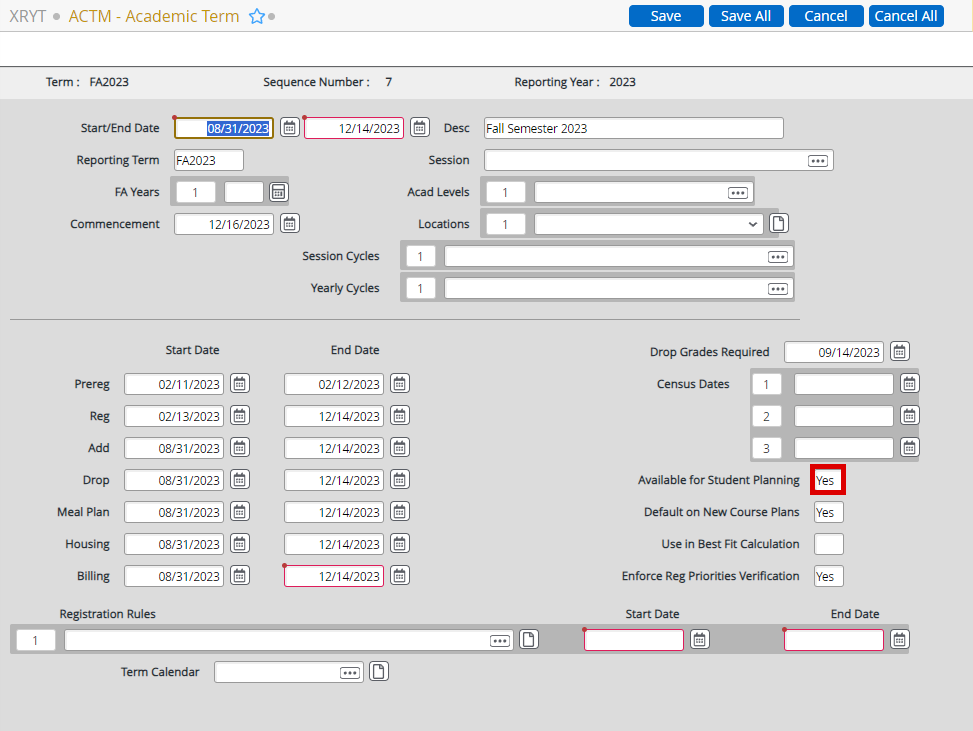
Available for Student Planning on ACTM ^
Default Course Plan Terms
Colleague only allows for one set of default terms. They are set on XRYT->ACTM by inputting a reporting year, paging into a term and setting the "Default on New Course Plans" field. If this field is set to "Y", the term will show up on newly created course plans unless the dates of the term do not overlap with the dates of the course plan. A term with an end date before the course plan's start date or a start date after the course plan's anticipated completetion date will appear on new course plans. New course plans are generated the first time a student's plan is accessed on Student Planning either by a student or advisor.
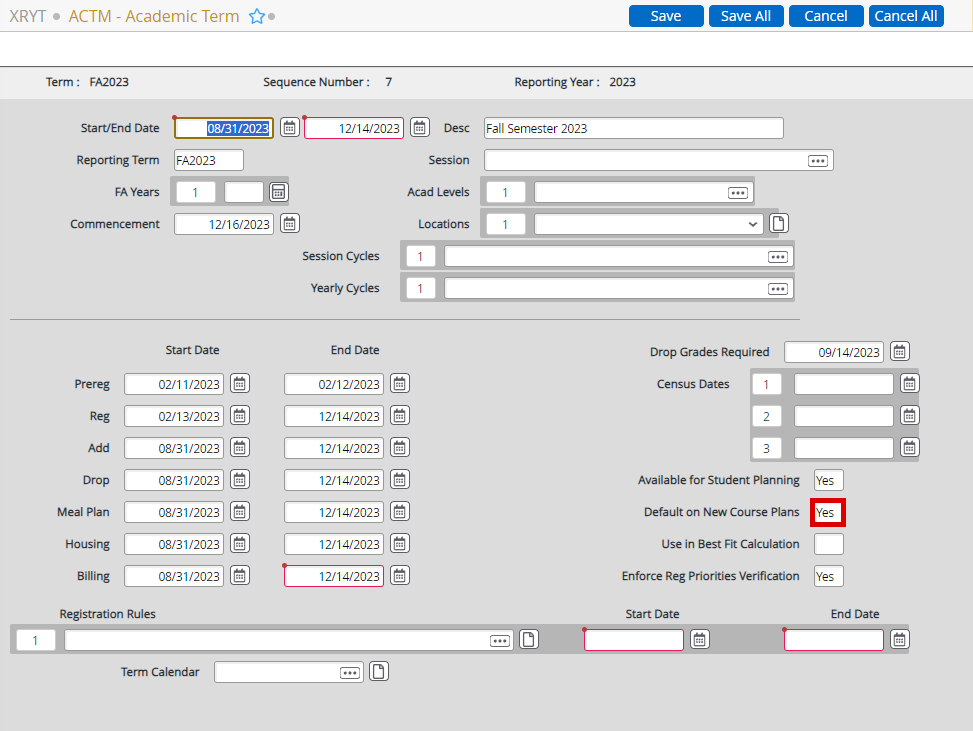
Default on New Course Plans on ACTM ^
