How to find your MAC address in Windows 7
Overview
Explains how to find your computer's MAC address using Windows 7 or Vista
Steps
If your computer has Windows 7 or Windows Vista, follow these steps to find your MAC address:
-
Open the START menu, type the following command in the search box and press Enter:
cmd
-
A black command prompt window will open. Type the following command and press Enter:
getmac -v -fo list
- Your computer's MAC address will be listed as the "Physical Address" in the results. It will look something like this:
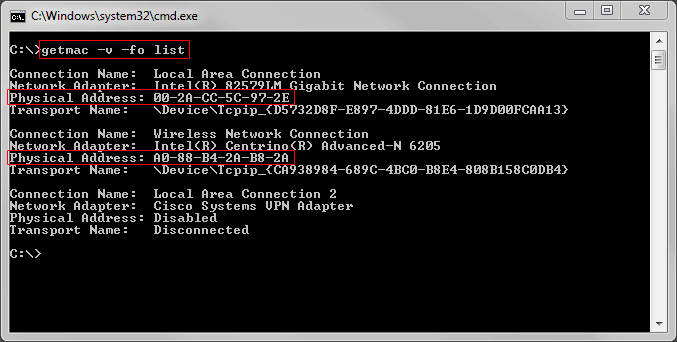
Multiple MAC Addresses
Note that your computer may have multiple MAC addresses, one for each network adapter. For example, a laptop computer may have one MAC address for the wireless card and another MAC address for the ethernet (wired) network card. The Connection Name for the wireless card will typically be "Wireless Network Connection", and the Connection Name for the ethernet (wired) network card will typically by "Local Area Connection".
Note that your computer may have multiple MAC addresses, one for each network adapter. For example, a laptop computer may have one MAC address for the wireless card and another MAC address for the ethernet (wired) network card. The Connection Name for the wireless card will typically be "Wireless Network Connection", and the Connection Name for the ethernet (wired) network card will typically by "Local Area Connection".
