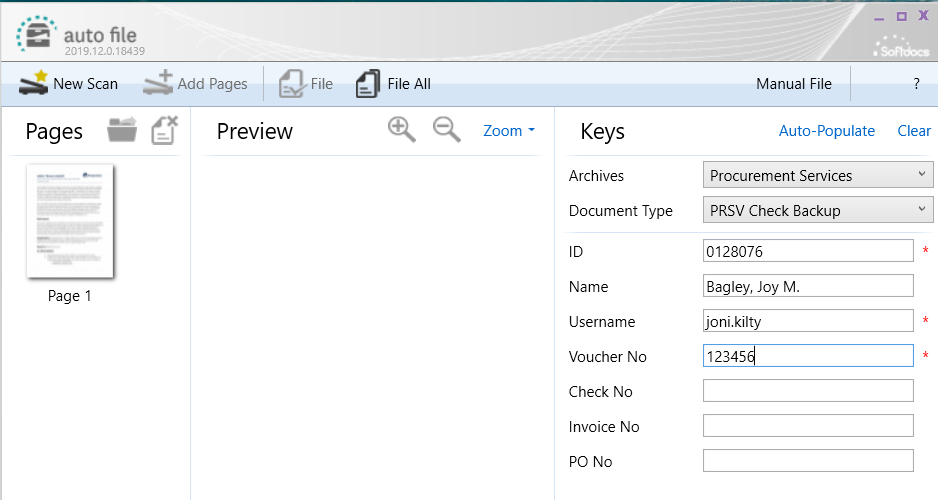Test plan summary
- 03/03/2021 AutoFile
- This process performs a screen scrape of Colleague to index the document and import it into etrieve Content. It is currently used only by Procurement Services. This cannot be tested in etrieve Content test, but will be tested after Go Live day in the production etrieve Content environment.
Test Plan Owner: Marilyn Woolard
Backup Testers: Chris Bassett
Latest versions successfully tested
- etrieve:
- 2021.3.3
-
Test plan items
The sections below describe all tests to perform on etrieve as part of this testing plan.
| Page or process |
Testing instructions |
Expected result |
| AutoFile for Procurement Services |
- Open Autofile.
- Choose Procurement SErvices from the Arrchives drop down menu.
- Make sure Split Multi-Page Files is checked.
- In Colleague live, go to VOUI. There are also times when the VRAI screen is used to index a student file instead of a vendor file.
- Move a PDF into Autofile. Click on the first page of the document.
- Enter the voucher ID into the VOUI screen.
- Click Auto-Populate to index.
- Choose the document type from the drop down menu.
- Click File All or File depending on if the PDF is one voucher or multiple vouchers. If there are multiple vouchers, highlight the pages to be filed together before clicking on File. This will send document to etrieve Content.
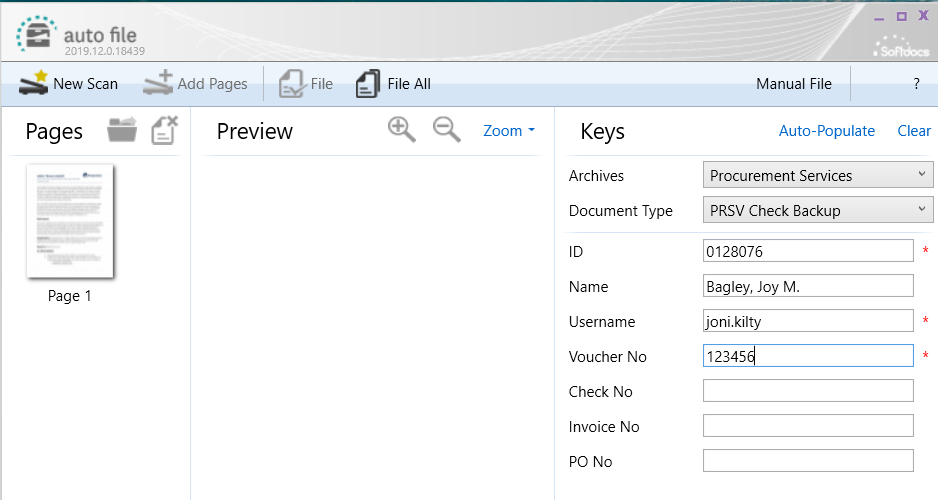
|
- Document is imported into etrieve Content in the Procurement Services area and indexed to the appropriate fields from Colleague with the appropriate doc type (ex. PRSV Check Backup).
|