Move a Form to a Team
Page Summary
Explains the process of moving a form from an individual's list of forms to a Team. This allows others to collaborate, view the results etc. Forms that belong to an individual will be lost when that individual's account is removed. By placing a form in a Team it allows the form to be used even if the creator leaves or changes roles.
Goal
After following this article you'll have successfully moved a Microsoft Form from a individual's list of forms, over to a Team.
Why move a form to a Team?
Where a form needs to "live on" for a long time, its wise to place it in a Microsoft Team so that if someone changes jobs or leaves the university, the form may still be used by others.
Where a form needs to "live on" for a long time, its wise to place it in a Microsoft Team so that if someone changes jobs or leaves the university, the form may still be used by others.
First Step
- Head to https://forms.office.com
- Log in using your IWU email and password
- Locate the form you wish to move
Second Step
- Click the "more" menu (...) on the tile of your form
- Click Move to a Group
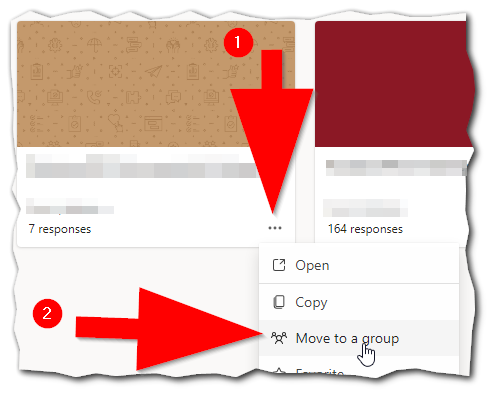
- Pick your team that you'd like to move the form to and click Move
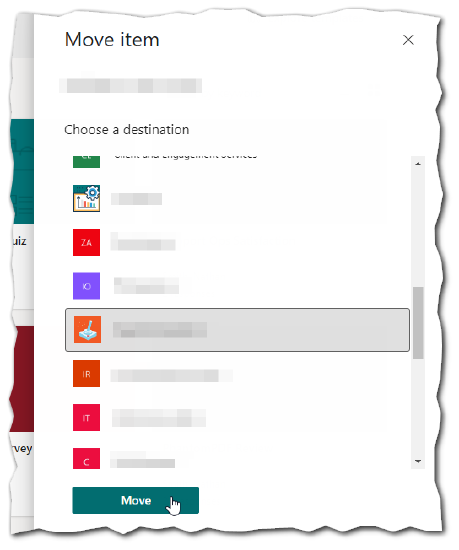
Note:
You must be a member of a given team in order for it to be an option in the destination list.
You must be a member of a given team in order for it to be an option in the destination list.
