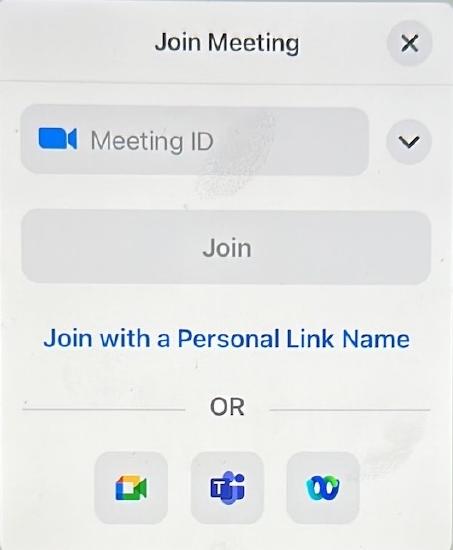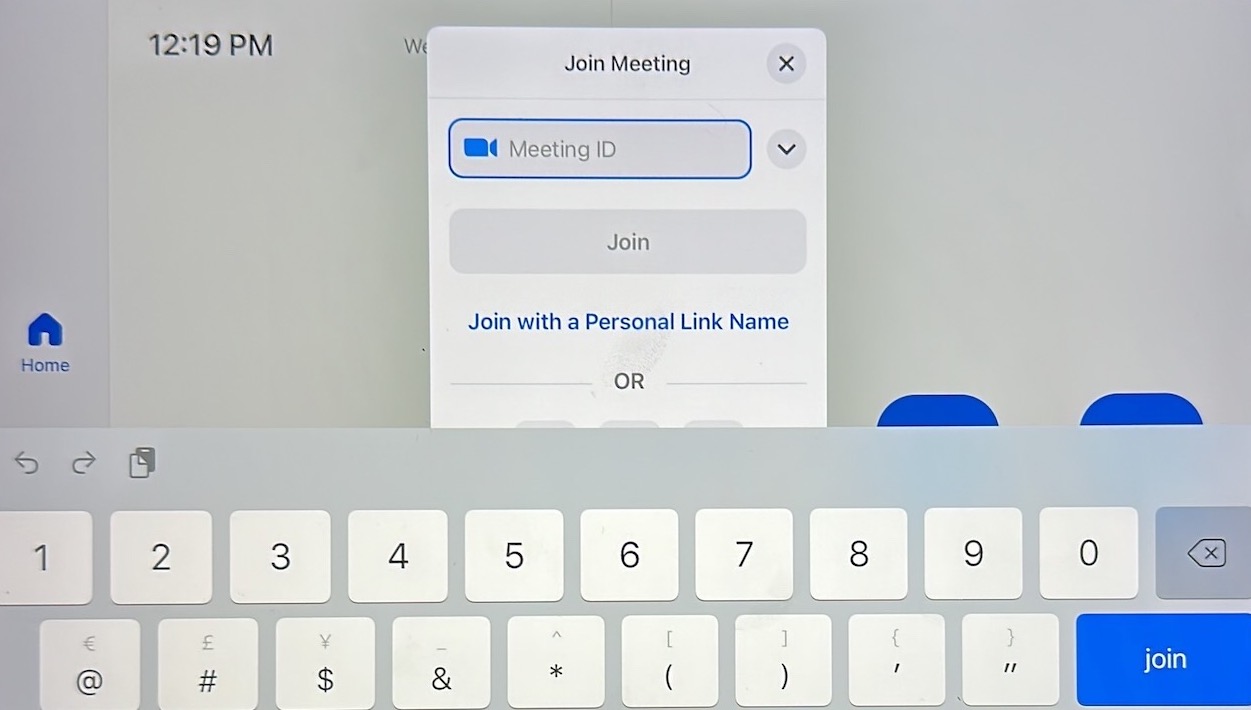ZoomRoom can join a Teams Meeting
Joining a Teams meeting from a ZoomRoom
To join a Teams meeting from the ZoomRoom conference room (such as NGM 130):
1. Learn the ID # and passcode of the Teams meeting you wish to join:
a. Find this in an invitation sent to you, or
b. Find this in the calendar view of your Teams app, or
c. Create a New Meeting or Meet Now.
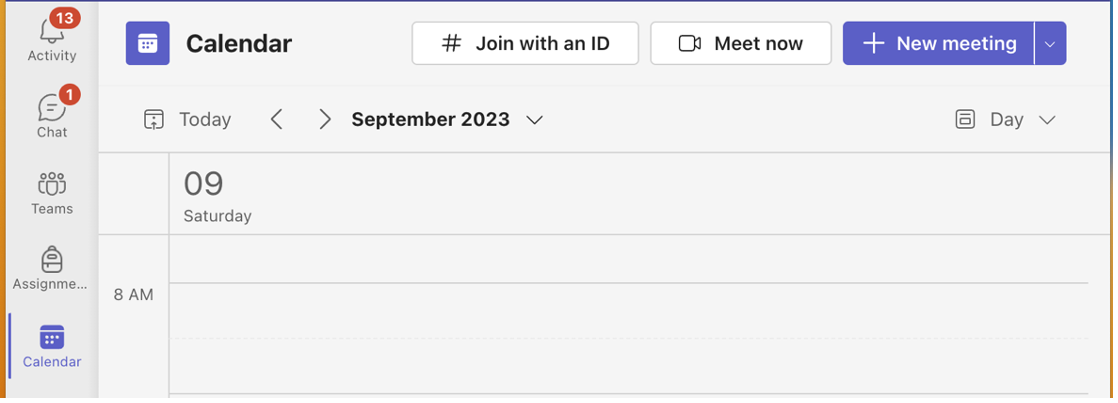
If you are already in the meeting,
- View the Meeting ID and Passcode by clicking on More (…) and Meeting Info.
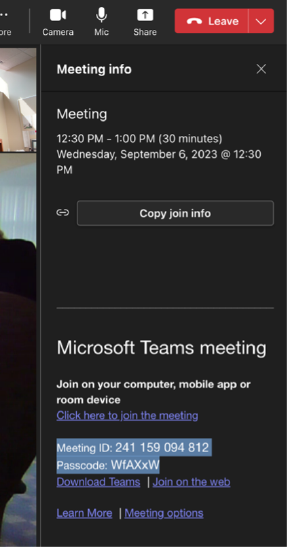
- Send (via email, text, or Teams chat) to someone who is or will be in the ZoomRoom.
On the (iPad) controller’s home screen, tap the blue Join button.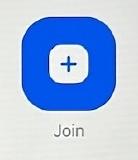
a. At the prompt, do not tap on the top Meeting ID field, but tap on the TEAMS icon (in the middle of the bottom row)
b. If the Teams icon is not visible because the keyboard is in the way (see image below), press the hide keyboard button in the lower right corner.
Once you see the Teams logo in the Meeting ID field, Tap in the Meeting ID field, and type in the meeting ID you learned from Step 1, above.
Press the blue Join button.
A popup window will prompt you to “Please enter the meeting passcode”
Type the passcode (from the Teams Meeting created in Step 1) and press the OK button, to join the Teams meeting.
If you are placed in a lobby for the Teams meeting, your name will appear as NGM130 (Guest).
The Teams meeting organizer may need to change the Teams Meeting settings so that it allows guests to join the meeting.
These instructions are printed and placed on the conference table in NGM 130.