How to Request the Release of an Email in Quarantine
Overview
The steps below walk you through requesting the release of your quarantined email item. If you need help accessing your quarantined items you can learn about that here.
Warning:
Only legitimate emails regarding IWU University business should be requested for release using the steps below. Personal items (Venmo, Groupon, Personal Facebook, etc.) WILL NOT BE RELEASED. Instead, you must transfer these services over to a personal email account.
Only legitimate emails regarding IWU University business should be requested for release using the steps below. Personal items (Venmo, Groupon, Personal Facebook, etc.) WILL NOT BE RELEASED. Instead, you must transfer these services over to a personal email account.
Steps
There are two options for requesting that an email be released from quarantine:
- via the website
or - via the daily summary email
Click the option below for the method you're utilizing
Note:
The "Daily Summary Email" option below refers to the email that employees receive a nightly (9pm ET - this is midnight UTC) from Microsoft (quarantine@messaging.microsoft.com) with a subject of Microsoft 365 Security: You have messages in quarantine
The "Daily Summary Email" option below refers to the email that employees receive a nightly (9pm ET - this is midnight UTC) from Microsoft (quarantine@messaging.microsoft.com) with a subject of Microsoft 365 Security: You have messages in quarantine
Requesting release from the Daily Summary Email
Click on the Request Release button with the corresponding email you want released.
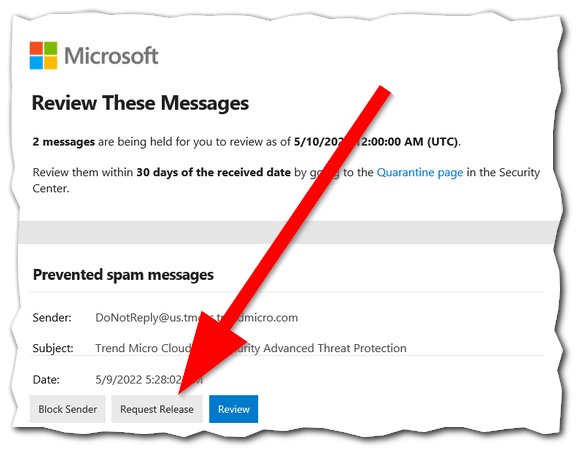
Tip:
You also have the options to either block the sender if you don't want to see anymore emails from that sender.
You also have the options to either block the sender if you don't want to see anymore emails from that sender.
Requesting release from the Quarantine Website
- Navigate to https://security.microsoft.com/quarantine (Pictured Below)
- The options on the website are as follows. Before selecting an option, you will need to click on the check box (blue check mark) next to the email as shown in the picture.
- Request Release
- This will send a request to the email administration to release the email into your inbox.
- Preview Message
- This will bring up a side bar that will show what the email looks like.
- Request Release
What Happens Next?
- Your request will be reviewed by IWU's security team
- If the message is safe, the email will then be released and will appear in your inbox
Note:
Emails will be released as soon as possible, which is typically in less than 4 hours during typical workdays/hours (M-F 8 to 5, excluding campus closures). Messages submitted after hours, or during campus closures will be addressed the next business day.
Emails will be released as soon as possible, which is typically in less than 4 hours during typical workdays/hours (M-F 8 to 5, excluding campus closures). Messages submitted after hours, or during campus closures will be addressed the next business day.
