How to Check Your Voicemail Messages
Checking your Voicemail from On Campus:
From Your Desk Phone
(From your extension)
- Dial extension 2555 or press the Voicemail button on your phone.
- Enter your security code.
- Press 1 when prompted to listen to your messages.
From Another Campus Telephone with Voice Mail
- Dial extension 2555 or press the Voicemail button on the phone.
- Press * then #.
- Enter your mailbox number.
- Enter your security code.
- Press 1 when prompted to listen to your messages.
From Another Campus Telephone without Voice Mail
- Dial extension 2555 or press the Voicemail button on the phone.
- Press #.
- Enter your mailbox number.
- Enter your security code.
- Press 1 when prompted to listen to your messages.
Checking your Voicemail from Off Campus:
Calling in from off campus
Such as from a cell phone etc.
- Dial 765-677-2555.
- Press #.
- Enter your mailbox number.
- Enter your security code.
- Press 1 when prompted to listen to your messages.
From the web
You can download your voicemail messages by visiting voicemail.indwes.edu (requires VPN). Once signed in you'll need to configure your playback options to download your voicemail messages, those steps are shown below
Configuring download playback Setting
- Open a web browser and navigate to voicemail.indwes.edu.
Note:
If off campus, you will need to connect to VPN to access voicemail.indwes.edu - Enter your extension and your security code (the same code when dialing in to retrieve messages)
- Select Web PhoneManager Settings from the menu on the left:
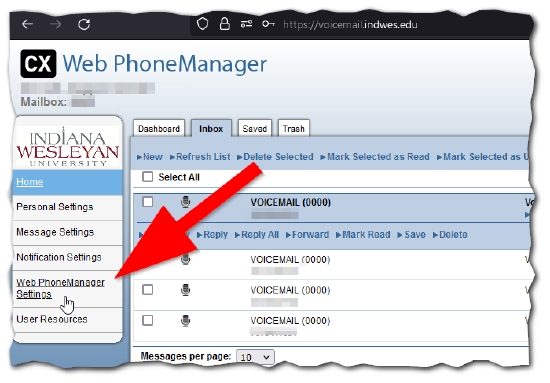
- Select Download as your playback setting
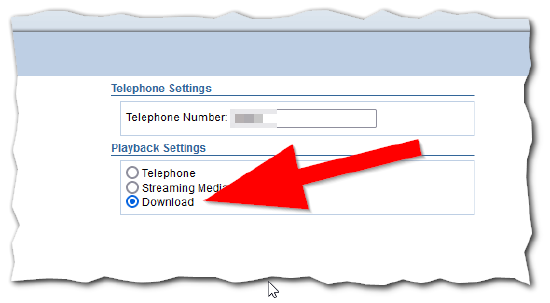
- Then click OK in the upper left to submit this change and save it
Downloading a voicemail
Warning:
The steps below assume you have completed the steps in the "Configuring download playback setting" section above
The steps below assume you have completed the steps in the "Configuring download playback setting" section above
- Open a web browser and navigate to voicemail.indwes.edu.
Note:
If off campus, you will need to connect to VPN to access voicemail.indwes.edu - Enter your extension and your security code (the same code when dialing in to retrieve messages)
- You'll now have a download button when signed into your voicemail. Click it to download the voicemail message and play it on any application on yoru computer
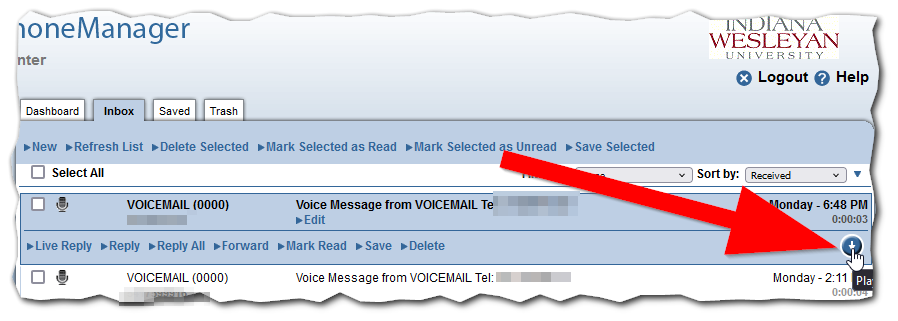
Configuring your voicemail to send you a copy via email:
- Open a web browser and navigate to voicemail.indwes.edu.
Note:
If off campus, you will need to connect to VPN to access voicemail.indwes.edu - Enter your extension.
- Enter your numerical security code (the same one you use when you dial in to retrieve messages).
- Click on the "Notification Settings" on the left hand menu.
- Click on the "Email" tab.
- Check the box next to " Enable Simple UM Notification "
- Fill your email address in the space provided.
- Check the box next to "Include WAV Attachment". Please note, listening to the copy of the voicemail in your email message will not mark it as read in your voice mailbox.
