Employee Data Transfer
To access your data from granite, please follow the instructions below:
- - In File Explorer, open up a new window. File Explorer is the manila folder along the bottom of your screen. You can also access it by clicking on the start menu and typing in "file explorer".
- Type in the following file path at the top of the new window: \\granite\user backup\firstname.lastname.bak
- Please note that the backslash (\) is different from a forward slash (/)
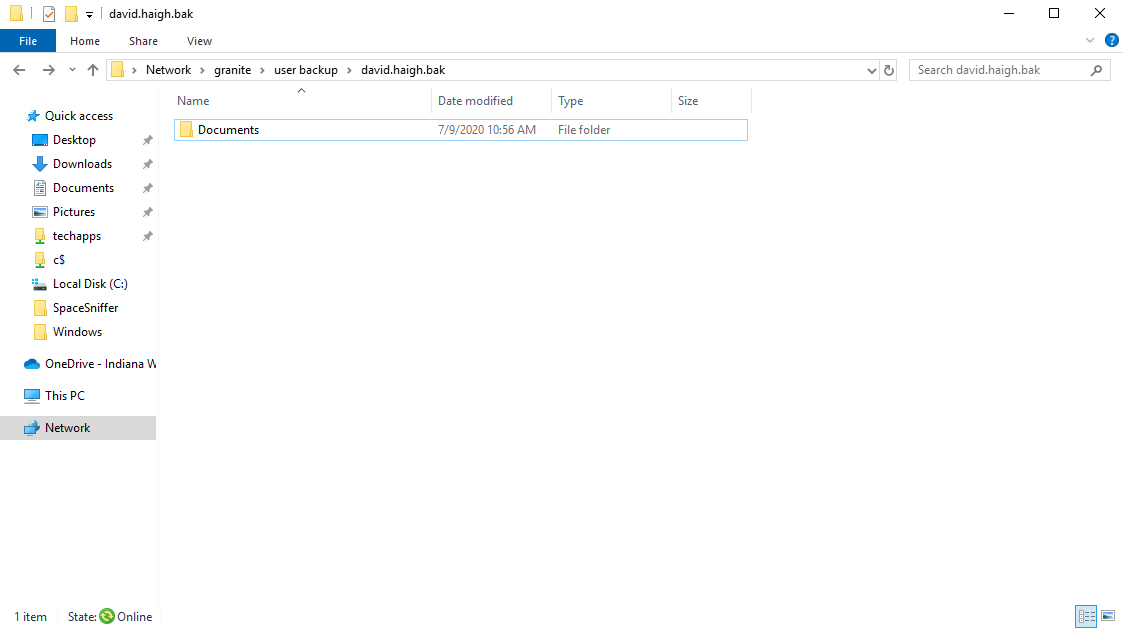
- Once you are in the correct user backup folder, all of your previous documents are in the folders they were in on your old computer, please copy any files you need onto your new computer.
- To place the copied files in the same location they were at on your previous computer, simply click and drag the folders into your user folder on your new computer. You could also right click on the folder and copy and paste into your user folder on your new computer as well.
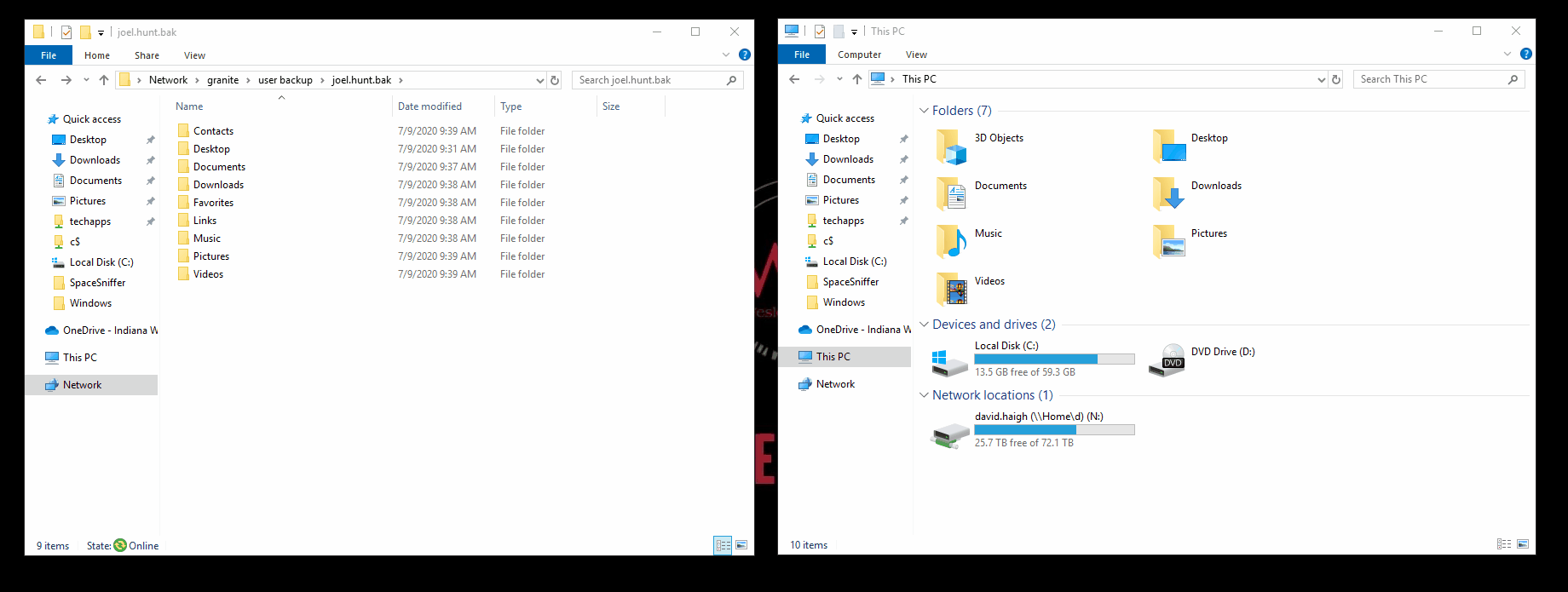
- The data is only guaranteed to be available for two or three business days, so please pull any data that you need within that timeframe.
If you have any questions or issues with this process, please reach out to the Support Center at 765-677-2209.
