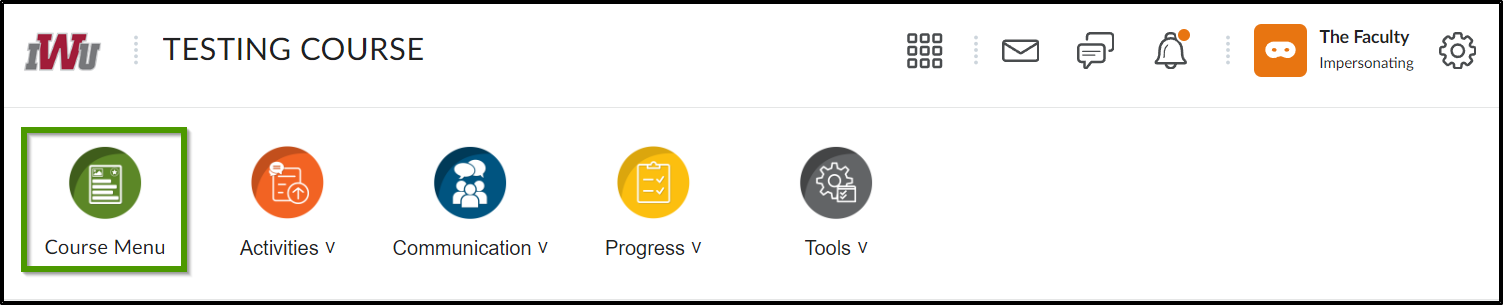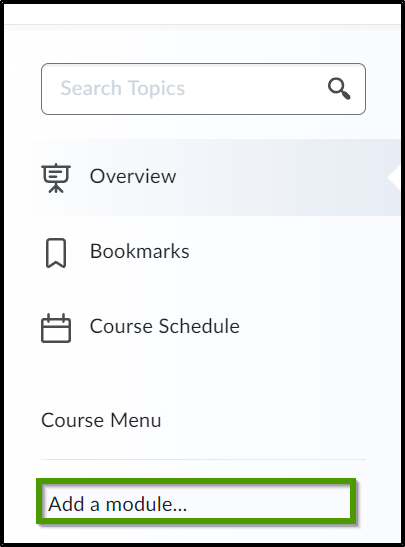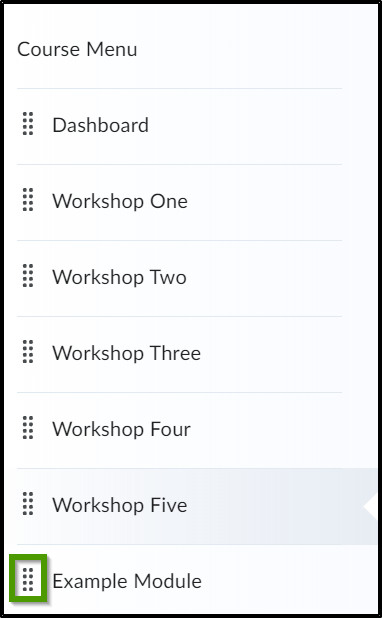How to Add a Module or a Sub-Module
Goal
After completing this how-to you will have the knowledge needed to create a module or sub-module within your course. For other standalone guides not listed on any other topic page, see the Additional Guides topic page.
Navigation
Adding a Module
- From the course homepage, select the "Course Menu" icon located in the course navbar.
- When creating a new module, enter the new module title in the "Add a module..." text box located within the "Course Menu" and hit "Enter".
- The new module will appear at the bottom of the list within the course menu.
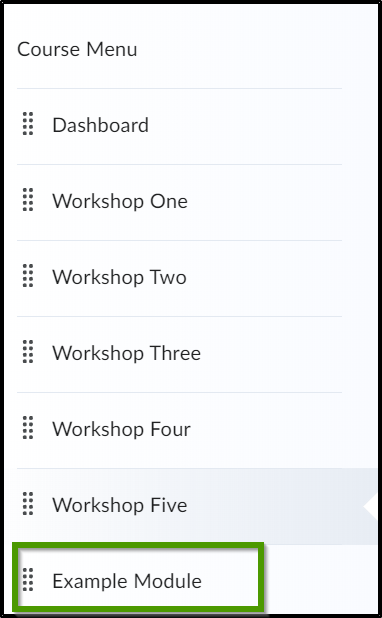
- To move the module within the course menu to the desired location, hover over the eight dots until the directional arrows appear and drag the module to the desired location.
Adding a sub-module
Navigate to the Course menu as illustrated in step 1 of "Adding a Module". To add a sub-module to an existing module, enter the new title for the sub-module into the "Add a sub-module..." field and press the "Enter" key.