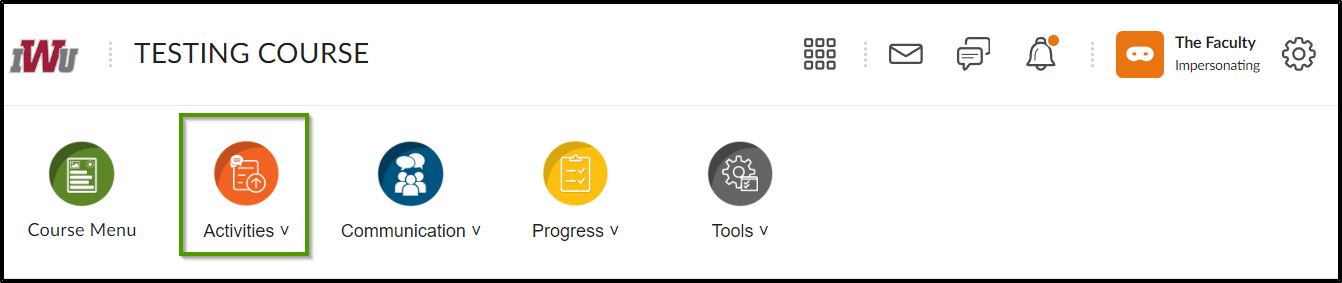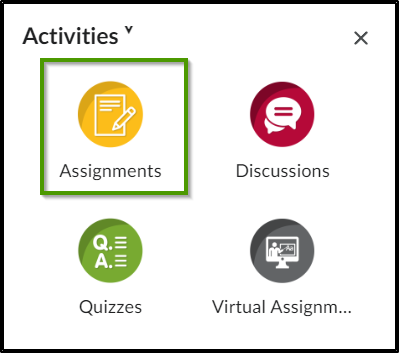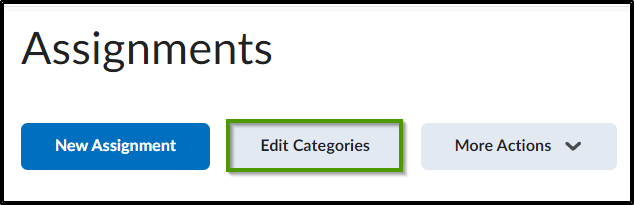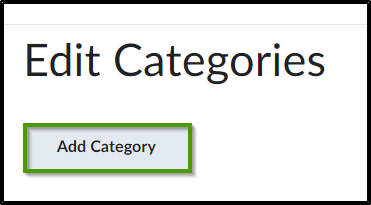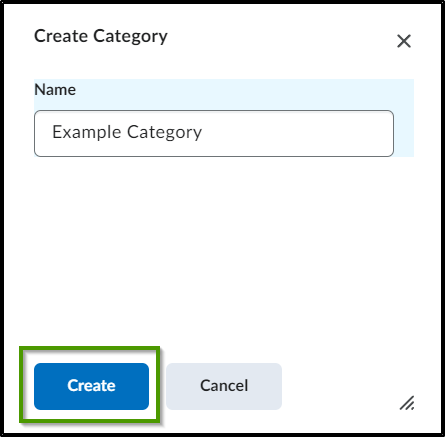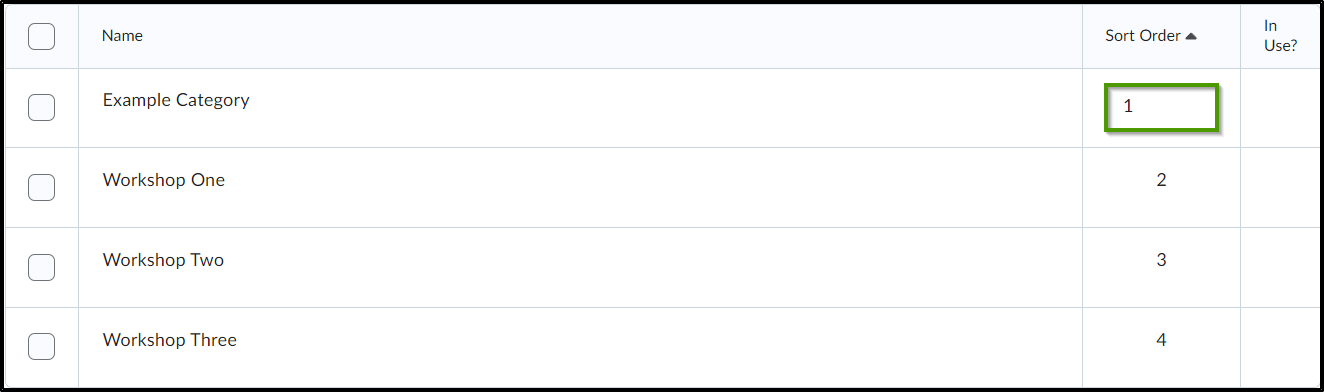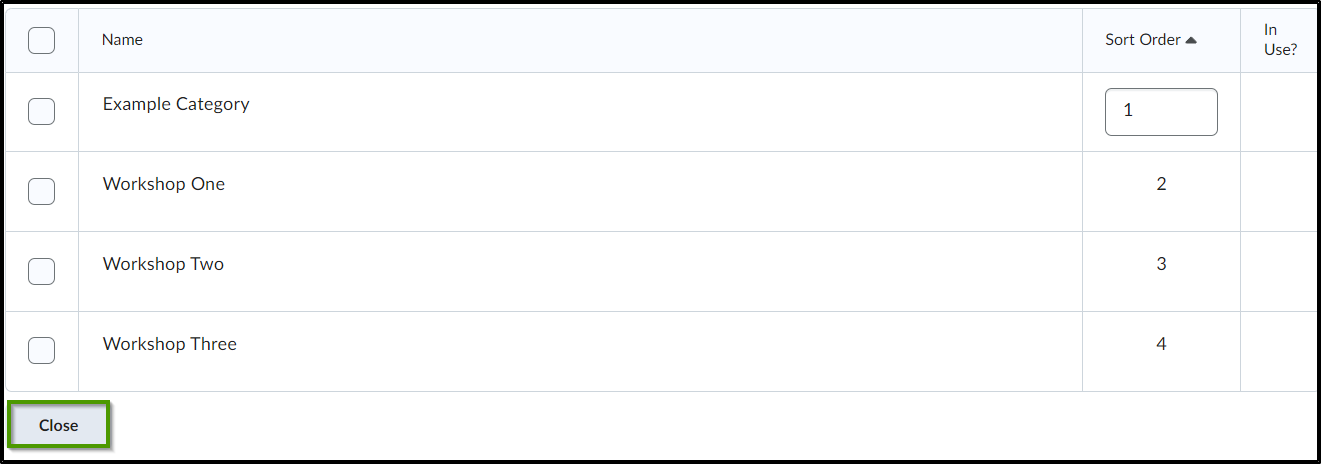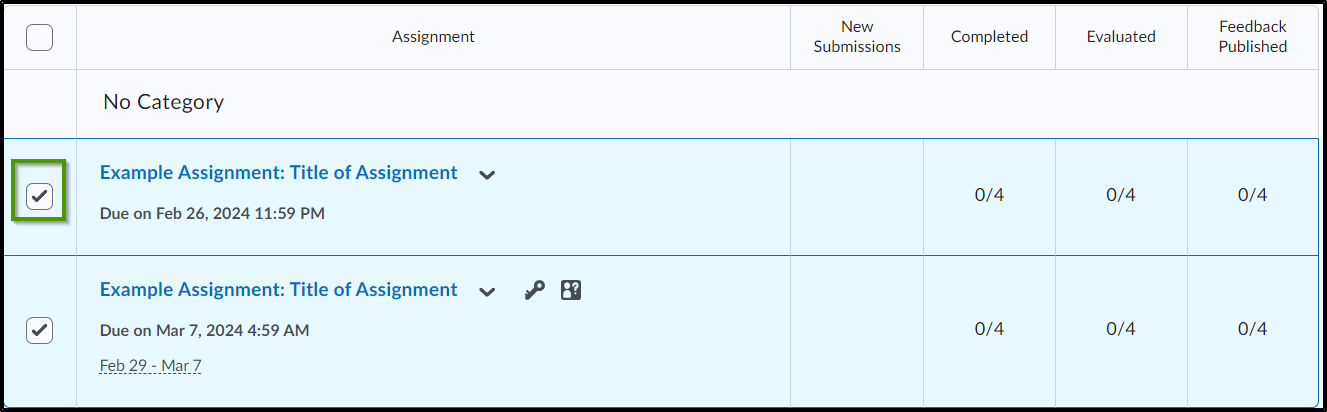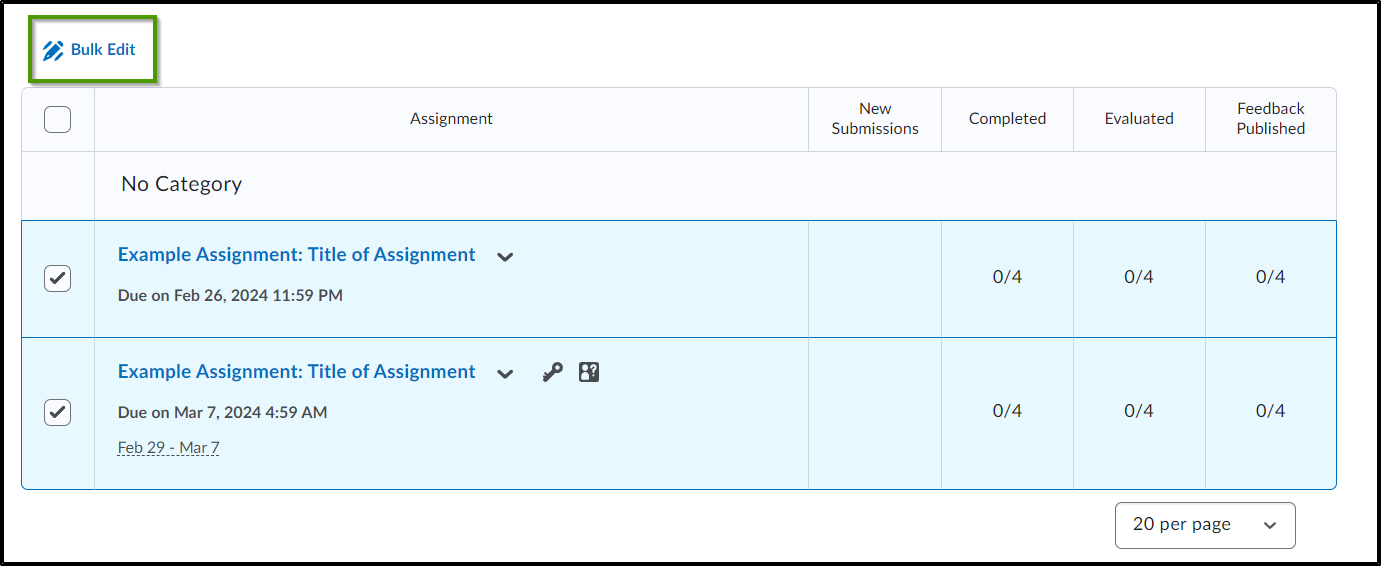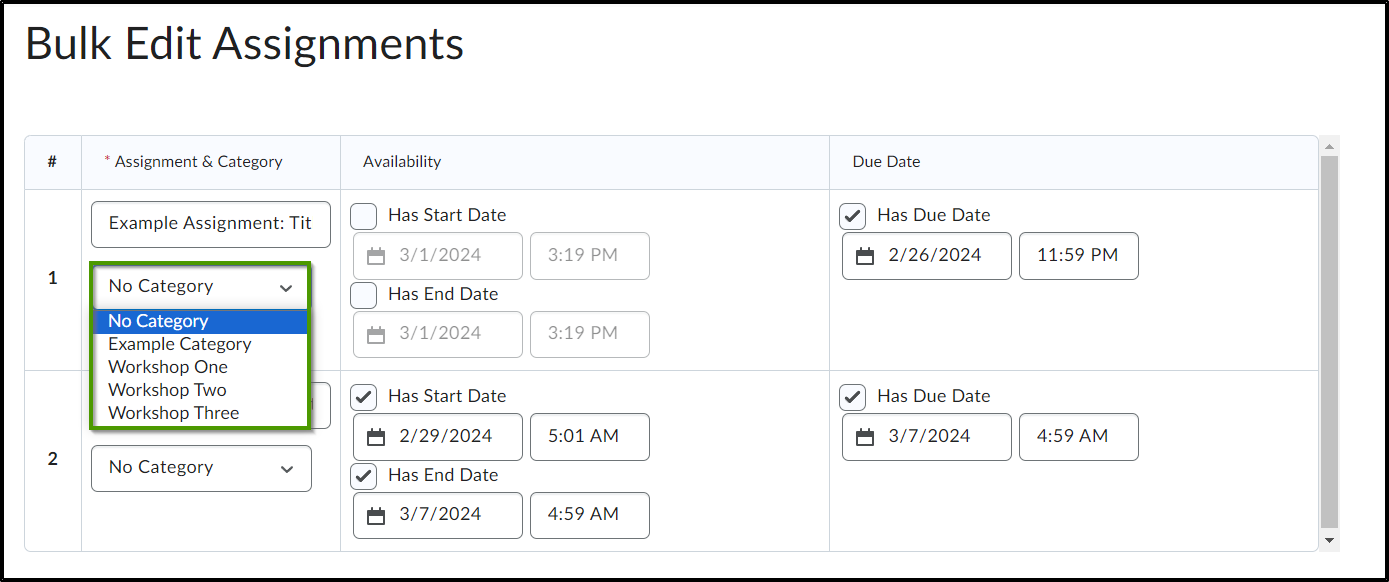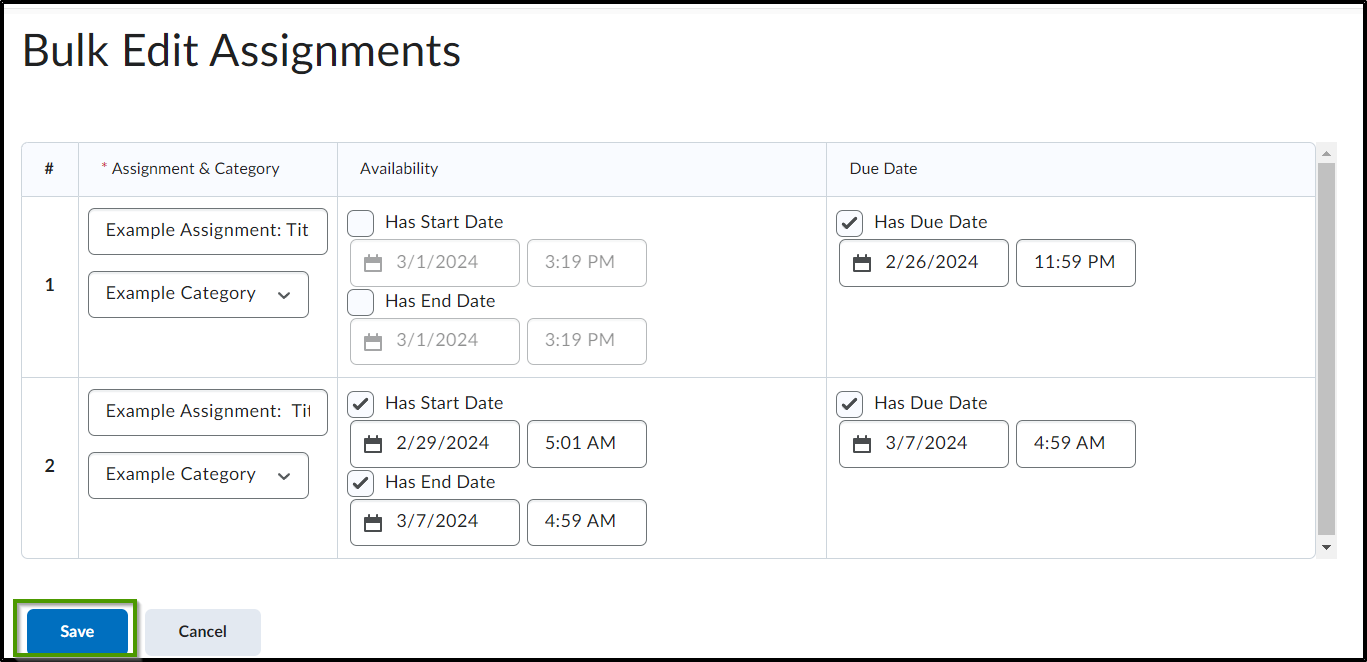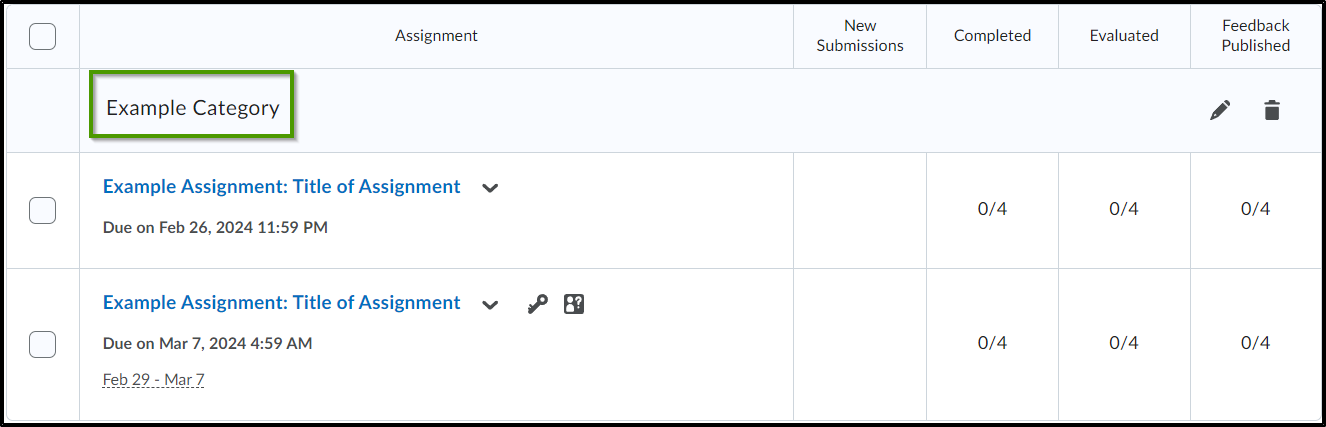How to Create An Assignment Category
Goal
After completing this how-to you will have the knowledge needed to create assignment categories within the Assignments tool that will allow individual assignments to be aligned to a category. For other guides on the Assignment tool, see the Assignments topic page.
Navigation
- Select the "Activities" icon located within the course navbar.
- Within the "Activities" menu, select "Assignments".
- Select the "Edit Categories" button.
- Select the "Add Category" button.
- Enter a category name into the "Name" field.
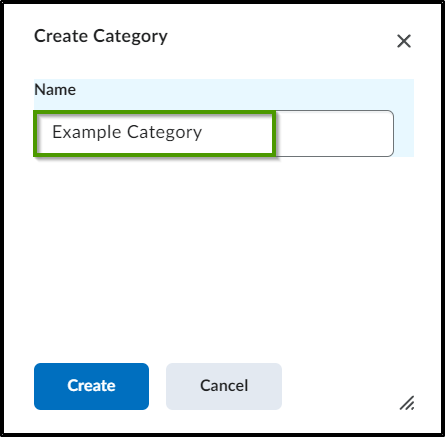
- Select the "Create" button to create the category.
- Once the category has been created, select the order number to adjust the order within the category list. This will adjust the order in which the category appears.
- Select the "Close" button.
- In the List view, place a checkmark next to each assignment that needs to be associated to a category.
- Select "Bulk Edit".
- From the dropdown menu, select the category for each selected assignment.
- After the category has been selected for each assignment, select the "Save" button.
- The assignments will now be aligned to the selected category.