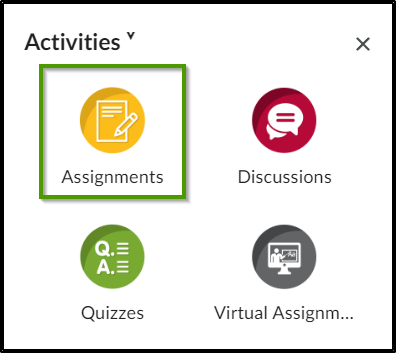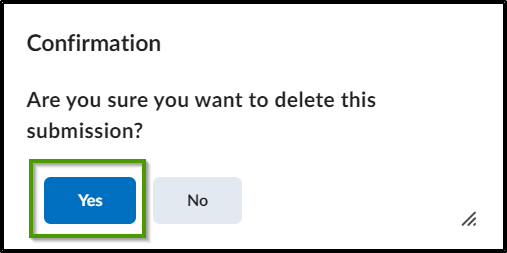How to Delete an Assignment Submission
Goal
After completing this how-to you will have knowledge needed to delete an assignment submission for a student. For other guides on the Assignment tool, see the Assignments topic page.
Navigation
- In the course navbar, select the "Activities" icon.
- From the "Activities" menu, choose "Assignments".
- Select name of the assignment which contains the submission that needs to be deleted.
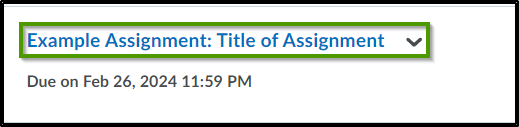
- Locate the student submission that needs to be deleted.

- To the right of the submission, choose the trash can icon to delete the submission.
- When the "Confirmation" pop-up box appears, select "Yes" to delete the submission.
- Review the Assignment submissions to ensure that the assignment deleted correctly.