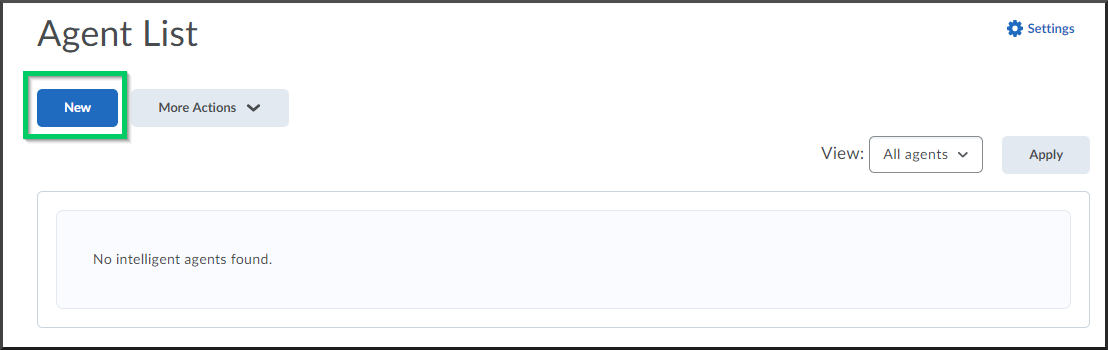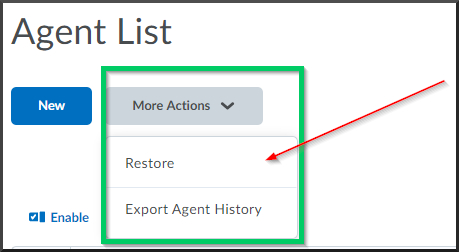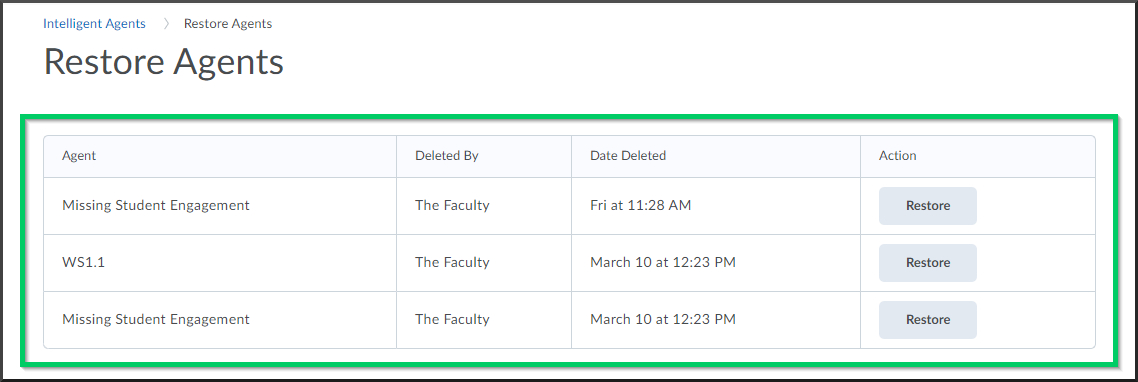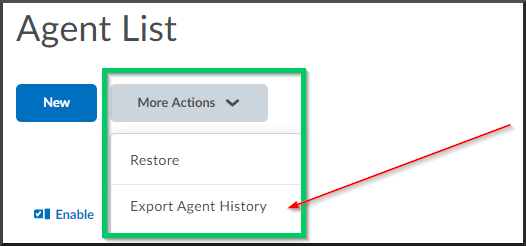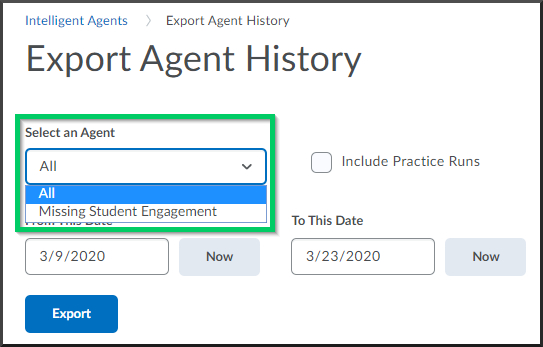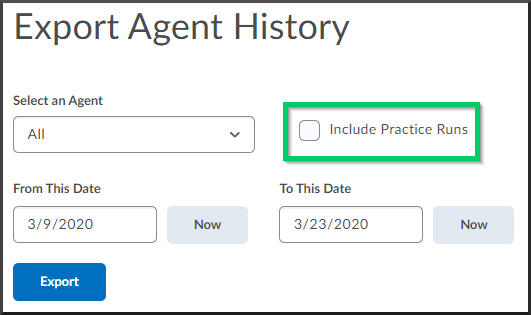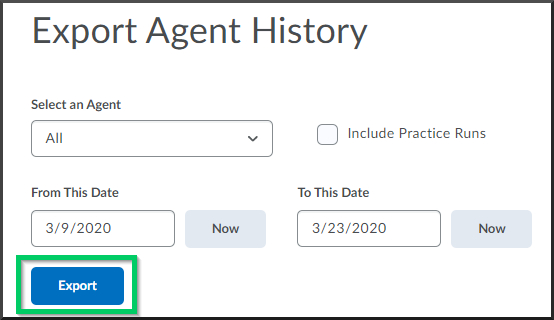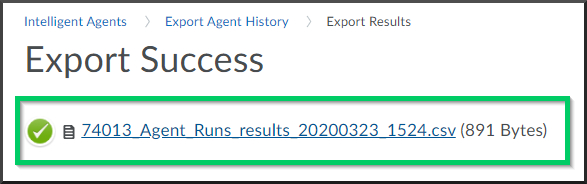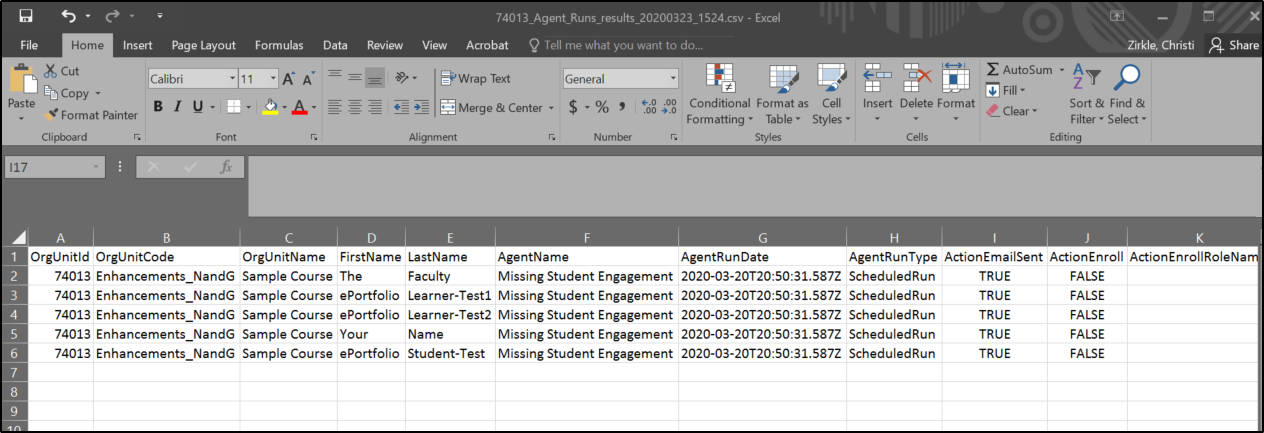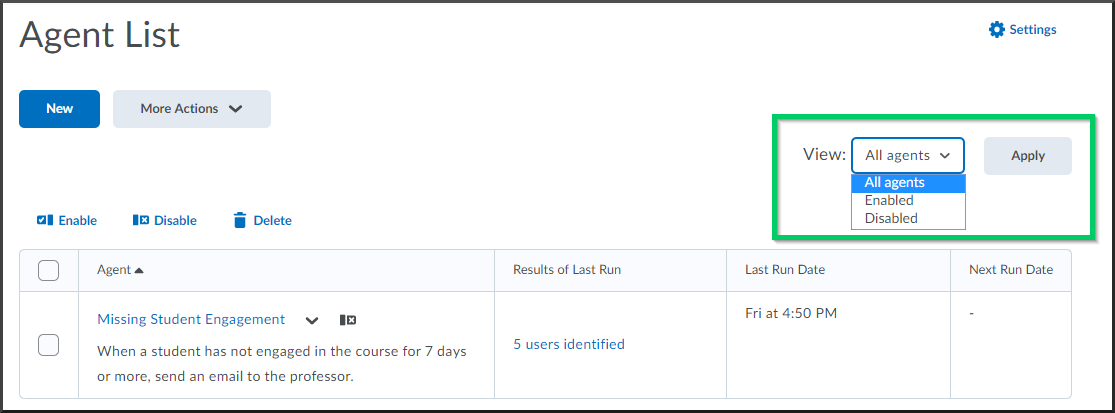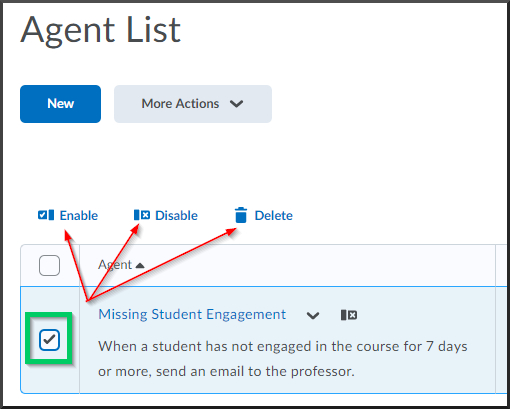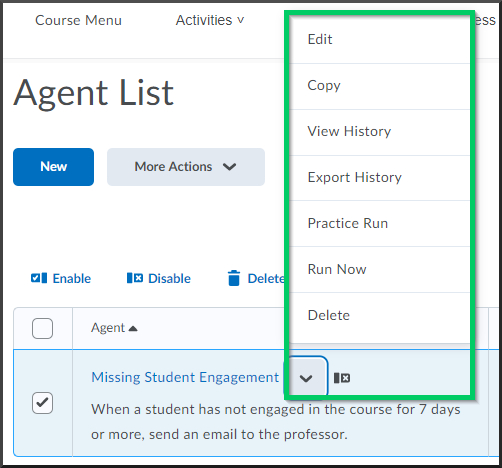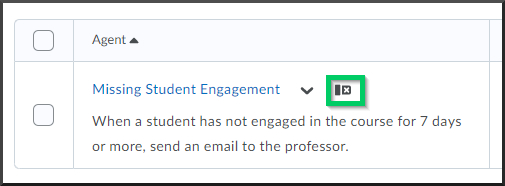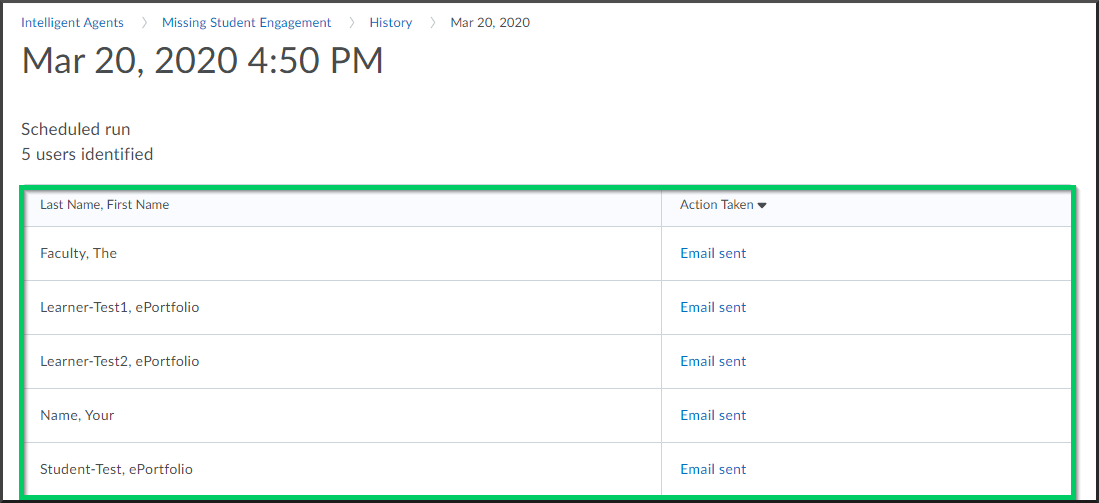Intelligent Agent List Overview
Goal
After reviewing this how-to you will have the knowledge needed to navigate the Intelligent Agent List. The Intelligent Agent list provides multiple options for managing Intelligent Agents within a course. For other guides on Intelligent Agents, see the Intelligent Agent topic page.
Navigation
- Choosing the "New" button will allow the faculty to create a new intelligent agent within their course.
- Intelligent Agents that have been deleted can be restored through the "More Actions" dropdown menu. Upon choosing this option, a list of all agents previously deleted will be displayed. By choosing the "Restore" button, the deleted agent will be restored to the list.
- The history of all intelligent agents created within a course can be exported into a CSV file for review.
- In the Export Agent History, the history of all intelligent agents for a course can be exported. The faculty can also export the history for one specific intelligent agent.
- By selecting the checkbox, the faculty can choose to "Include Practice Runs" in the export agent history.
- The export history can also be filtered by a date range.
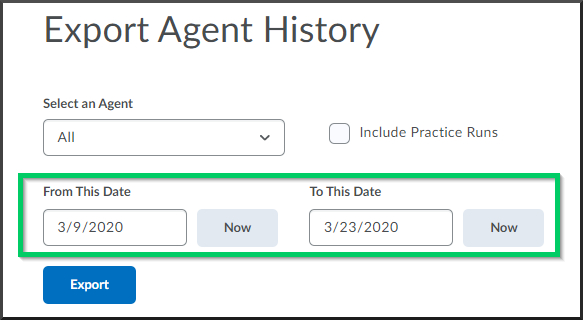
- Once the criteria for the export agent history has been set, the faculty can select the "Export" button.
- Choosing the Export button will produce a CSV file. Following the CSV file link will download the file at the bottom of the screen. Selecting the dropdown menu arrow will provide the option to "Open" the file in Microsoft Excel.
- Within the Agent List, faculty can also filter the list to show Intelligent Agents for a course by those which are Enabled (active) or Disabled (inactive) by selecting the dropdown arrow in the "View:" menu and selecting the "Apply" button.
- The Agent List also allows faculty to enable, disable, or delete singular or multiple agents by selecting the agent(s) and choosing the appropriate action.
- The dropdown menu beside each Intelligent Agent provides multiple options which include editing the agent, copying the agent, viewing the history, exporting the history, doing a practice run of the agent, running the agent, and deleting the agent.
- If an agent is disabled, the "disabled" symbol will appear next to the agent.
- Within the "Results of Last Run" column, the number of users who meet the agent's criteria are identified. By selecting the link, the faculty are able to see the specific users who met the agent's criteria the last time the agent was run as well as the action that was taken.
- The Agent List also provides the date and time that the agent was last run as well as the next date that the agent will run.