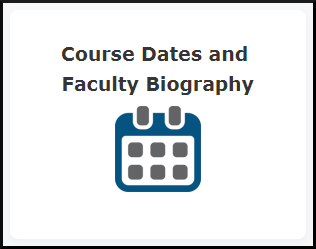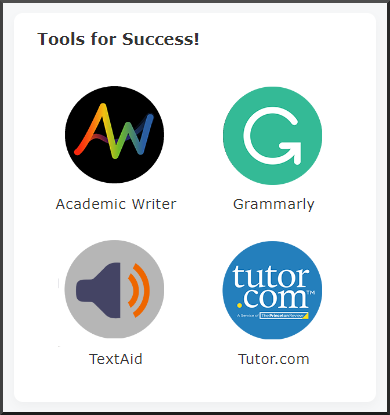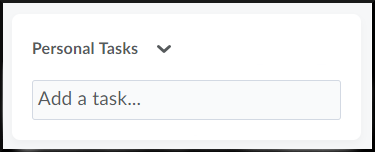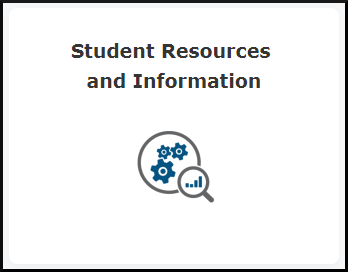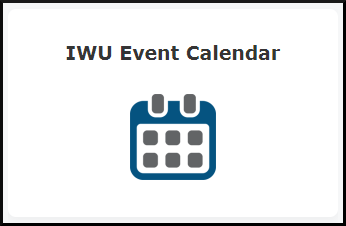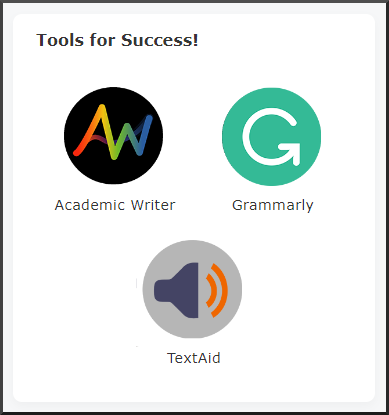How to Navigate the Course Homepage
Goal
After completing this how-to you will have knowledge needed to navigate your course homepage and utilize the features it has to offer. For other guides on system navigation, visit the System Navigation topic page.
Depending upon whether you are teaching for National and Global or IWU-Marion, you will have one of two homepage setups.
Descriptions
National & Global and Seminary:
- The name given to the landing page for courses in Brightspace is termed the "course homepage". The various course homepage widgets provide quick and easy access to a variety of features available in Brightspace.
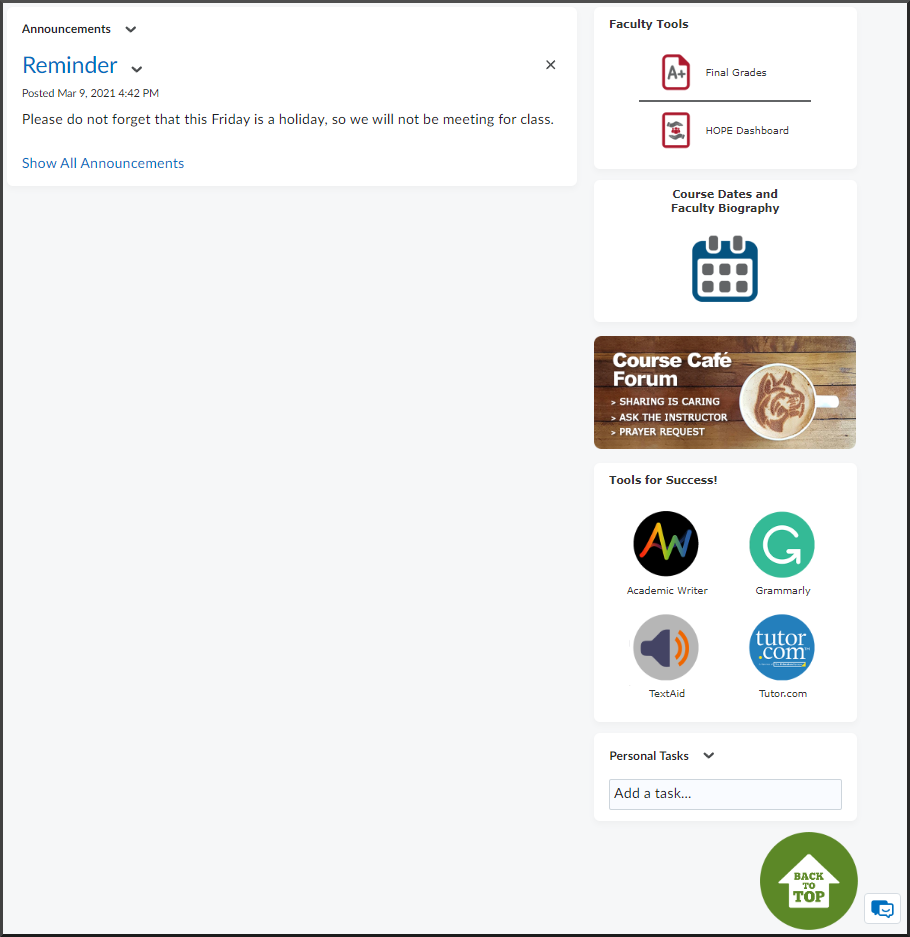
- The Announcements widget on the course homepage is where you can create announcements on course related topics. Up to five announcements will be displayed at once, with the most recent announcement being at the top of the widget.
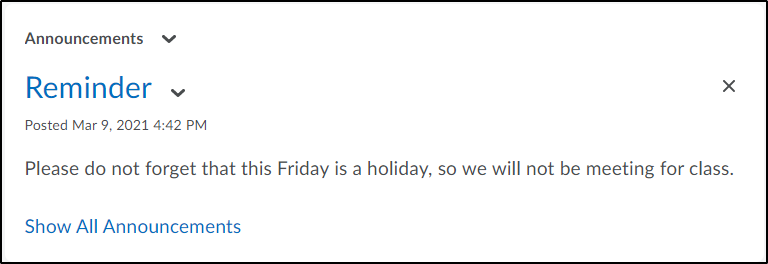
- The Faculty Tools widget contains a link to enter final grades in Self-Service, as well as a link to the "HOPE Dashboard" where faculty can report students that they are concerned about academically or spiritually.
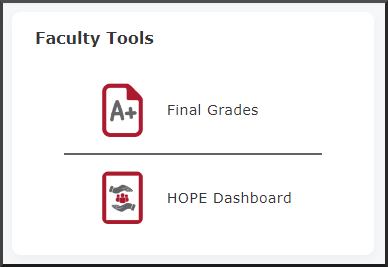
- The Course Dates and Faculty Biography widget provides information on the dates for each of the workshop weeks as well provides students access to the faculty profile for the faculty assigned to teach the course.
- The Course Café Forum widget offers a direct link to the discussion forum where you and your students can share with, learn about and pray for each other.
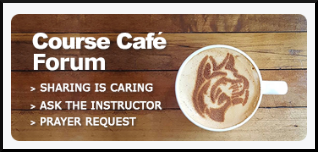
- The Tools for Success! widget contains links to some of the external academic support services that are available to all N&G students. These services include: Academic Writer, Grammarly, TextAid and Tutor.com.
- The Personal Tasks widget is a personal to-do list feature that student and faculty can create and manage. Items listed within the Personal Tasks widget are not viewable and cannot be shared with other students or faculty.
- The Back to Top widget navigates you directly to the top of the course homepage.
IWU-Marion:
- The name given to the landing page for courses in Brightspace is termed the "course homepage." The various course homepage widgets provide quick and easy access to a variety of features available in Brightspace.
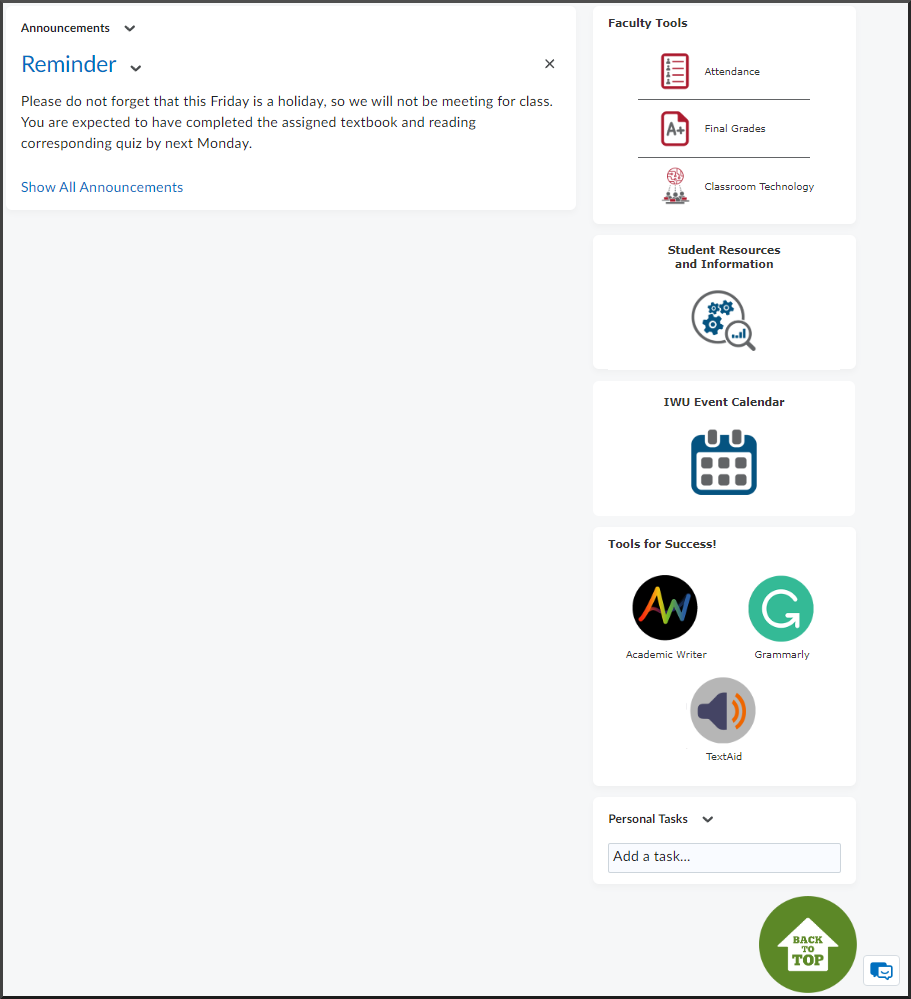
- The Announcements widget on the course homepage is where you can create announcements on course related topics. Up to five announcements will be displayed at once, with the most recent announcement being at the top of the widget.
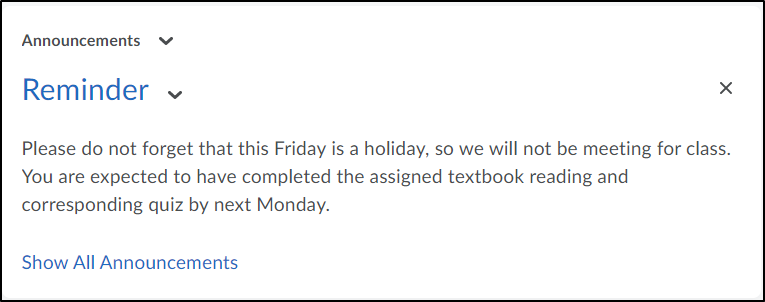
- The Faculty Tools widget contains a link to enter attendance and final grades into Self-Service, as well as a link to resources for faculty on the various classroom technologies.
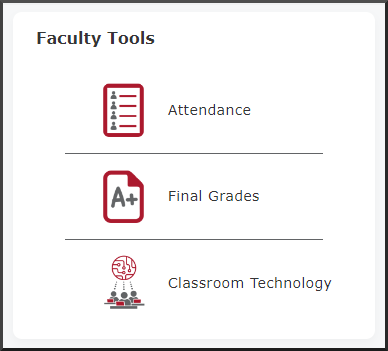
- The Student Resources and Information widget provides links to resources that are available for IWU-Marion students.
- The IWU Event Calendar widget offers a comprehensive list of all academic, student and athletic events happening on the IWU Marion campus.
- The Tools for Success! widget contains links to some of the external academic support services that are available to all IWU-Marion students. These services include: Academic Writer, Grammarly and TextAid.
- The Personal Tasks widget is a personal to-do list feature that student and faculty can create and manage. Items listed within the Personal Tasks widget are not viewable and cannot be shared with other students or faculty.
- The Back to Top widget navigates you directly to the top of the course homepage.