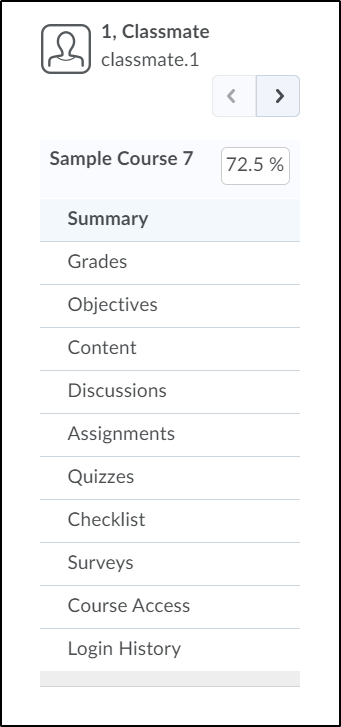How to Access Course Progress
Goal
After completing this how-to you will have knowledge needed to access course progress. Course Progress provides the faculty with a quick overview on how a student is progressing through the course. For more information on other Brightspace Tools, see the Tools topic page.
Navigation
1. Select the "Progress" icon from the course navbar.

2. From the "Progress" menu, choose the "Course Progress" icon.
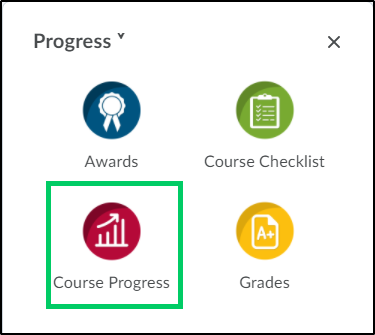
3. The Course Progress screen will provide the faculty with a list of students and show the percentage of content completed, the objectives met, the number of logins, and the current grade in the course.
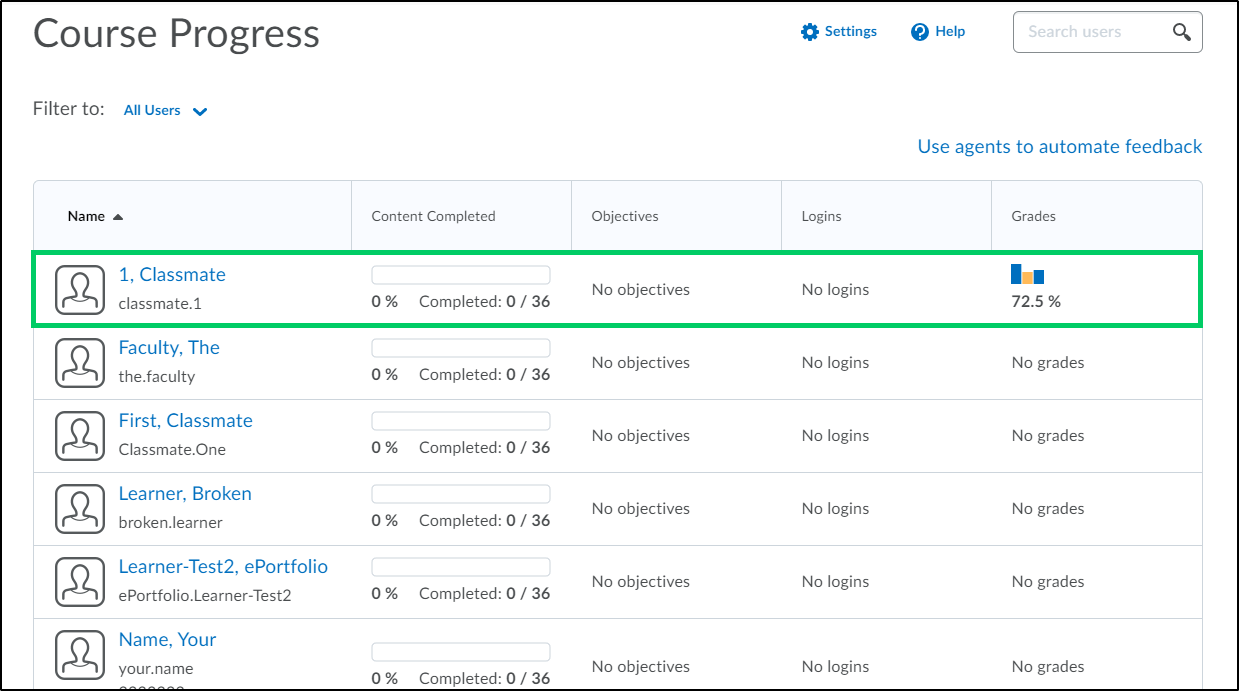
4. To see the progress of a specific student, select the student's name.
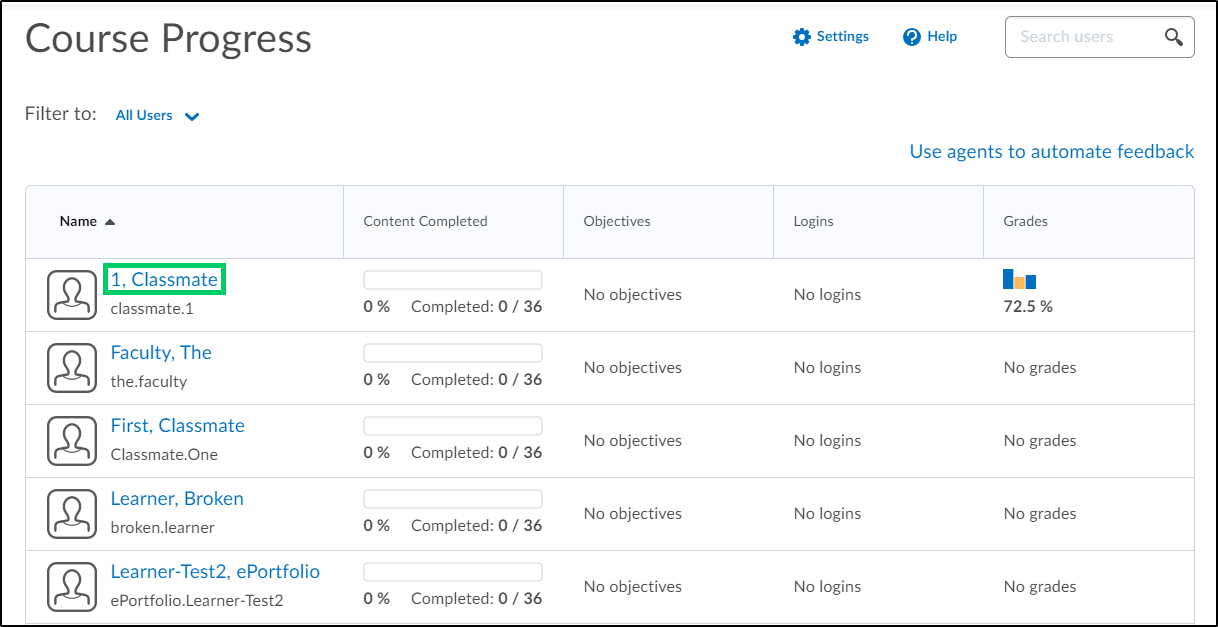
5. By default, the student's progress summary will be displayed.
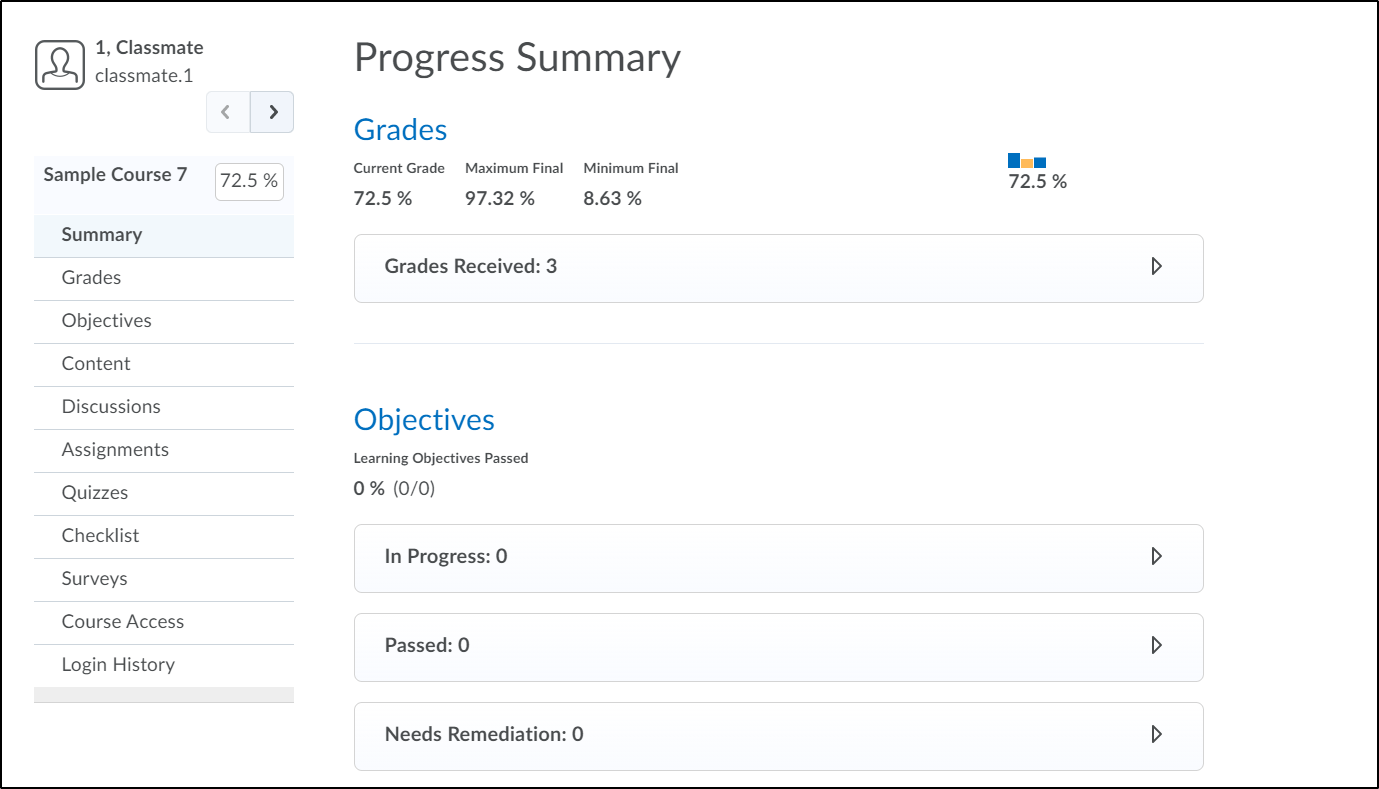
6. Faculty are then able to choose a specific area to view for each student.