How to Adjust Group Enrollments
Goal
After completing this how-to you will have the knowledge needed to adjust a student's enrollment from one group to another. Group enrollments may need to be adjusted in the event that enrollments are uneven, if a student is better suited for another group, etc. For more information on other Brightspace tools including creating, setting up, and enrolling students into groups, see the Tools topic page.
Navigation
1. To adjust a student's enrollment from one group to another, navigate to "Groups" from the Communication menu.
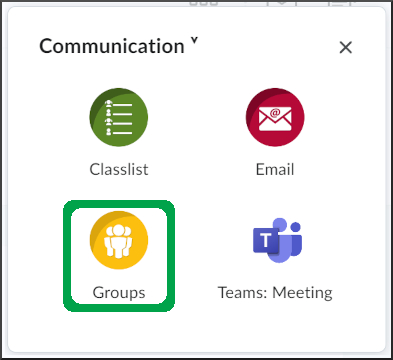
2. Select the dropdown menu next to the Category name and select "Enroll Users".
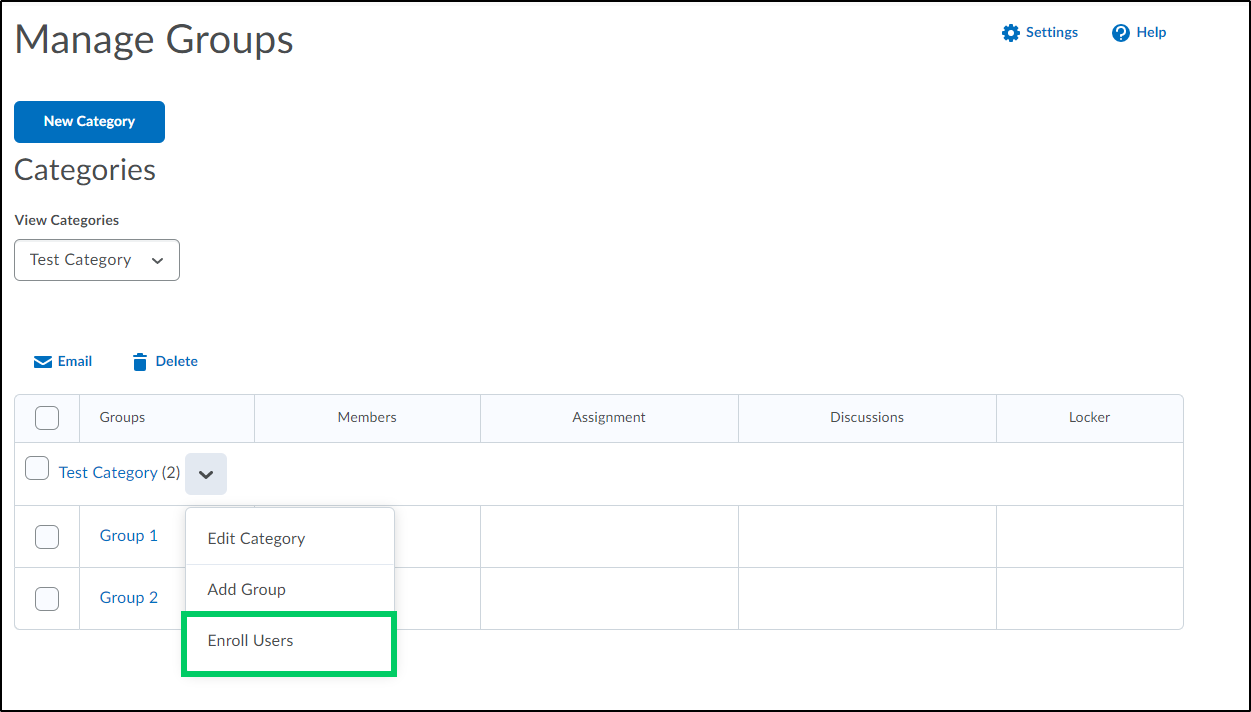
3. Locate the student whose group enrollment needs adjusted and de-select the incorrect group by selecting the checkbox next to the student's name.
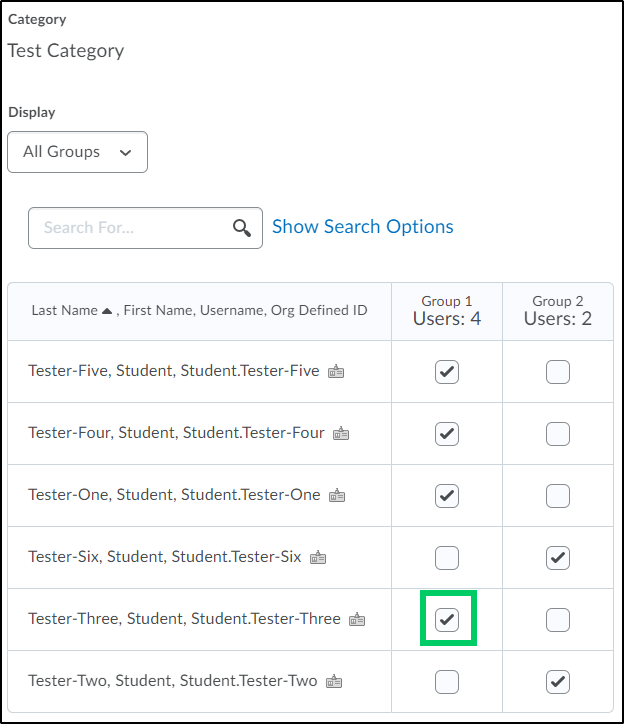
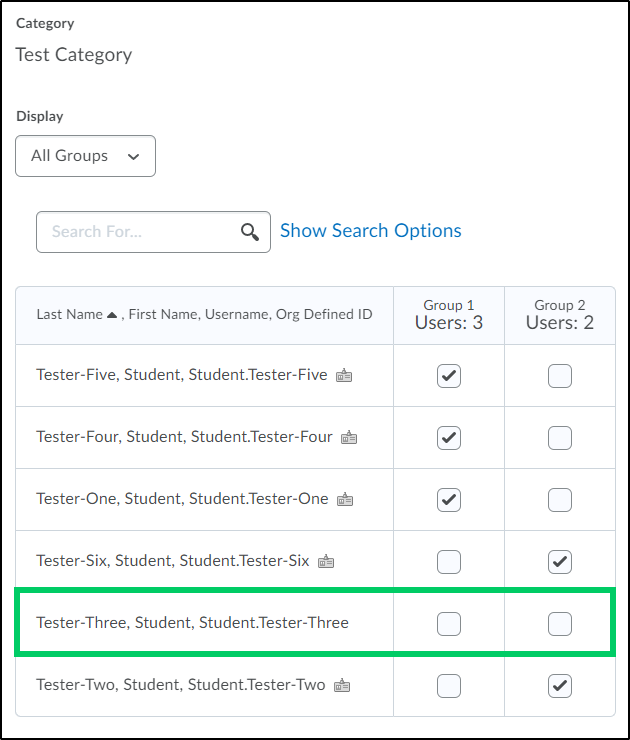
4. Choose the new group to enroll the student into by selecting the checkbox next to the correct group.
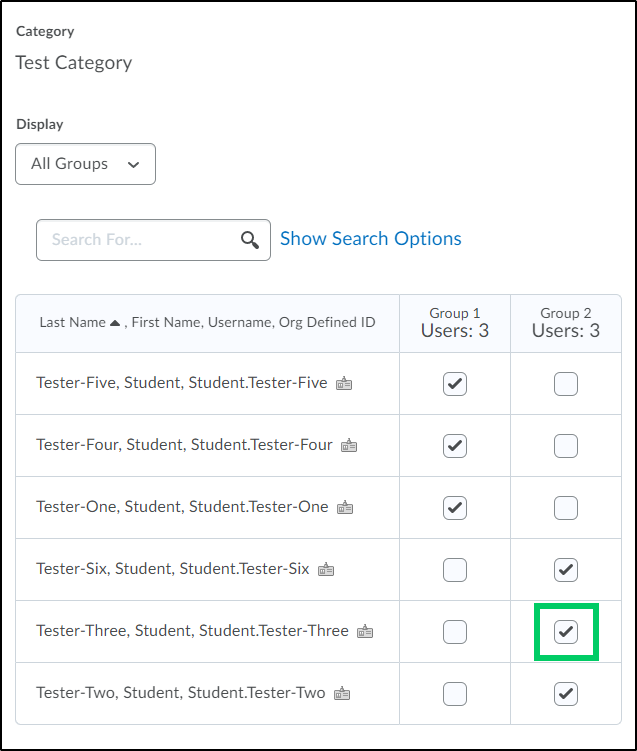
5. Select the "Save" button to save the changes.
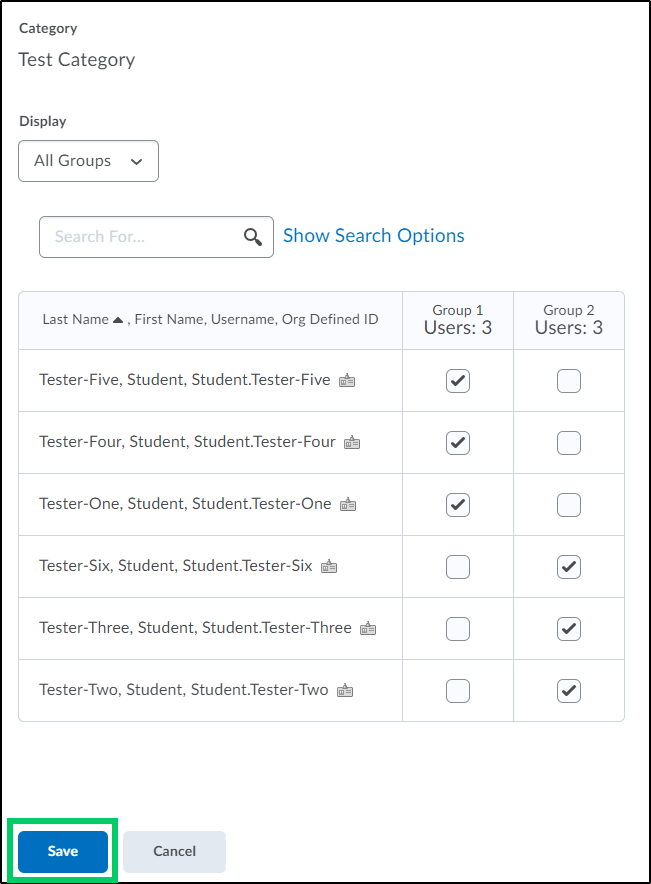
6. The group enrollment membership will now reflect the changes.

