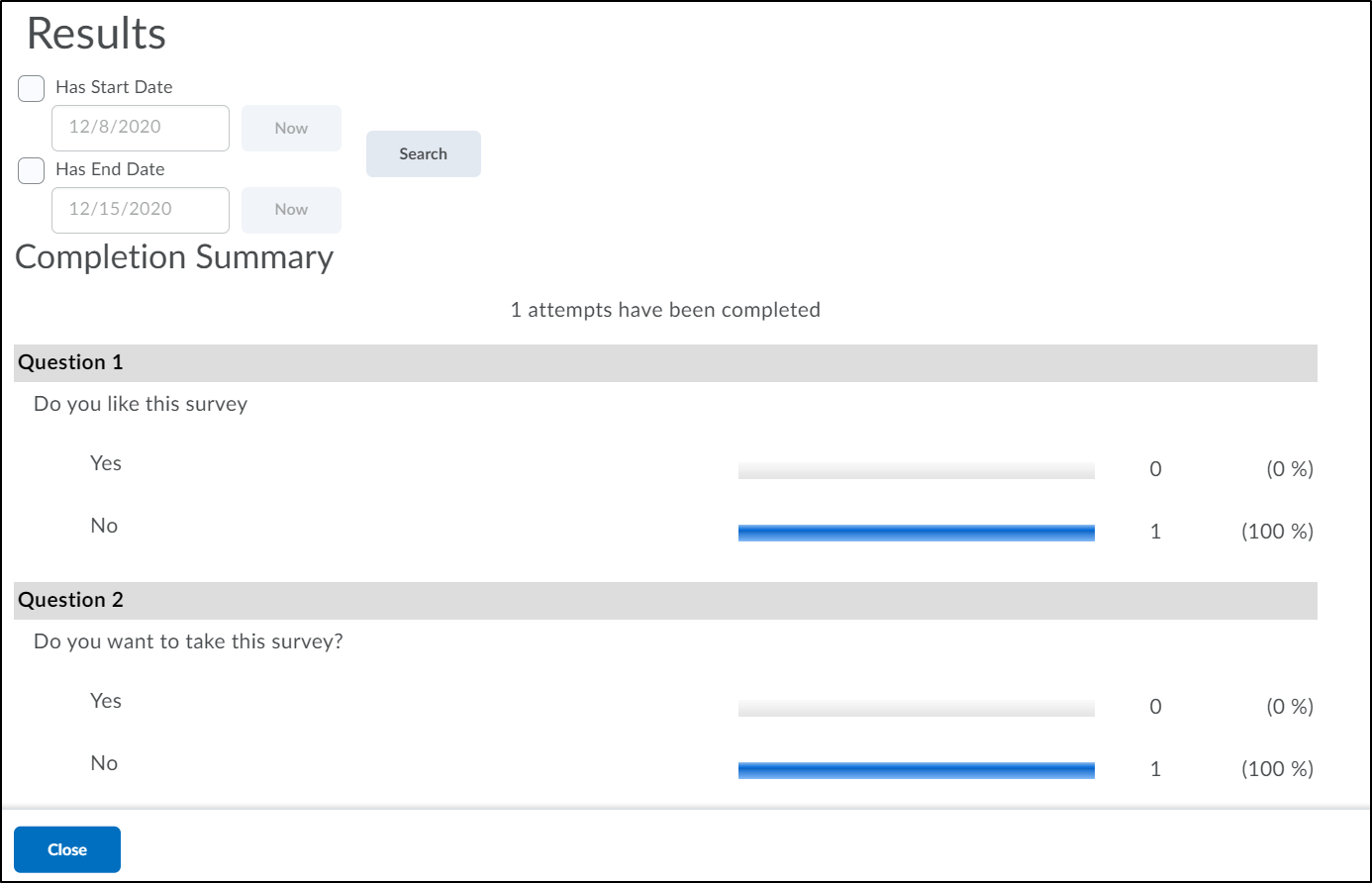How to View Survey Feedback
Goal
After completing this how-to you will have knowledge needed to view survey feedback. For more information on other tools in Brightspace, review the Tools topic page.
Navigation
1. Select the "Tools" icon from the course navbar.

2. Select "Course Admin" from the "Tools" menu.
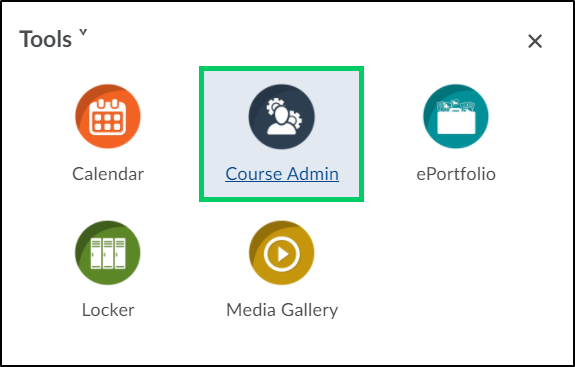
3. Select "Surveys" from the "Course Administration" menu.
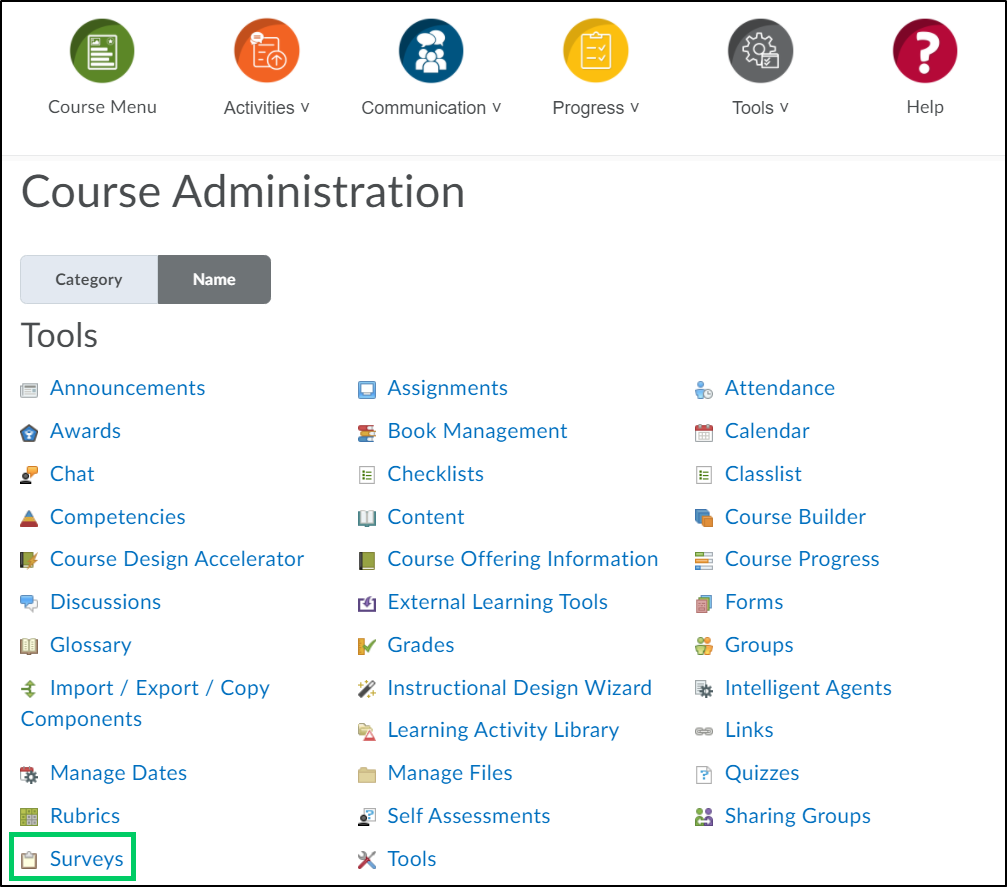
4. Select the dropdown menu next to the survey that you are needing to review feedback for.
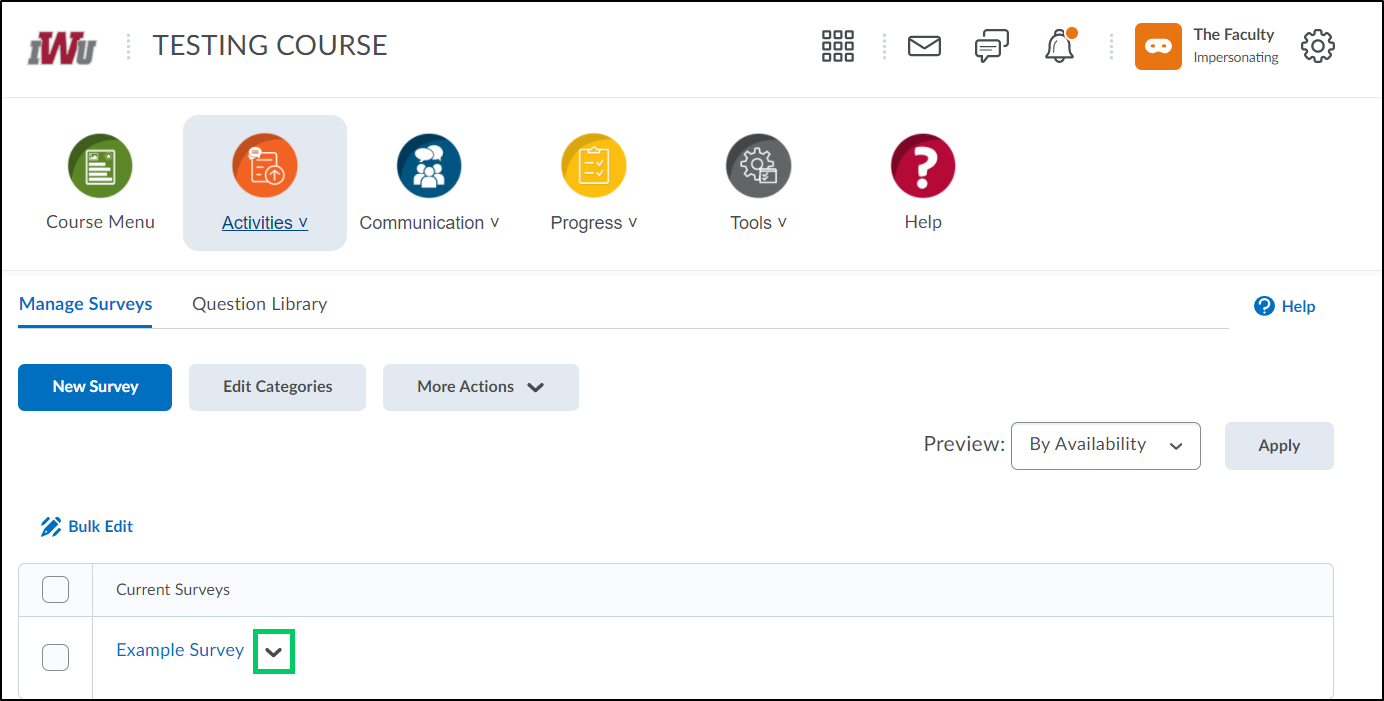
5. From the dropdown menu, select "Statistics".
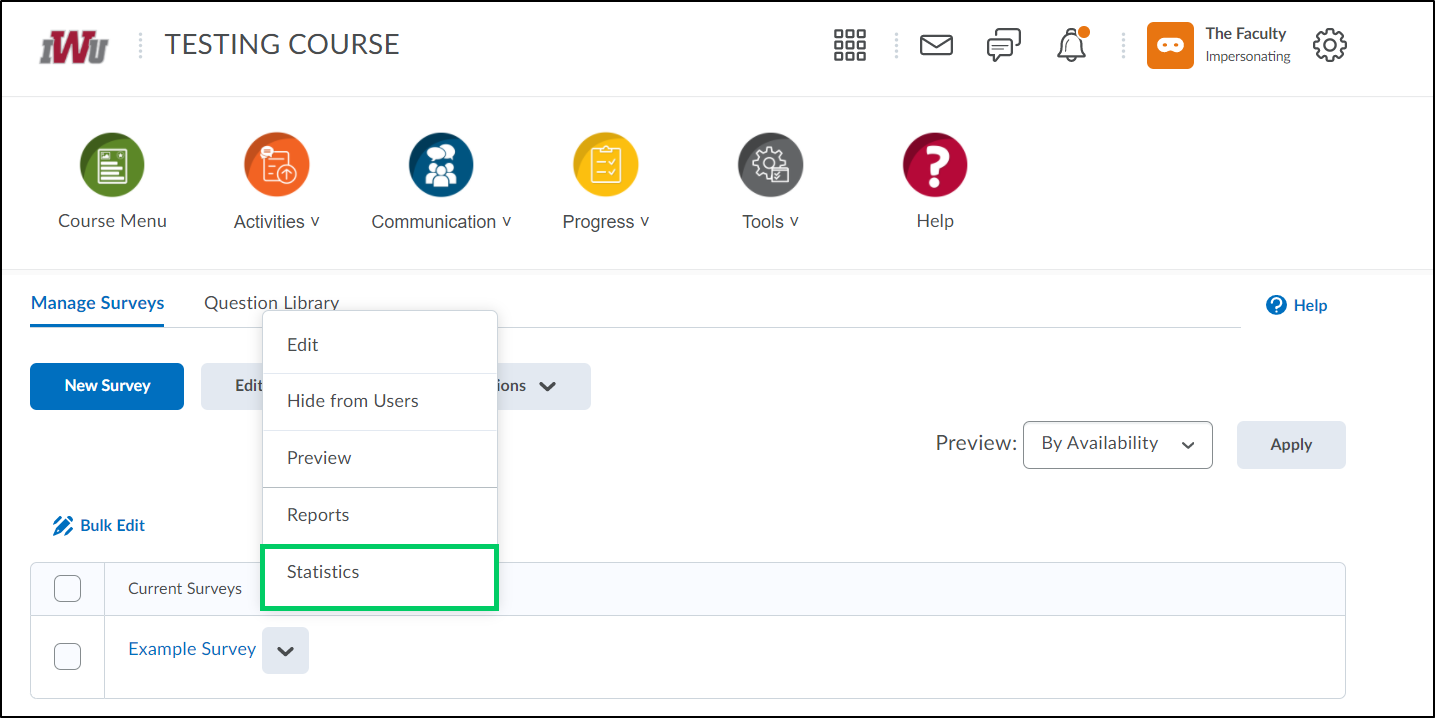
6. Select the "View Overall Results" button.
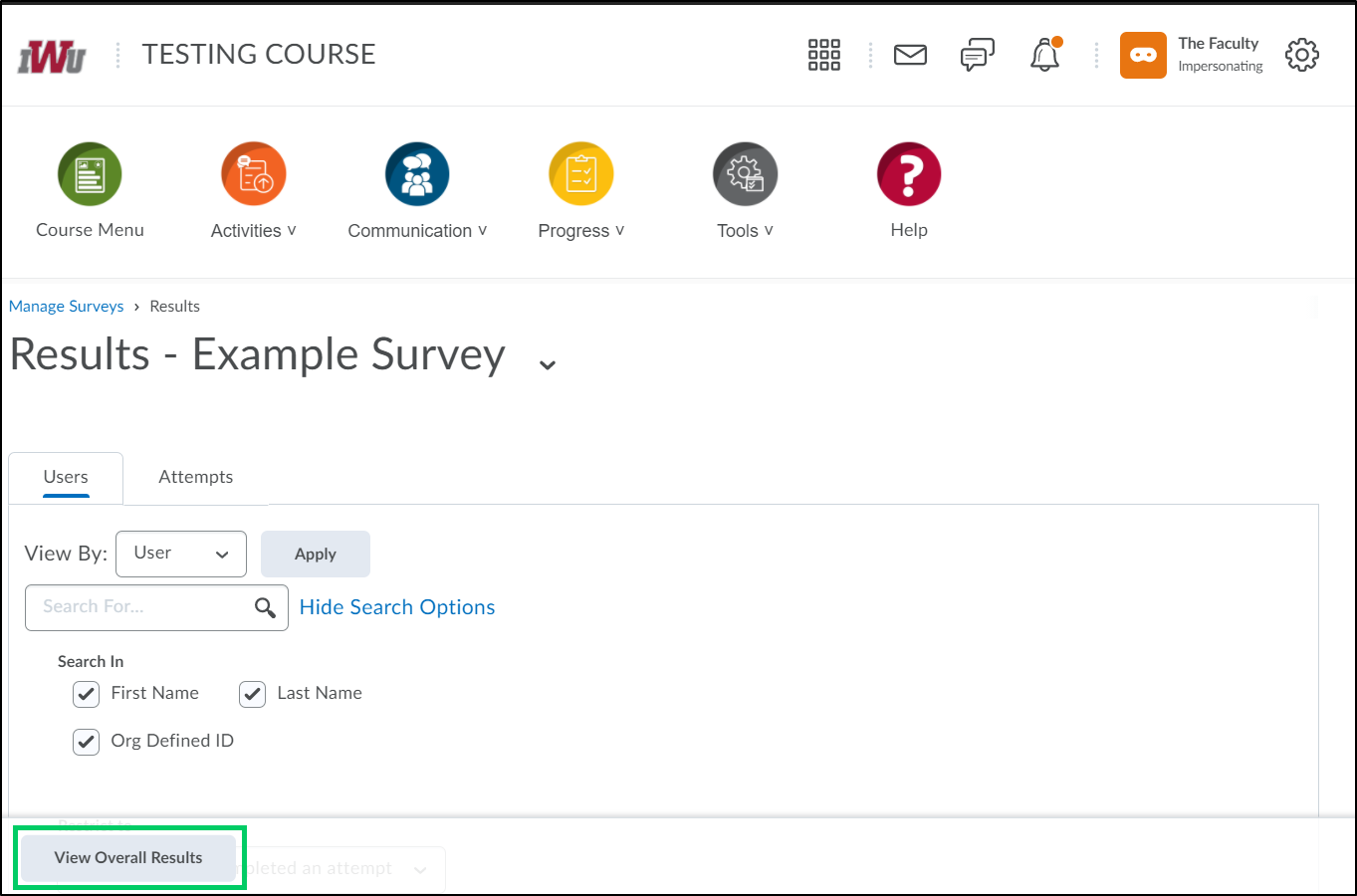
7. Feedback from the survey will populate.