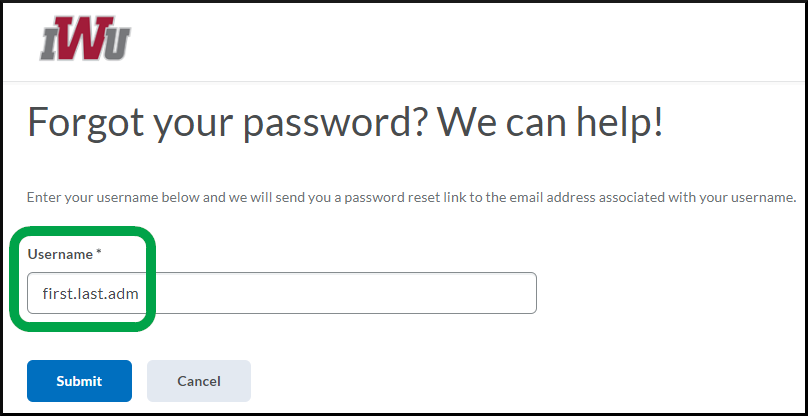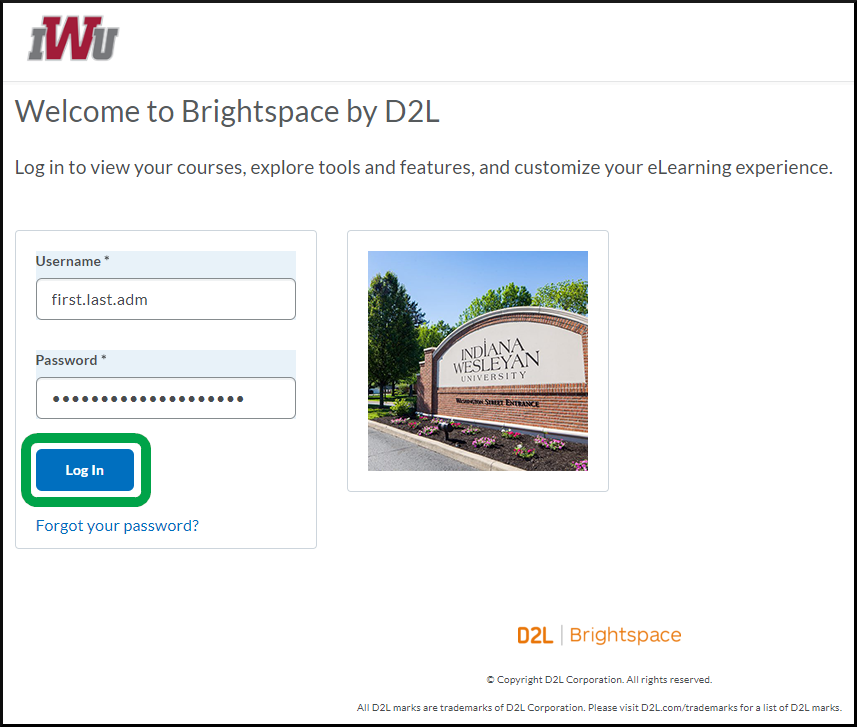Password Management for Brightspace Admin Accounts
General
If this is your first time logging into your Brightspace admin account, you will need to create a password for this account or if you have logged in previously but need to reset your password, please carefully follow the steps in the Instructions section of this article. Please make sure you follow each step in the order that they appear.
Instructions
- If you have already logged into your regular Brightspace account, the IWU Portal or any University site that utilizes single sign on, make sure to log out of all sites before proceeding. We strongly recommend that you use Chrome.
- From the minibar, select the Personal Menu.

- Select Log Out.

- From the minibar, select the Personal Menu.
- Access the Brightspace direct login page.
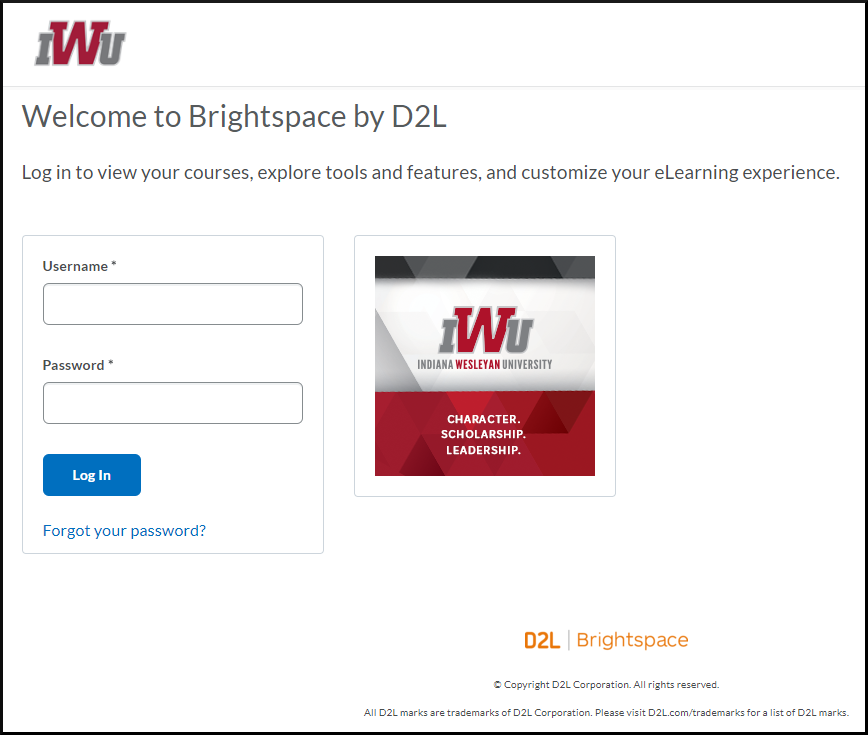
- If you are taken to the Brightspace main landing page or the IWU network login page after selecting the Brightspace direct login page link instead of the login page, make sure to follow Step 1 above and then follow the direct login page link from Step 2 again.
- Select the Forgot your password? link.
- The Username field requires that you input your administrative account's username, not your regular IWU username. Your administrative account's username will be the same as your regular IWU username but with .adm at the end, i.e. john.doe.adm. If your regular IWU username contains a number at the end, an abbreviation, or a hyphen, the same structure will be included in your administrative account's username, i.e. jane.doe2.adm, j.doe.adm, or jane.doe-fawn.adm.
- If you entered the username for your Brightspace administrative account correctly, your IWU email address will be sent an email with a link to reset your password. If you do not receive an email and have checked your junk mail box, attempt Step 1 and Step 2 of this section again. Make sure that you do not have an extra space or character anywhere in the Username field.
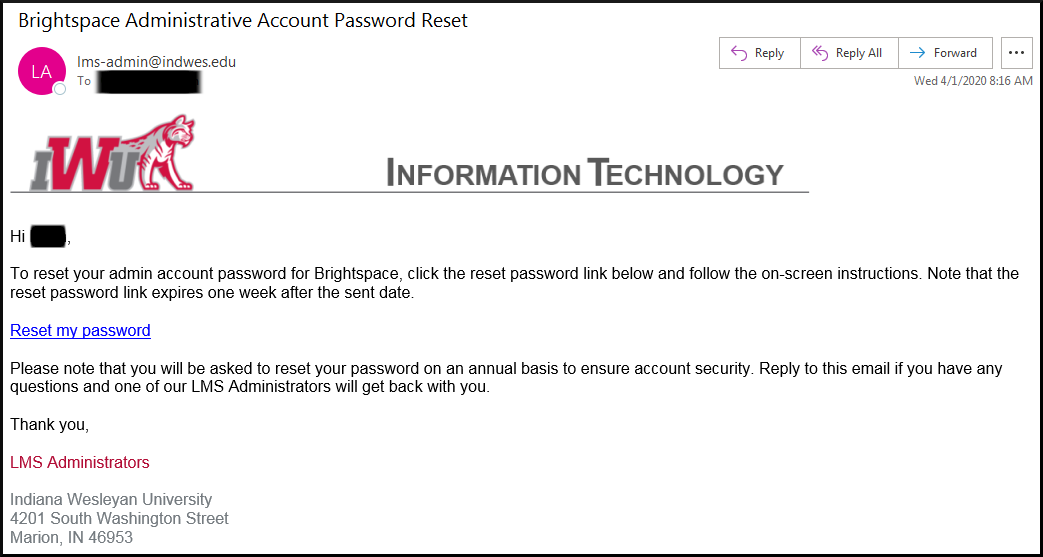
- Make sure that you input your Brightspace administrative account username in the username field.
- Your password must meet all of the following requirements: minimum of eight characters long and include at least one lowercase letter, one uppercase letter, one numeric, and one non-alphanumeric character (e.g. !, @, #, $, %, etc.).
- Your password cannot include your username, ID number, first name, or last name. It also cannot be one of your previous 24 passwords.
- After inputting your new password twice in the appropriate fields, select the Submit button. If your username is incorrect or your password does not meet one of the requirements, the system will prompt you with an error message. Please review Step 4 in this section again before trying to select the "Submit" button again.
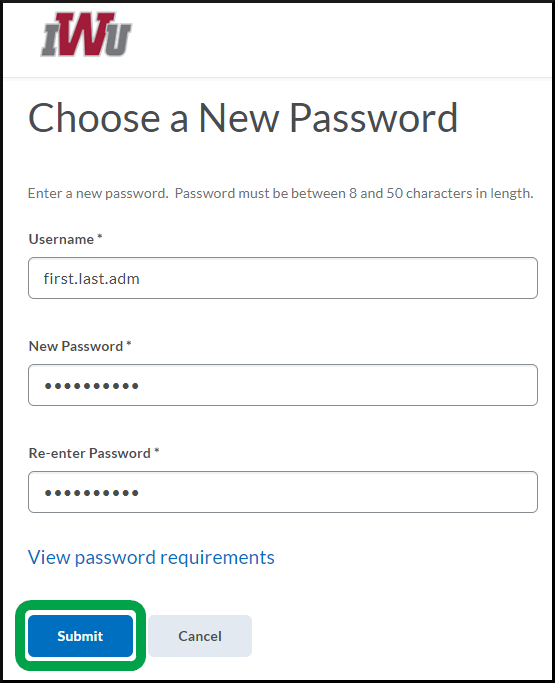
- Once you successfully reset your password, follow the Go to login page link which will take you back to the Brightspace direct login page.
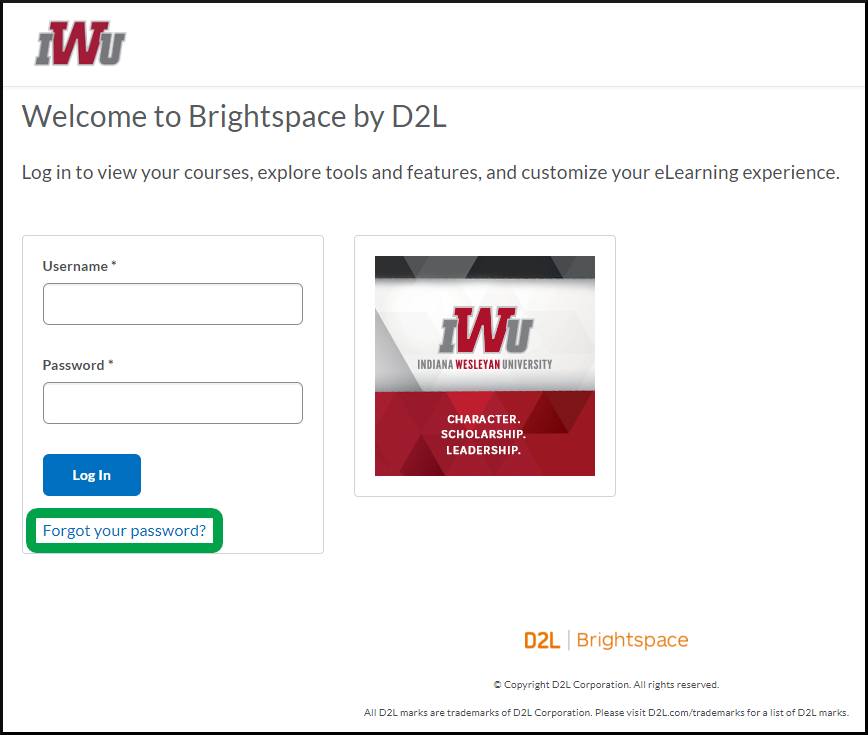
- Input your administrative account's username and new password in their respective fields, then select the Log In button.