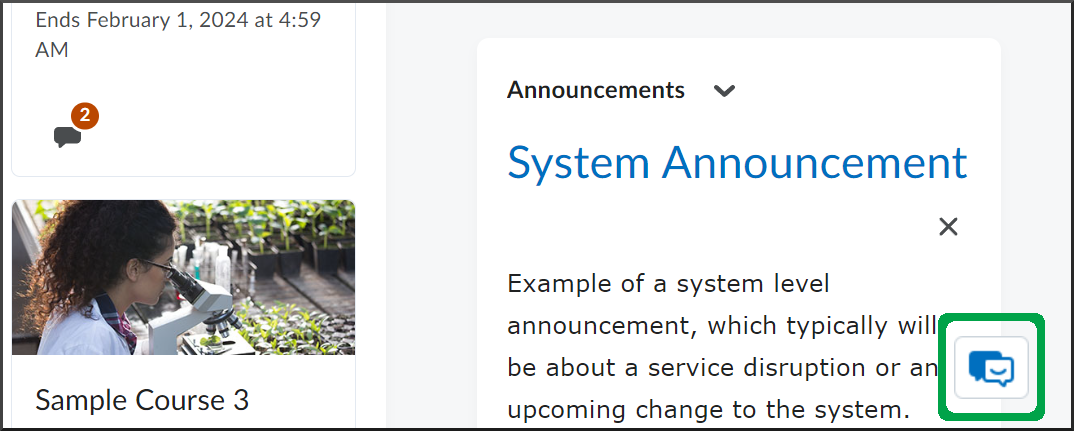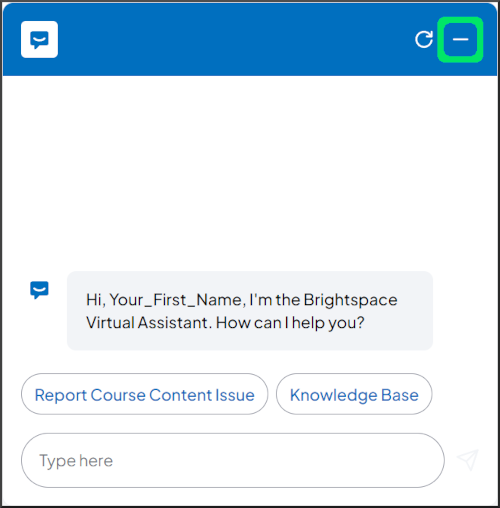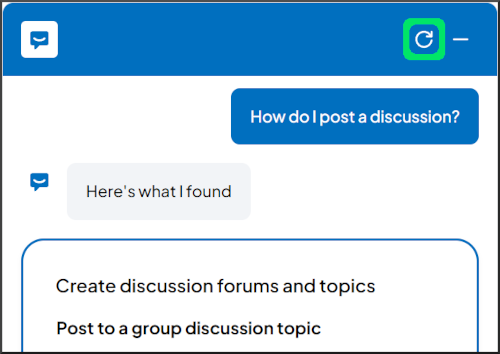Overview of the Virtual Assistant
Goal
Brightspace's Virtual Assistant tool provides immediate help with the site. The assistant will initially provide recommended article(s) based on the submitted question. If individuals still need further assistance, the tool will offer the option to call, email, or chat with a live Brightspace support agent.
Navigation
- The Virtual Assistant tool appears in the bottom right corner of every page in Brightspace. Please select the button to initiate a new chat session or reopen an existing one.
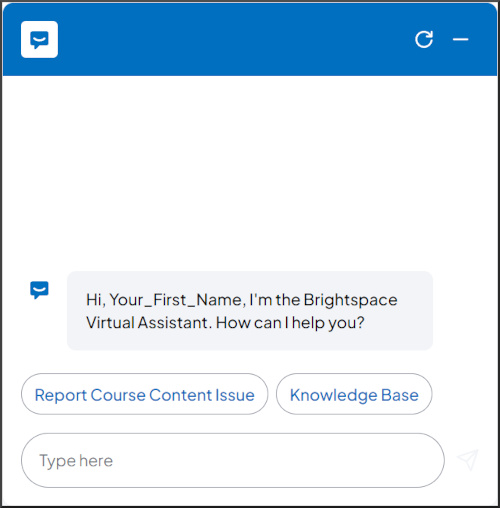
- To close the Virtual Assistant, select the Minimize Chat button
- You can clear the tool's current history of chat messages in a few different ways. Selecting the web browser's refresh button, navigating to another page in Brightspace, and using the Restart Chat button within the tool all accomplish this.
- If you use the Restart Chat button, select the Start button or type a new question in the "Type here" field to start a new conversation.

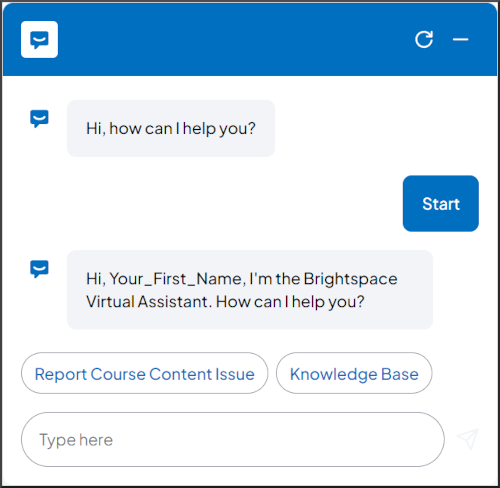
- If you use the Restart Chat button, select the Start button or type a new question in the "Type here" field to start a new conversation.