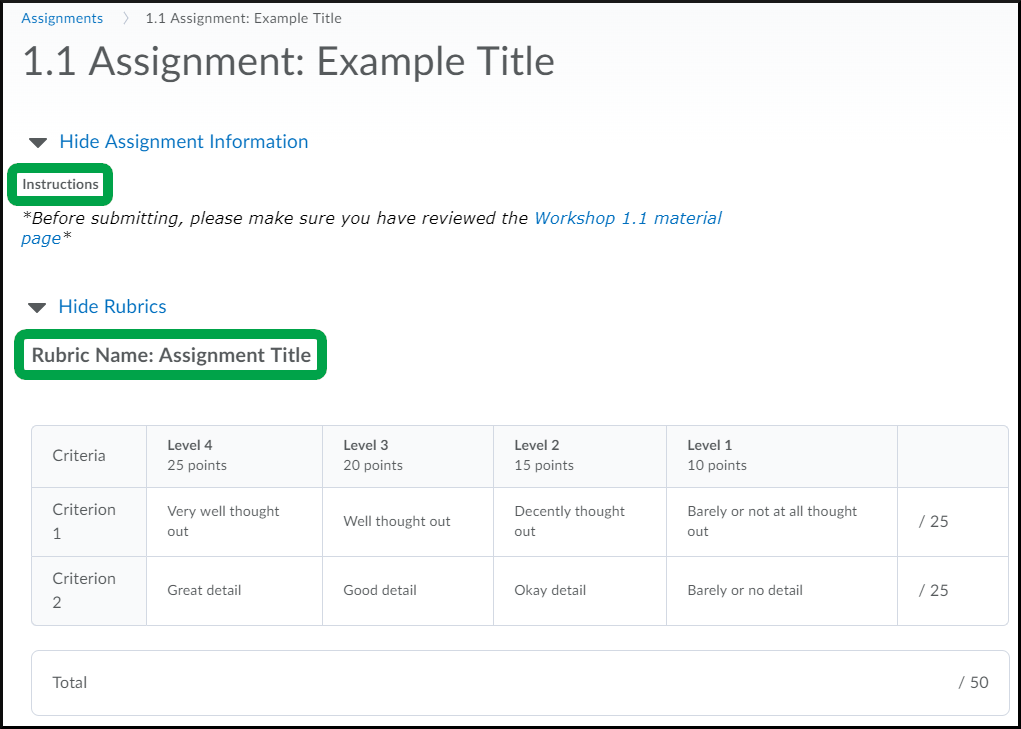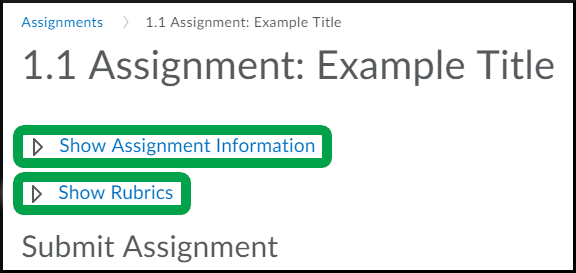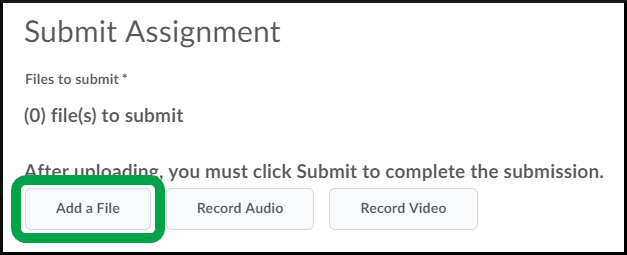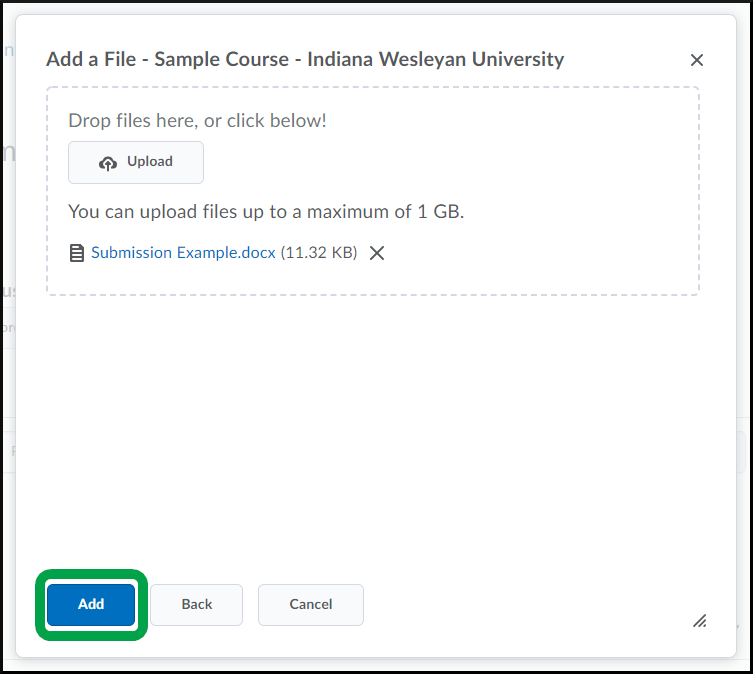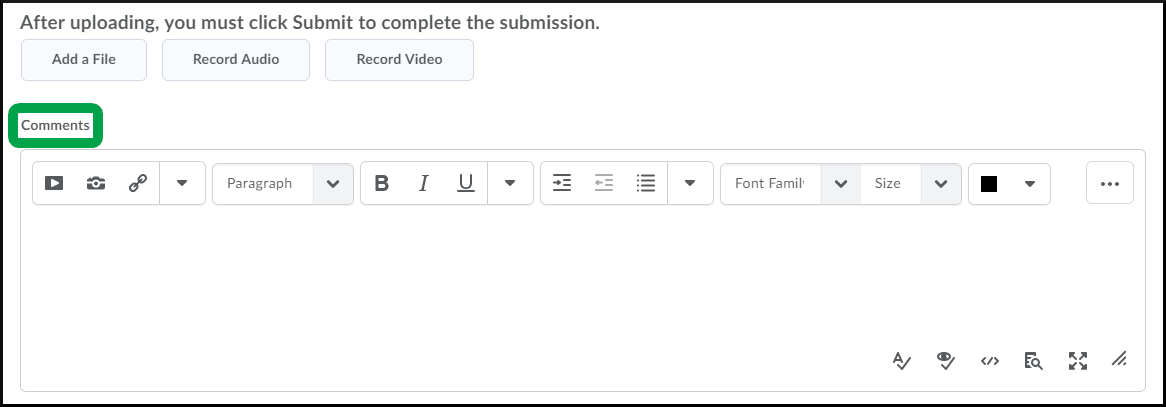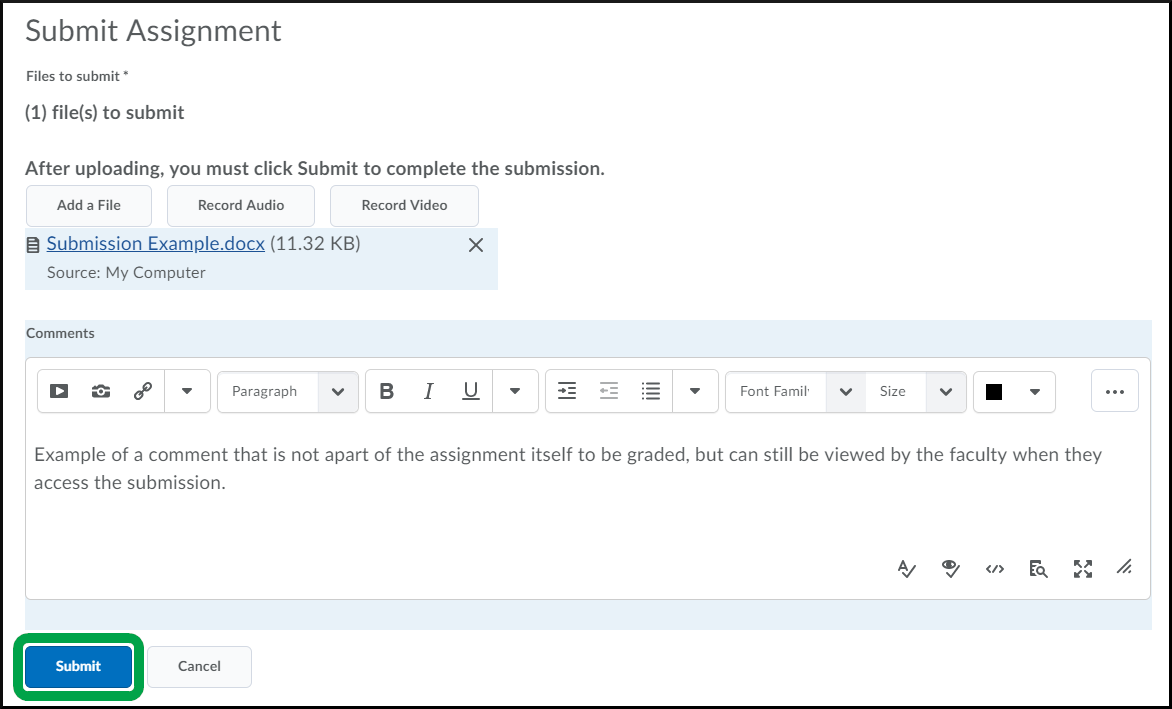Submitting an Assignment
Goal
After reviewing this how-to article, you will know how to submit your work through the Assignments tool in your Brightspace course.
For information on navigating to an assignment activity in Brightspace, please review the Accessing the Assignments Page article.
Instructions
- Make sure that you review the complete instructions and the associated rubric, if there is one, before submitting the assignment.
- Select the Hide Assignment Information and Hide Rubrics links to collapse the respective section. Then, select the Show Assignment Information and Show Rubrics to display the respective section again.
- Select the Add a File button to begin uploading your assignment.
- Select the location where the file lives.
- After uploading the file(s), you must select the Add button.
- Unless stated otherwise, the Comments section is optional. You may utilize the Comments section to add additional information for the faculty to see about your submission that may not be in the file.
- Once you have uploaded the file(s) and added any additional comments, select the Submit button to turn in your assignment.