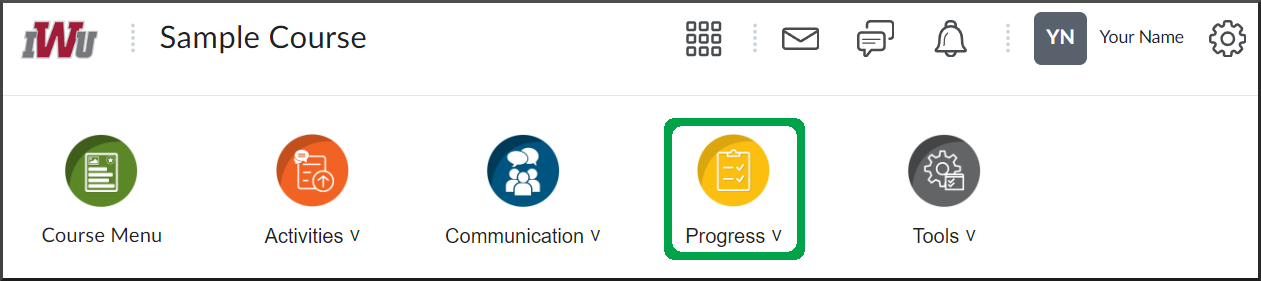Grades
Goal
After reviewing this how-to article, you will know how to access and utilize the Grades tool within your Brightspace course.
Navigation
- From the course navbar, open the Progress menu.
- Select the Grades link.
- The Final Calculated Grade section will be displayed if the faculty has set up the gradebook and released the grades.
- The Points field displays the points earned and the total points possible for items in which a grade has been issued.
- Selecting the calculator, "view how final grade was calculated" button will display a table that breaks down the grade items and points for the entire course.
- The grade percentage or letter grade will be displayed within the Grade field. This value is populated by dividing the total number of points earned by the total number of points possible.
- The Points field displays the points earned and the total points possible for items in which a grade has been issued.
- Further down in the Grades tool, a table is displayed that provides each grade item and the points, grade, and faculty feedback (if applicable) for each grade item.