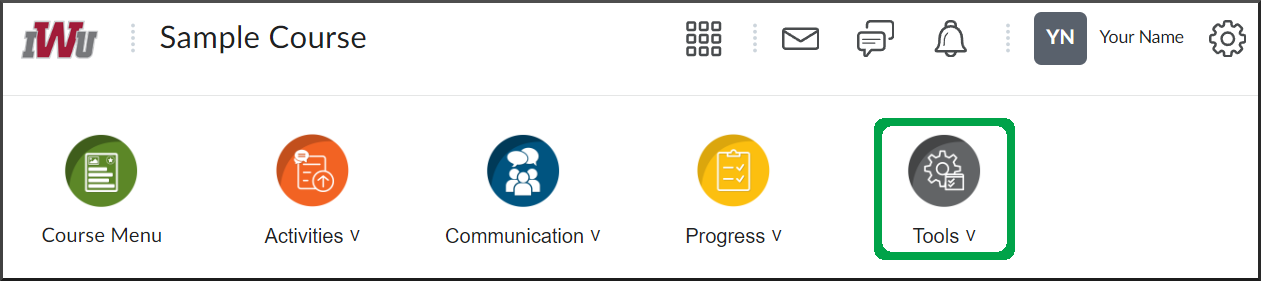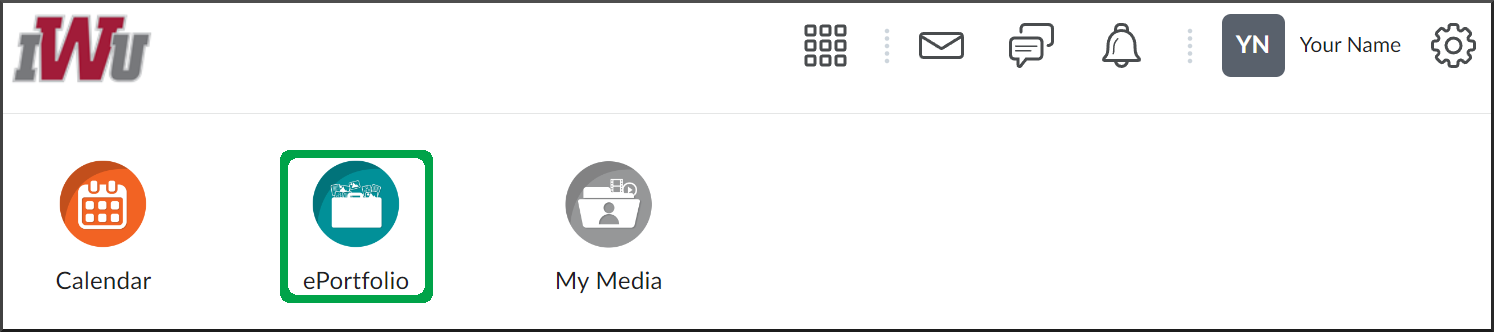ePortfolio: Overview
Goal
After reviewing this how-to article, you will know how to access the ePortfolio tool and have a better understanding of the features that it offers.
Navigation
From within a course:
- In the course navbar, open the Tools menu.
- Select the ePortfolio link.
From the main landing page:
In the main navbar, select the ePortfolio link.
Navigation Tabs
- On the ePortfolio navigation tab, the most recently modified items you posted or shared with you will be displayed. Though not titled, this is what is referred to as the "Newsfeed" area.
- On the My Items navigation tab, a list of the items added to your ePortfolio is available for you to review, edit, and delete as needed.
- On the Explore navigation tab, a list of the items others have shared with you is available to review.
- The Sharing Groups navigation tab contains a list of shared groups you created. From this tab, groups can be modified or deleted as needed.
Features
- An Artifact is the word used to describe a file you have uploaded to your ePortfolio.
- A Collection is a group of items already added to your ePortfolio. This feature allows you to group similar files.
- A Presentation provides a way to organize multiple pages into a showcase of your learning and accomplishments.
- A Reflection provides a pathway to record your thoughts, ideas, etc., about a topic that can be opened up for discussion with others you share via the comments.